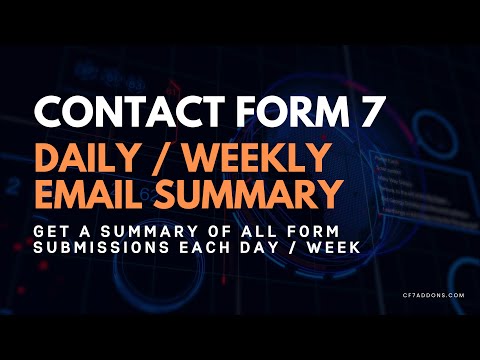Continuing our mission to develop and extend amazing features for Contact Form 7 through our addons, we are excited to announce the launch of one of the most requested features on our list: “Weekly Email Summary.”
This addon is designed to keep you informed by providing a summary of form submissions on a weekly or daily basis. With this feature, you’ll have a clear overview of your form activities, making it easier to track submissions, analyze data, and stay on top of your workflow.
Stay tuned as we dive deeper into the functionalities and setup of this powerful addon!
Watch Complete Video #
If you need further guidance, watch our video tutorial that walks through the entire process of setting up daily/weekly email summary for Contact Form 7:
Still Not Clear? Please contact us. Open a ticket from here.