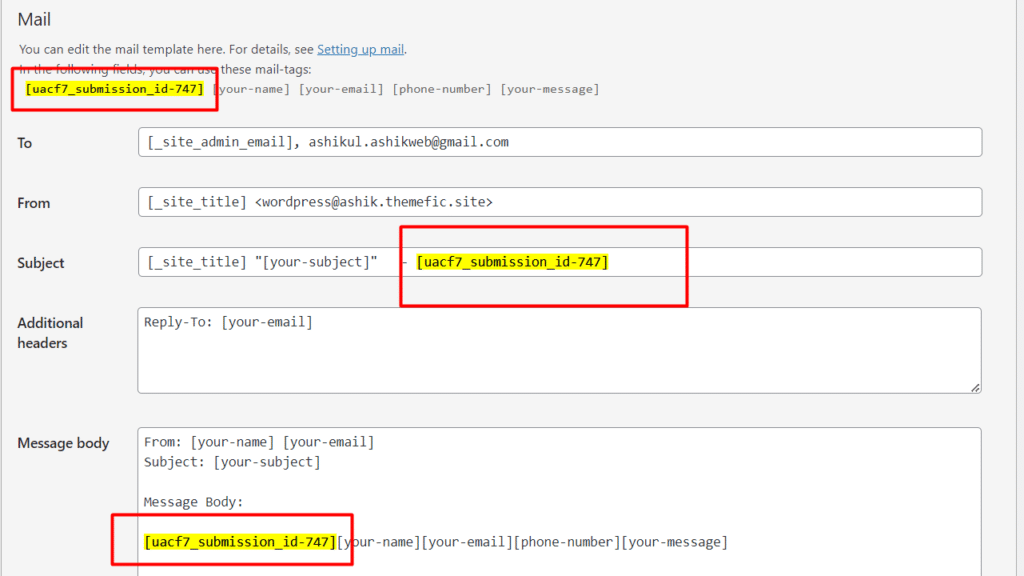Keeping track of multiple Contact 7 forms throughout a website can be daunting. Each page or service may have its own form, resulting in a rapid flux of data.
Ultimate Addons for Contact Form 7’s Submission ID addon makes it possible to provide unique IDs to submitted forms — for free and pro users alike.
How to activate the Unique Submission ID?
You don’t require a separate plugin to use Submission ID. Go to the Addons Settings page by clicking on Ultimate Addons, check the box that says Submission ID, and save it.
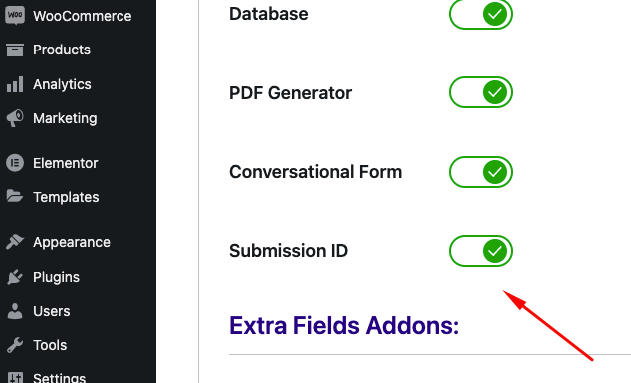
Using Submission ID
-> Once you’ve got the addon activated, move on to the Contact 7 form editing section. Above the template editing text field, you should see a new button called Submission ID.
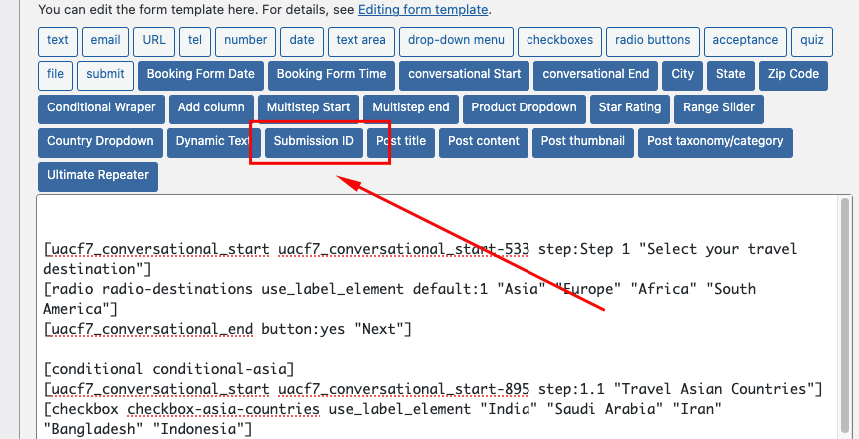
-> Clicking on the Submission ID button should bring forth a pop-up, where you can assign a unique Name and Class Attribute to each form. Once it has a name, you’ll find a newly-created tag/short code at the bottom of the pop-up.
Click on Insert Tag, and the generator should embed the Submission ID tag to the form immediately. Hit save to commit the changes.
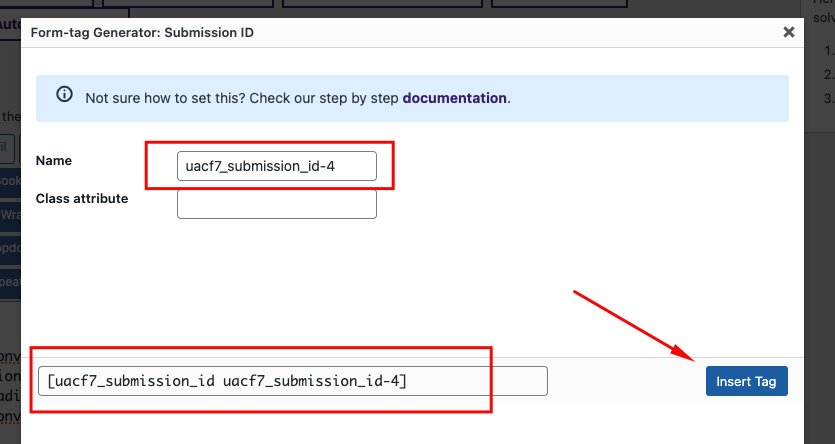
Submission ID Settings
In the form editing page, you should also see a new tab named UACF7 Submission ID. This is where you can modify the attributes for the IDs.
Note that the Enable Submission ID Fields boxshould be checked.
- The Submission ID Starts From refers to the value from which the form ID will be incremented. If you’ve already got 30 submitted forms and want it to commence from 31, just write 31 as the value.
- Submission ID Step Increment refers to the nature of increment between each ID number. For instance, if the value says 2, the submission ID will change like 2, 4, 6, and so forth. This can be useful in many niche situations.

Accessing the Submissions
To access the form submissions and their IDs, you’ll need to access the Ultimate Database Addon from the Contact section of your WP dashboard. Once there, you’ll see the option to select a form. Choose the form whose submissions you want to access, and click on submit.
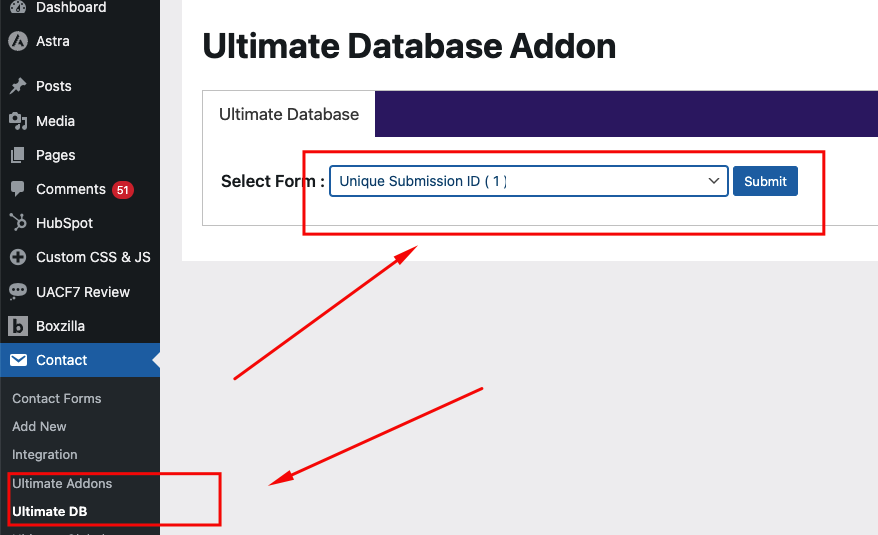
You should now see a list of all the submissions that the particular form has received, including the unique Submission ID. It’ll also include crucial attributes like the name or email, depending on which attributes the form includes.
Clicking on View will show you the attributes of a particular submission. You can also export the submissions into a preferred format of your own, such as CSV or PDF.
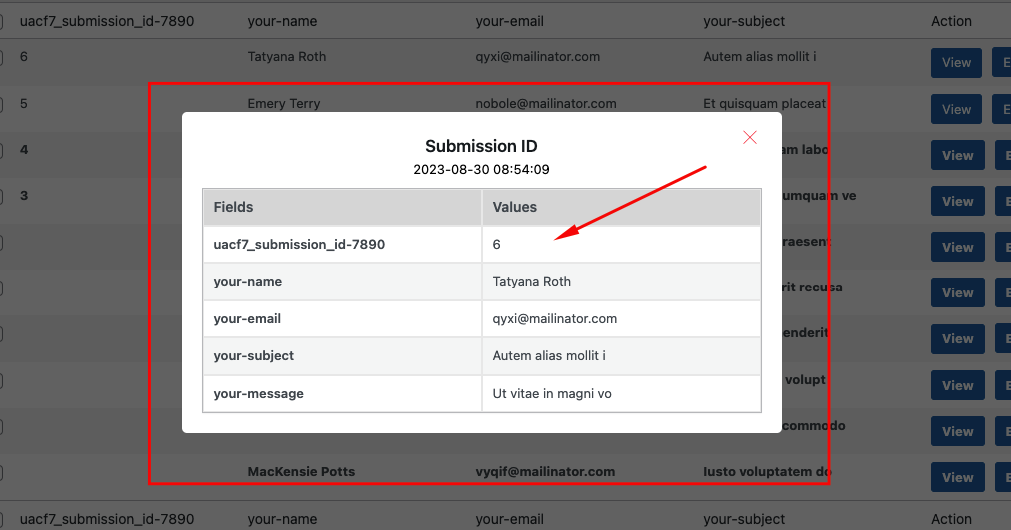
Dynamic shortcode:
You can place the shortcode anywhere you want to display the submission ID, such as in the message body or email subject. To show the ID before or after the subject, enable the setting called ‘Show Submission ID on the Mail Subject Line Dynamic.