To ensure the PayPal Payment Method functions correctly with WooCommerce & Instantio, certain settings need to be configured. Failure to do so will cause the Paypal payment method to not work within Instantio.
First of all, make sure that the following plugin is installed:
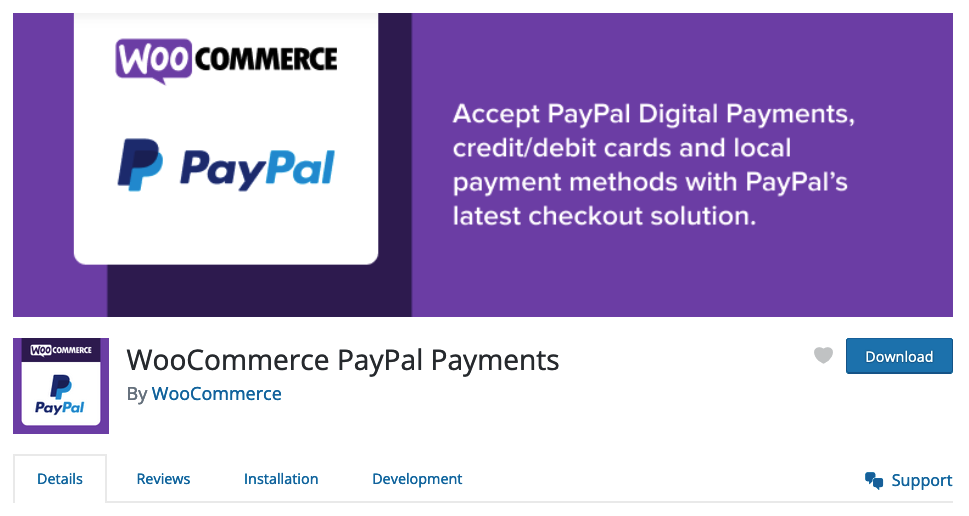
Once you install it, go to WooCommerce -> Settings -> Payments option.
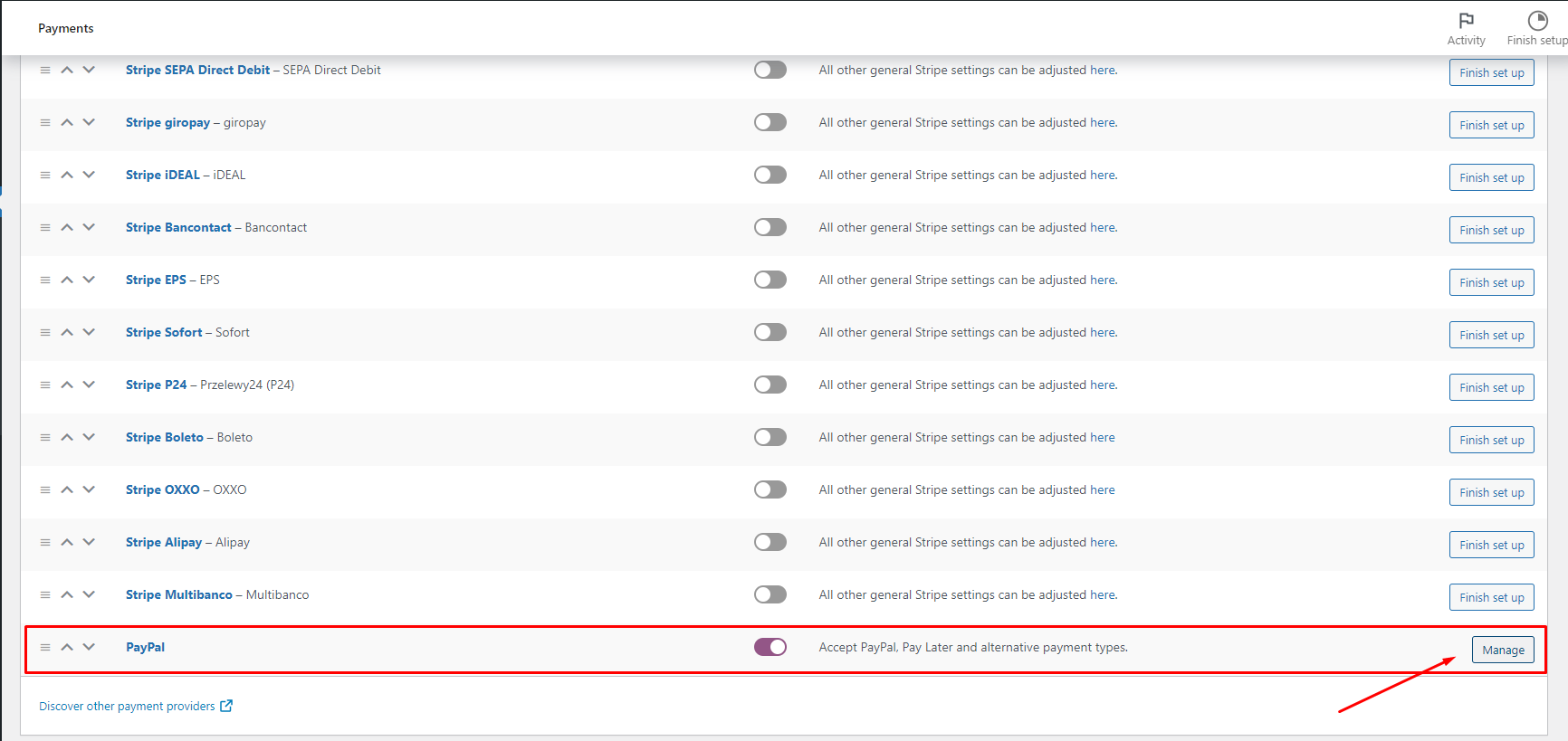
Confirm that the PayPal payment option is enabled in the Payment Options section. Navigate to WooCommerce -> Settings -> Payments -> PayPal and click on the “Manage” button. For further details, refer to the image above.
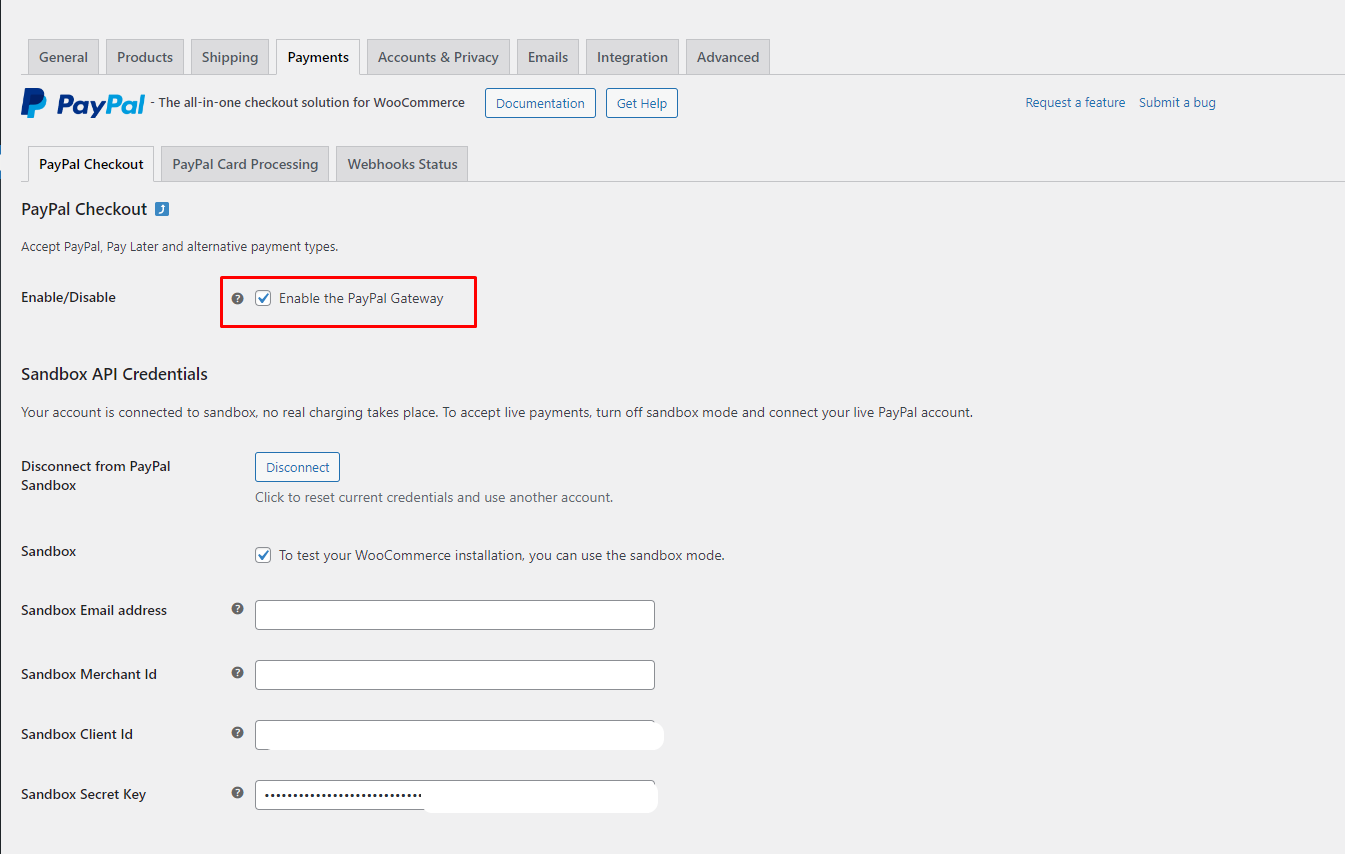
Enable the PayPal Gateway for the checkout process. If you wish to use the sandbox for testing purposes, make sure to tick the “Sandbox” checkbox as well.
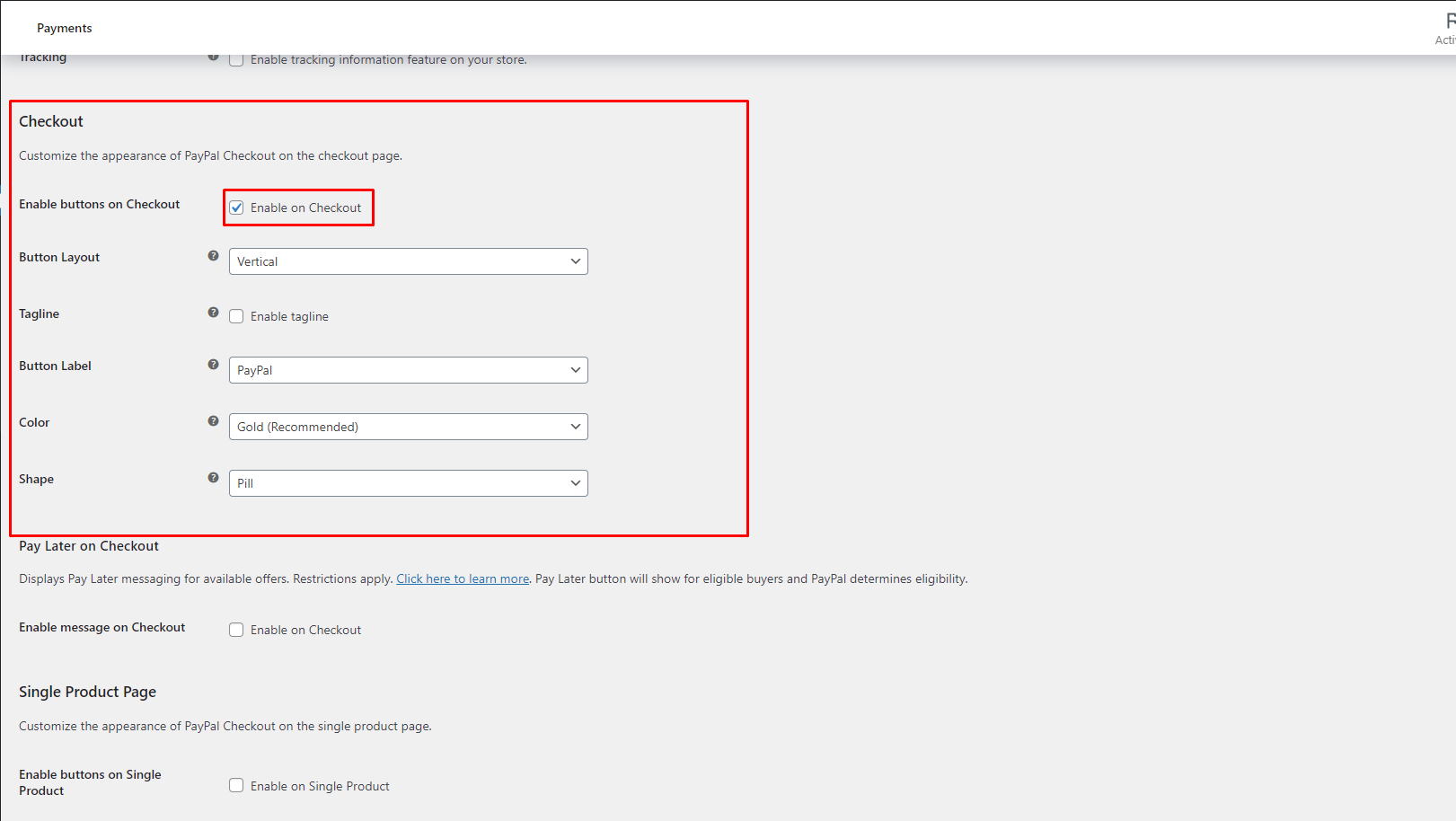
Navigate to WooCommerce -> Settings -> Payments -> PayPal -> Checkout. Ensure that the options under “Enable buttons on Checkout” are checked. This is essential for PayPal to function correctly with Instantio. Refer to the image above for clarification.
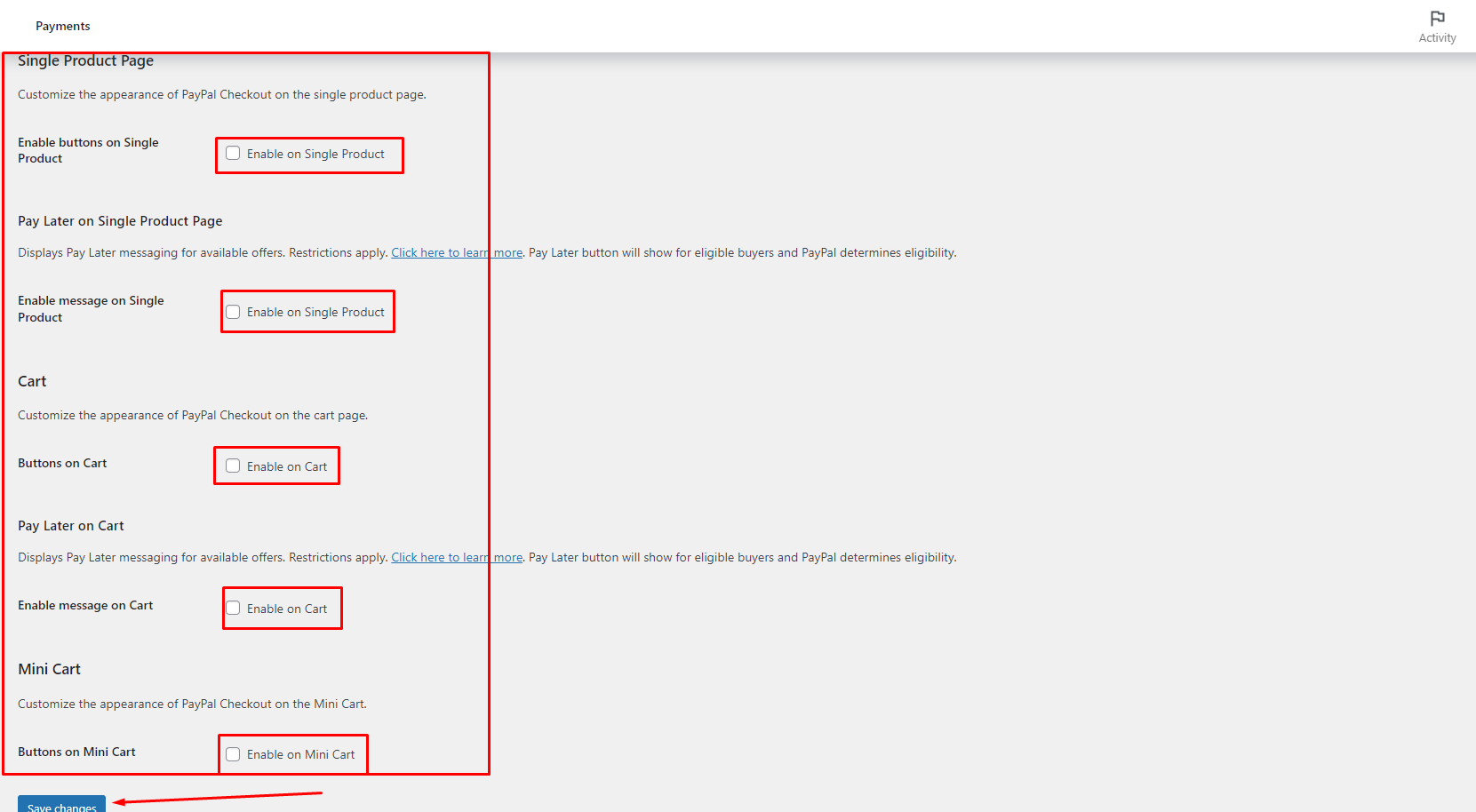
Lastly, if you find that the PayPal option isn’t loading for Instantio, try unchecking all options and then checking them again. This should resolve the issue.
Still Not Clear? Please contact us. If you are a free User, you can open a ticket from here. If you are a pro user, you can open a ticket from here.