Email Template in Tourfic
Tourfic offers a comprehensive and professional Email Template feature, allowing you to effortlessly create and customize stunning email templates for your business. Tourfic’s Email Template feature offers shortcodes for booking data and pre-built templates for your email templates. With dynamic shortcodes, you can easily insert personalized content into your email template body, creating customized messages that resonate with your recipients.
To activate email settings, follow these simple steps:
To begin, navigate to the Tourfic settings page. Once there, proceed to locate the Email Templates settings towards the bottom of the page. Clicking on this option will provide you with the necessary settings to configure the Admin, Vendor, and Customer Email templates.
Please, check the screenshot below
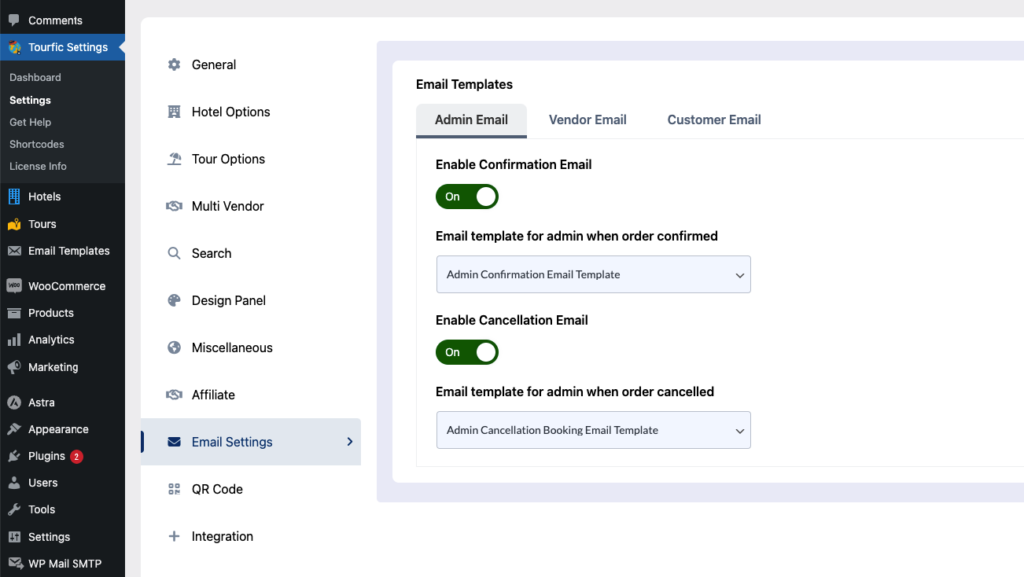
How to select a template?
In order to choose a template, it is necessary to access the template settings page. Within this page, options for Admin, Vendor, and Customer Template setup will be available. From there, the desired template can be selected with ease. There are already pre-built templates.
Please, check the screenshot below

How to create an Email Template?
To create a new email template in Tourfic, follow these steps:
- Hover over the “Email templates” section in the Tourfic dashboard.
- Click on “Add New” to start creating a new template.
- Set a descriptive title for the template to easily identify it.
- In the template body, you have the freedom to add and customize your desired content for the email.
- Take advantage of the ability to incorporate HTML and Inline CSS within the template to design it according to your preferences.
By leveraging the power of HTML and Inline CSS, you can create visually appealing and professionally designed email templates that effectively convey your message and enhance the overall experience for your recipients.

How to use Email shortcodes in Email Templates?
In your email template, you can utilize the following professional shortcodes to dynamically populate information:
{order_id} : To display the booking ID.
{booking_id} : To display the booking ID.
{booking_date} : To display the booking date.
{fullname} : To display the customer name.
{user_email} : To display the customer email.
{phone} : To display the customer phone.
{address} : To display the customer address.
{city} : To display the customer city.
{country} : To display the customer country.
{zip} : To display the customer zip.
{booking_details} : To display the booking details.
{shipping_address} : To display the shipping address.
{shipping_method} : To display the shipping method.
{shipping_city} : To display the shipping city.
{shipping_country} : To display the shipping country.
{shipping_zip} : To display the shipping zip.
{order_total} : To display the total price.
{order_subtotal} : To display the subtotal price.
{order_date} : To display the order date.
{order_status} : To display the order status.
{payment_method} : To display the payment method.
{booking_url} : To display the booking url.
{site_name} : To display the site name.
{site_url} : To display the site url.
{tour_voucher_downloader} : To display the Tour Voucher Download Button.Tourfic Email Settings Video tutorial