Table of Contents
We’re thrilled to introduce a brand-new add-on for Ultimate Addons for Contact Form 7, called “Save and Continue Later.” This powerful feature offers users the flexibility to save their progress on a form and resume it later, ensuring a smoother and more convenient experience. It’s designed to enhance user satisfaction and make complex form submissions effortless.
Watch Complete Video #
If you are still confused, we suggest you watch this video. In this video, we tried to describe the whole step of How to configure our contact form 7 save progress addon:
Still Not Clear? Please contact us. Open a ticket from here.

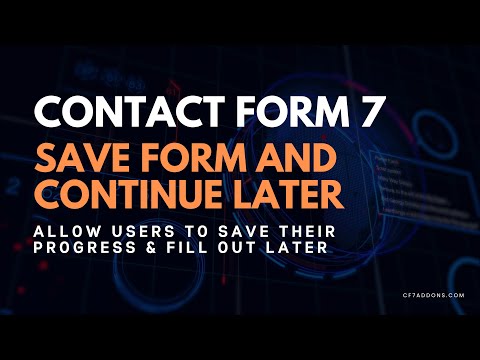
Is there a shortcode for the ‘Save and Continue Later’ button? Because I want to use it in a multi-step form, and it currently only appears on the last page, after the user has filled in all the fields and completed the form. That doesn’t make sense; I want it to appear on all tabs of the form.
Hi Lucas
That is indeed an important feature you pointed out. We don’t have this option at the moment. We will try to bring it in future versions (Inshallah).
How can we change the button style on it?
Hello Klaus,
Thank you for reaching out to us.
Unfortunately, the option to change the “Save and Continue” button style is not currently available. However, you can modify its appearance using custom CSS.
I’ve noted this for consideration in future development.