In this article, we will try to explain how to set up Contact Form 7 Auto Populate Field (City, State, Country, Zip) Feature with the help of our Pro Addon “Contact Form 7 Autocomplete”. Filling in the usual country, state, or zip fields in a form can affect the user experience. Instead, identifying their IP geolocation and filling in the fields automatically can cut down on the effort and time required to fill the forms — making user retention likelier.
Watch Complete Video
If you’re still unsure, watch our video tutorial for a step-by-step guide on how to set up the autocomplete field with Contact Form 7:
What is Contact Form 7 Autocomplete?
The Contact Form 7 Autocomplete Addon enables you to implement IP Geolocation for auto-filling the Country, City, State, and Zip fields in Contact Form 7. These fields will automatically populate based on the user’s IP address. Additionally, you have the option to designate certain countries and a default selection in the country dropdown menu.
What’s needed
- Ensure that both Contact Form 7 and Ultimate Addons for Contact Form 7 are installed on your WordPress site.
- Download & Install Ultimate Addons for Contact Form 7 Pro from our Client Portal.
- Activate your license key.
- Go to Ultimate Addons menu in your WordPress Dashboard and enable both Country Dropdown & IP Geo Fields Checkboxes.
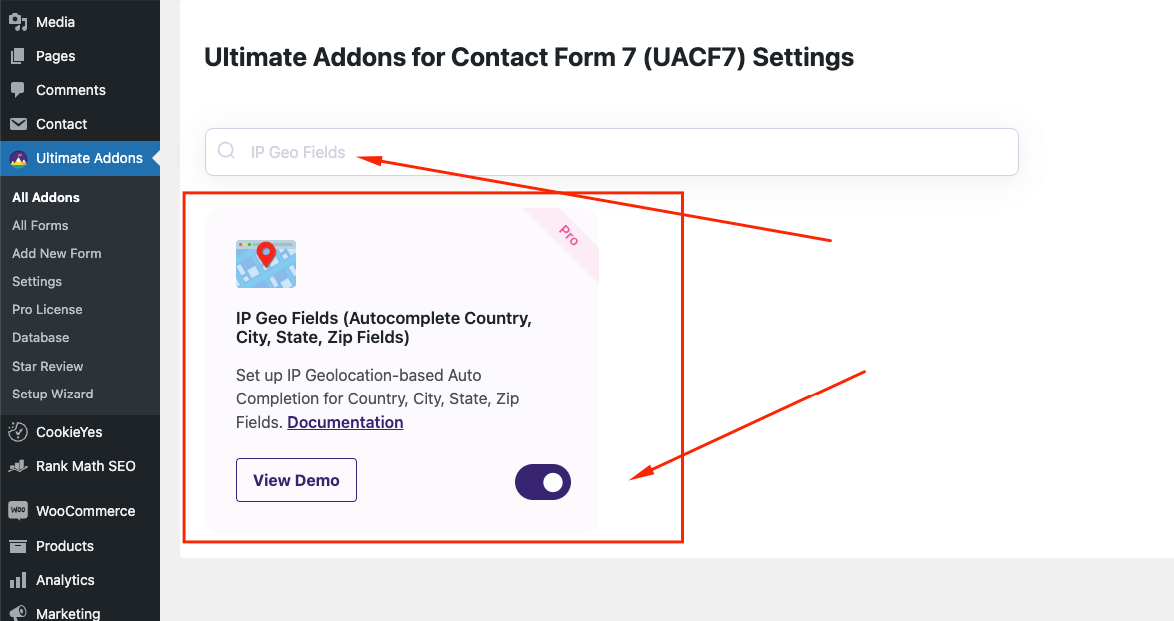
Contact Form 7 Address Autocomplete – Live Example
In this tutorial, we will create a Contact Form 7 form that automatically displays address fields such as city, state, country, and zip code. You can easily follow these steps to create your own form.

Check our main demo to explore all the features of the Contact Form 7 Address Autocomplete Addon.
Let’s Create Our Autocomplete Form
Go to Contact -> Add New in your WordPress Dashboard to create a new form. In the form editor, you will see buttons labeled City, State, Zip Code, and Country Dropdown.

Choose your Field
Click on City, State, Zip Code, or Country Dropdown. Each field offers a variety of options. For each one, you’ll find an option called Auto-complete field using user’s network IP. Tick this option along with any others you prefer.

Insert Tag
After configuring the field, click the Insert Tag button at the bottom of the Form-tag Generator popup. The tag will be inserted into your form editor.
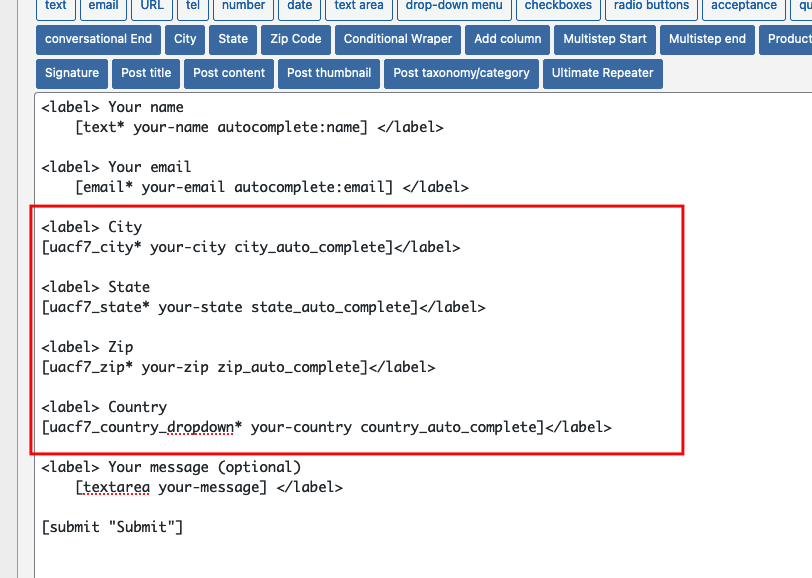
Repeat the process for all the other address fields (city, state, zip code, country). Your form should now contain the necessary address tags, and it will look like the example shown above.
Rearrange Your Fields
You can rearrange the fields, rename the labels, or modify tags based on your requirements.
Copy the Shortcode
Once your form is complete, click Save and copy the Contact Form shortcode.
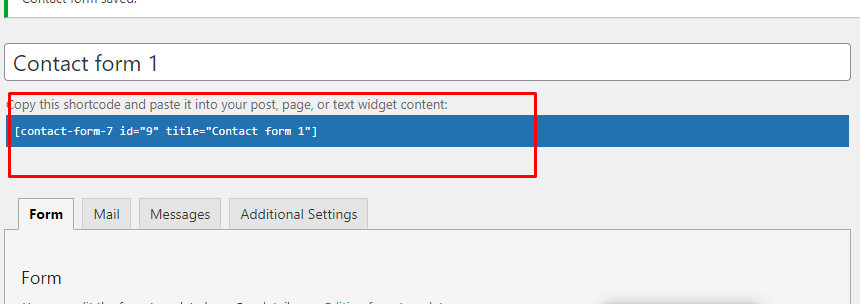
Time to Publish
Paste the shortcode wherever you want to display the form (Pages, Posts, Custom Post Types, or Sidebars). The final result should look like the example shown in the demo.
Looking for Country Dropdown with Flag?
In the free version of the addon, you can set up a Contact Form 7 Country Dropdown with Flag using the Country Dropdown Field Addon. Check out the live demo example of the form.
Full Form Code
Here is a sample code of our above form:
<label>Your City [uacf7_city uacf7_city-908 autocomplete:true] </label> <label> Your State [uacf7_state uacf7_state-875 autocomplete:true] </label> <label> Zip Code [uacf7_zip uacf7_zip-197 autocomplete:true] </label> <label> Email [email email-336 placeholder "example@gmail.com"] </label> <label> Country [uacf7_country_dropdown uacf7_country_dropdown-152 autocomplete:true] </label> [submit "Submit"]
Still Not Clear? Please contact us. If you are a pro user, you can open a ticket from here.
