Table of Contents
The Appearance settings in HydraBooking allow you to align the booking page’s style with your brand. Here, you can customize colors, typography, and other visual elements to create a cohesive look that matches your brand identity.
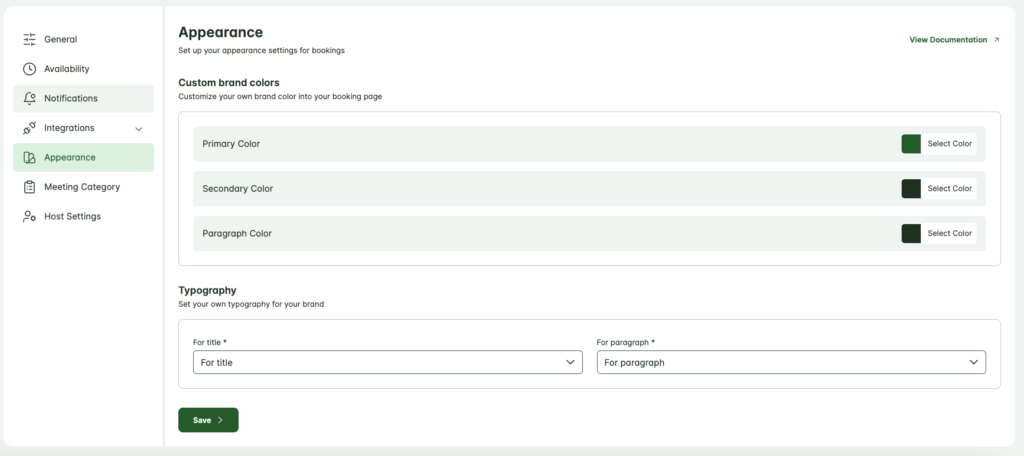
1. Custom Brand Colors #
You can set custom brand colors to personalize the booking page’s color scheme. Adjusting these colors helps ensure that the booking page reflects your brand style.
- Primary Color: This color will be used for main buttons, active elements, and other prominent highlights on the booking page.
- Select Color: Click to open a color picker and choose a color that best represents your brand’s primary color.
- Secondary Color: The secondary color is used for supporting elements, like secondary buttons and accent details.
- Select Color: Choose a color that complements the primary color but adds contrast to make secondary elements distinguishable.
- Paragraph Color: This color setting applies to the main text on your booking page. Selecting a readable color is essential for accessibility and readability.
- Select Color: Choose a color that contrasts well with your background color, ensuring that paragraph text is easy to read.
2. Typography #
Typography settings let you customize the fonts used for titles and paragraph text, ensuring a consistent look that matches your brand’s style.
- Title Font: Choose a font for titles, headers, and main headings on the booking page.
- For Title: Select a font style and size that represents your brand’s visual identity. Bold or unique fonts work well for titles to make them stand out.
- Paragraph Font: This font applies to the main text or body paragraphs throughout the booking page.
- For Paragraph: Select a font that is easily readable in smaller sizes and aligns with your brand’s typography.
