- General Options
- Enable Vendor Registration
- Automatic Approval
- Email verification
- Vendor’s Post must be Approved by Admin
- Commission
- Hide Vendor Contact Info
- Hide Vendor Company Info
- Hide Vendor Talk to Expert Info
- Hide Documentations Link
- Allow Vendor to Feature their Posts
- Enable Pabbly for New Vendor Registration
- Connect Zapier for New Vendor Registration
- Vendor Dashboard
- Withdrawal Options
Tourfic Settings > Settings > Multi Vendor
This section allows you to modify the settings related to adding and modifying vendors, the vendor dashboard, and the withdrawal options offered to the vendors. You’ll find three tabs in this section – general options, vendor dashboard, and withdrawal options.
General Options #
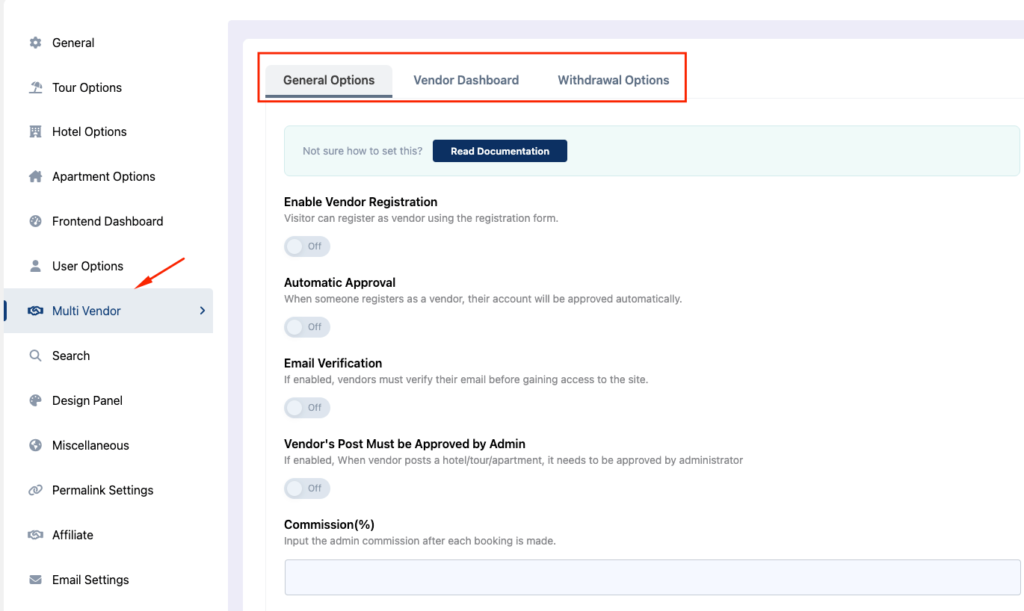
Enable Vendor Registration #
If you want vendors to be able to register on your multi-vendor websites manually, turn the enable vendor registration toggle on. This way, new vendors can join the website without requiring manual creation from the admin or manager. Instead, it can be done through the registration form.
Automatic Approval #
If you want your vendors to automatically appear on the website without verification from the admin or manager, turn automatic approval on. This allows any vendor to operate on the website.
Email verification #
Email verification requires vendors to verify their emails before they can operate on the multi-vendor website.
Vendor’s Post must be Approved by Admin #
If you want to check the hotels, tours, and apartments before vendors can post them, turn the vendor’s post must be approved by the admin toggle. Otherwise, any post or listing will become visible as soon as vendors add them.
Commission #
The commission value is the global amount of how much commission a vendor gets from each booking. This value is written in percentage, but the % sign isn’t necessary.
Hide Vendor Contact Info #
If you don’t want vendors to be able to provide their contact details on an individual tour listing, turn the hide vendor contact info toggle on. Otherwise, this is how the vendor contact info looks on the front end when this feature is enabled:
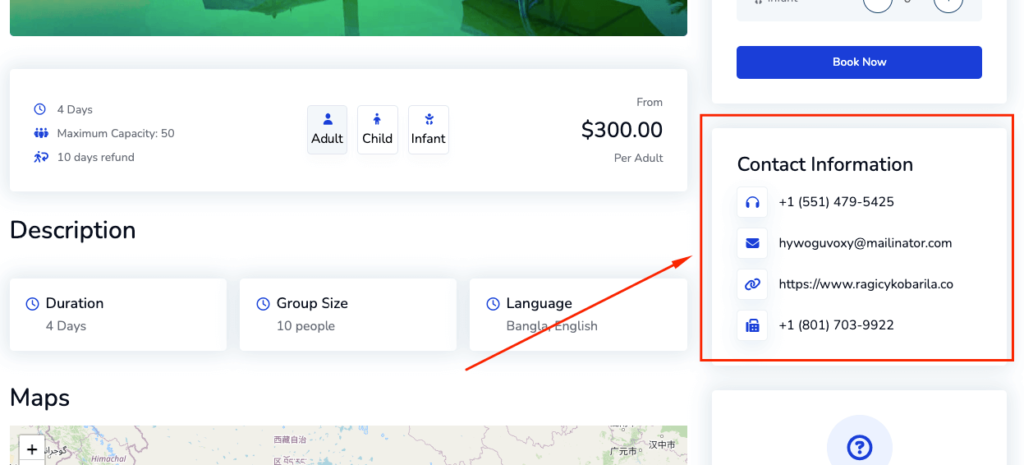
Hide Vendor Company Info #
You can turn on the hide vendor company info toggle to hide their company information. When enabled, the information added in the Tour Option > Itinerary Settings > Itinerary Download Settings found in the Itinerary Settings option will be shown by default.
Hide Vendor Talk to Expert Info #
This toggle allows you to hide the talk-to-expert details from your tours. When enabled, the information is taken from the Tour Option > Itinerary Settings > Itinerary Download Settings > Talk to Expert found in the Itinerary Settings option will be shown by default.
Hide Documentations Link #
If you don’t want the documentation links to show up on vendor dashboards, turn the hide documentation link toggle on.
Allow Vendor to Feature their Posts #
If you enable it, vendors can feature tours, hotels, and apartments.
Enable Pabbly for New Vendor Registration #
Pabbly is a business management software that many of your vendors may use. If you turn this toggle on, vendors will be able to connect to Pabbly during registration. there you will have to set the vendor registration Webhook to get that data.
Connect Zapier for New Vendor Registration #
Zapier is another business tool that your vendors may utilize. Turn the enable Zapier for new vendor registration toggle on to allow vendors to connect with it during registration. there you will have to set the Vendor Registration Webhook to get that data.
Vendor Dashboard #
Configuration of Vendor Profile #
Turn this toggle on to allow vendors to configure the profile settings on the dashboard.
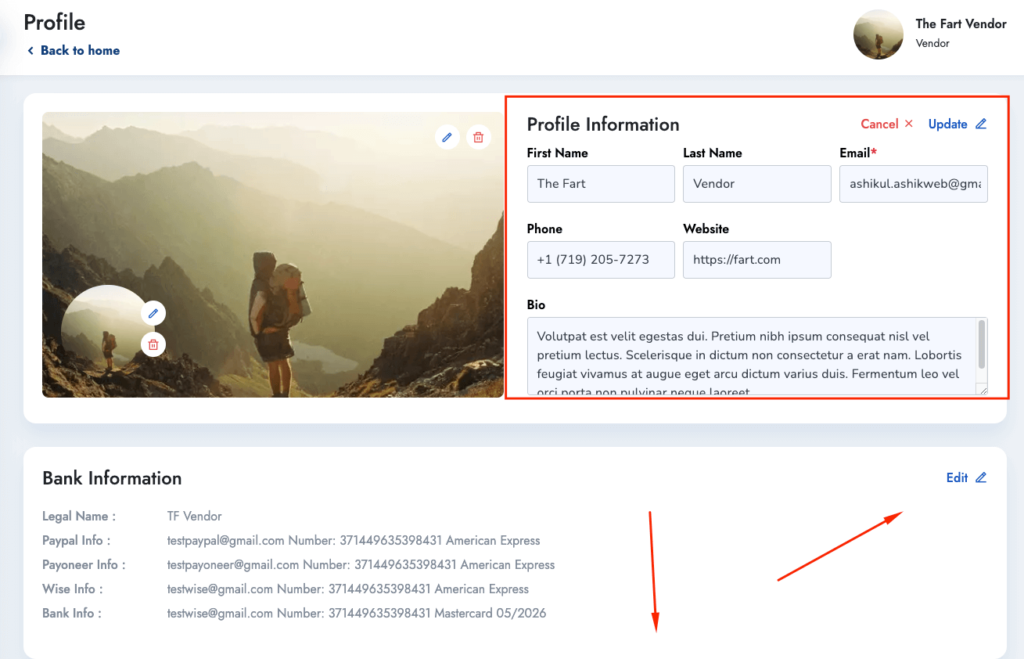
Show Total Earning #
When enabled, vendors will see a summation of their total earnings based on certain periods.
Show Each Post Type Earning #
In addition to showing total earnings, you can allow vendors to see the earnings statistics according to post types. For instance, if a vendor has both apartment and hotel listings, they’ll be able to see them separately.
Show Earning Chart #
The show earning chart allows for the convenient tracking of a vendor’s total earnings over time. This can show a particular period’s earning trend depending on the vendor’s choice.
Show Booking History #
When this toggle is enabled, it’ll show the total booking history for the vendor.
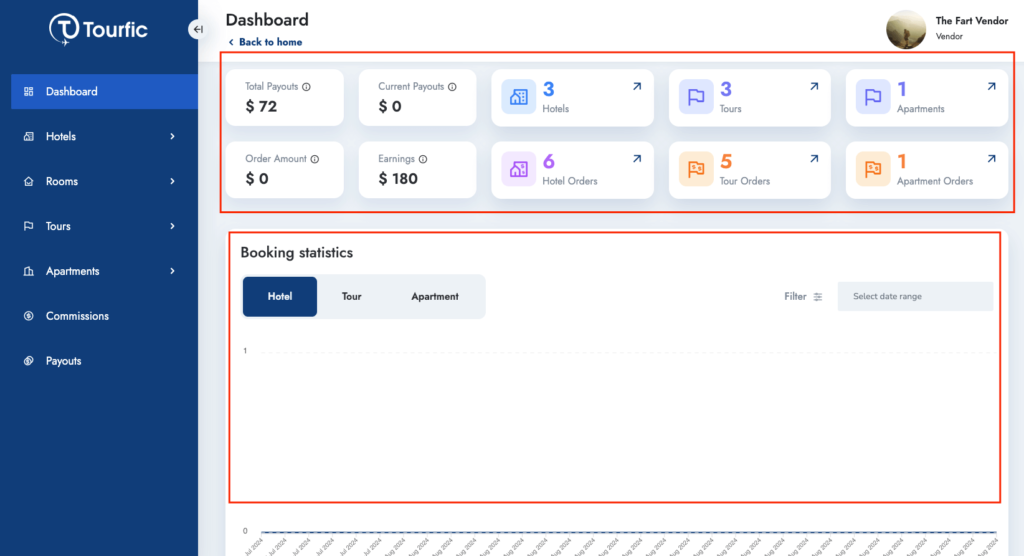
Show Enquiry History #
Enabling this toggle will allow vendors to see an overall history of all the received enquiries over time.
Withdrawal Options #
This allows you to customize how vendors can interact with the withdrawal system on the website.
Allow Withdrawal Request #
If you turn this toggle on, it allows vendors to request withdrawals of their total earnings or commissions.
Minimum Withdrawal Amount #
You can also set a minimum threshold for the withdrawal request. Vendors won’t be able to request for withdrawals unless their total earnings have surpassed this amount.
Withdrawal Schedule #
You can automate the withdrawal schedule by determining a set date on each month. The earnings will be automatically set to release on this date.
