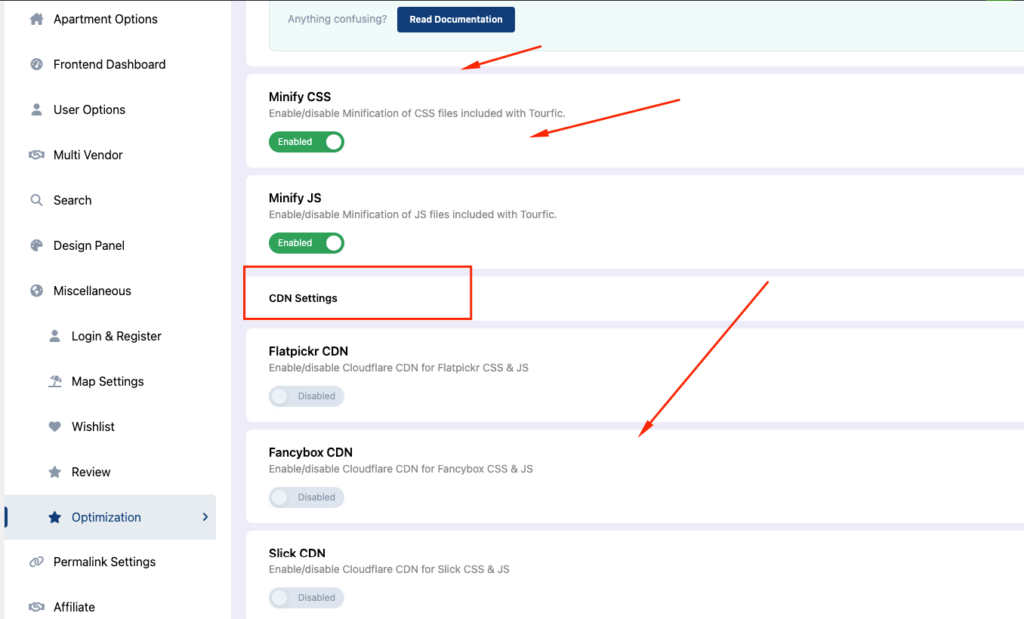Tourfic Settings > Settings > Miscellaneous
This section provides you control over the login/register section, the map settings, the wishlist, reviews, and more.
Login & Register #
Login Page #
This section allows you to choose a page that’ll act as the login page for users.
Redirect Option: After a user logs in to the website, you can redirect them to a page of your choice. This section allows you to determine if that redirected page will be a page on your website or a custom URL.
Choose Your Page: Depending on whether you choose a page or custom URL from the redirect option, you’ll get two alternatives in this section. If you select a page, you’ll find a dropdown menu with available pages on your website.
Inset Custom URL: If you chose Custom URL, you can instead put in your URL of choice here.
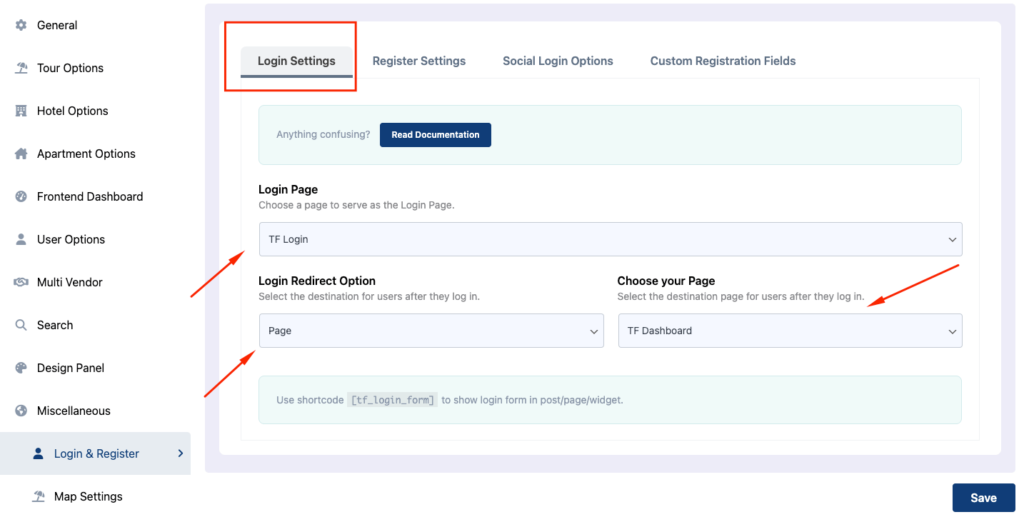
Note: To make the login form show up on your posts, pages, or widgets, make sure to use the <code>[tf_login_form]</code> shortcode.
Register Settings #
This is the page used as the registration section of the website.
Registration Page: Like the login section, you can choose any of your pages from the dropdown menu for registration.
Registration Redirect Option: You can determine where users are redirected after they register on the website. Again, you can choose between an existing page or a custom URL.
Choose Your Page: You can choose the redirection’s target here. If you chose the page in the redirect option, select the page of the target.
Insert Custom URL: If you chose custom URLs, input your URL instead
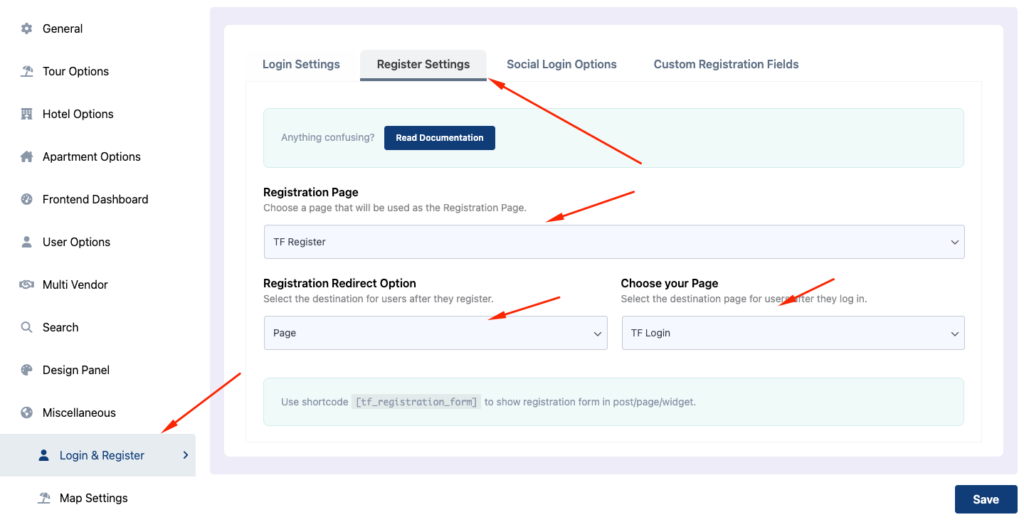
Note: To make the registration form show up on your posts, pages, or widgets, make sure to use the <code>[tf_registration_form]</code> shortcode.
Social Login Options (Upcoming) #
If you want your vendors to log in with their Google accounts instead of having to do it manually, enable the setup Google login toggle.
Custom Registration Fields #
You can also have multiple additional registration fields for when vendors are registering on the website. These are entirely customizable, so you can modify them for any purpose.
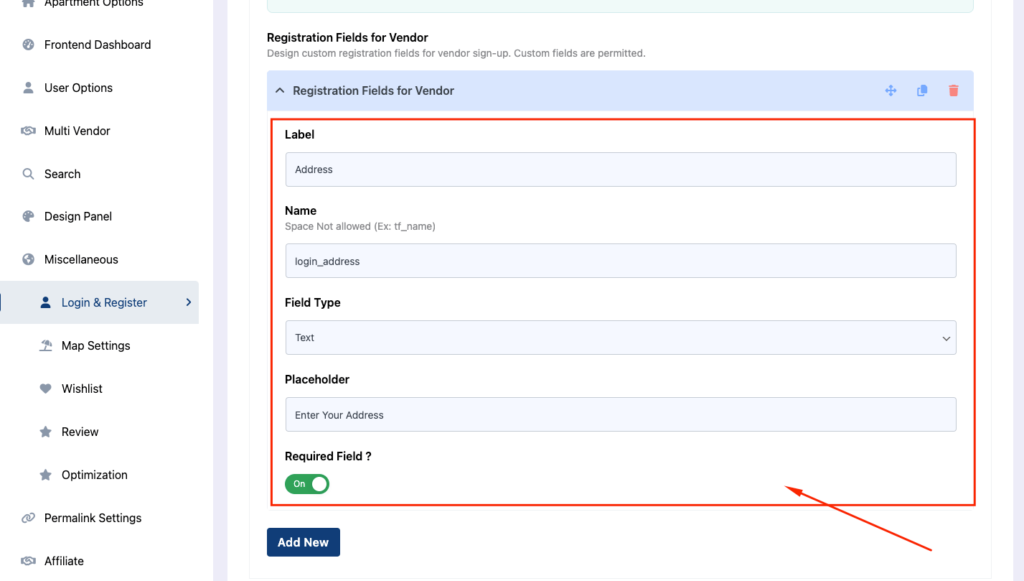
- First, click the add new button to create a new registration field for vendor registration.
- Add a label that’ll act as the title for the field.
- Next, you need to add a unique name for the field. Note that the name shouldn’t have any spaces in it.
- The field type dropdown menu allows you to repurpose the registration field for any type of information. You can choose between text, email, password, checkboxes, and more
- The placeholder field acts as a hint for the format of the data vendors should input.
- The required field toggle determines if it’s mandatory for vendors to fill this field. If enabled, registration won’t be complete until it’s filled.
This is how it’s on the frontend view #
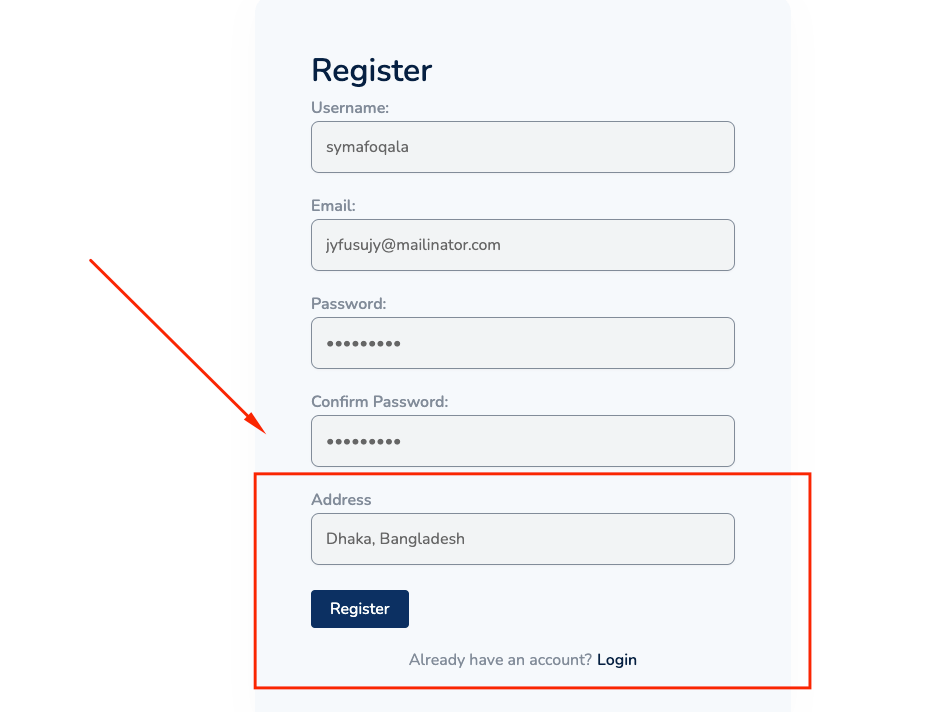
Map Settings #
Tourfic allows you to dynamically look up the location of your tours, hotels, or apartments on the map. You can determine which map service is used to show this data on the front end.
Tourfic allows for two options in this regard: OpenStreetMap or Google Maps.
- OpenStreetMap is used as the default map back end. This is an open-source service, although it has comparatively lower data accuracy than Google Maps.
- If you want to use Google Maps, you’ll have to set it up with your Map API key.
To get the API key, you’ll have to visit the Google Maps Platform, visit the Credentials page, and then click on Create Credentials to generate the key. Then, copy and paste the key in the Tourfic settings.
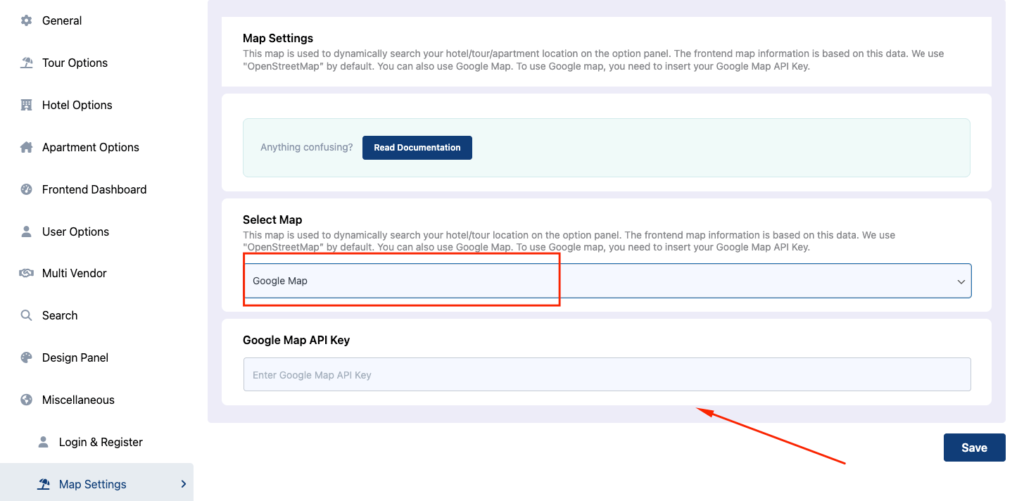
Wishlist Settings #
The wishlist acts as a curated collection for your customers, where they can store hotels, tours, and apartments that they’re interested in.
Enable Wishlist For #
The enable wishlist for section determines which users can add different listings to their wishlist. You can allow both logged-in and unregistered users to use it.
Show Wishlist Button On #
You can also choose where the add to wishlist button shows up. It’s possible to individually choose single hotels, tours, and apartments — or all at once.
Select Wishlist Page #
This section lets you determine which page should be used as the wishlist page. You can choose one from the dropdown menu.
Here’s how the wishlist may look on the front end (it’s dependent on what you choose):
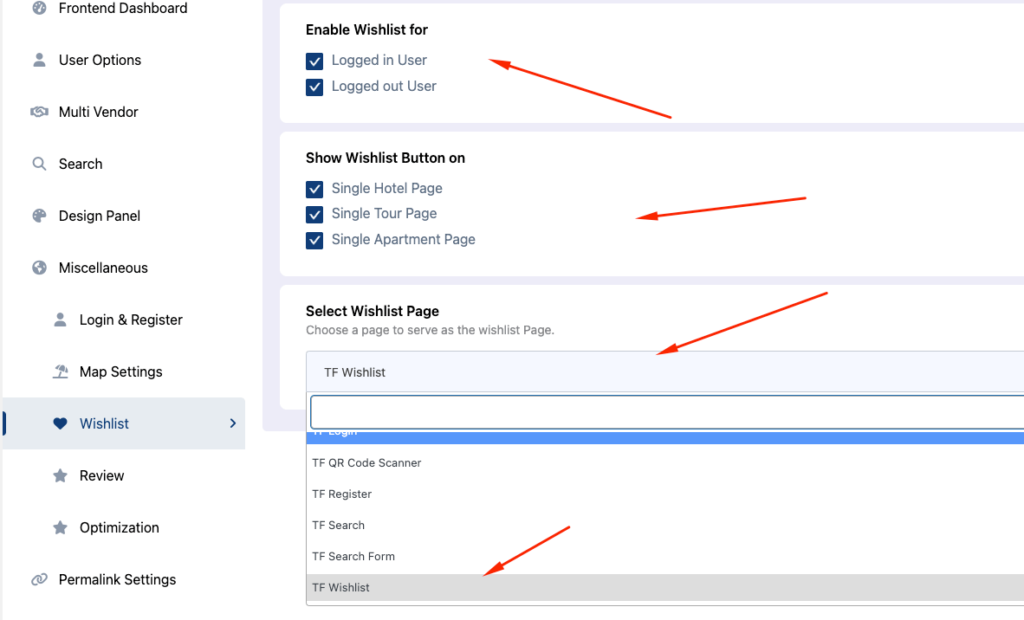
Enable Review for #
This section provides relevant controls for the review section.
Enable Review For #
You can determine if logged-in and unregistered/logged-out users can provide reviews on the website’s listings. It’s possible to choose either or both.
Auto Publish Review #
By default, Tourfic has a filter that requires the admin’s permission before a review goes public on the website. When you turn the auto-publish review toggle on, the reviews will be directly posted on the website without any approval.
Review Parameter #
You can determine the scaling of the reviews. It can either be based on a scale of 5 or 10.
Review Fields for Hotels, Tours, or Apartments #
Tourfic allows you to create custom review fields for hotel, tour, and apartment listings individually. This means you can have multiple unique review fields relevant to every category.
Simply hit the Add New button, and add the title for the review field in the Review For textbox.
Delete Old Review Fields #
This field allows the admin to delete any review fields that don’t align with the current fields. Note that this deletion is irrecoverable.
Delete Old Reviews #
Similar to the previous section, this button allows you to delete the reviews that don’t have any review fields. This is irrecoverable as well.
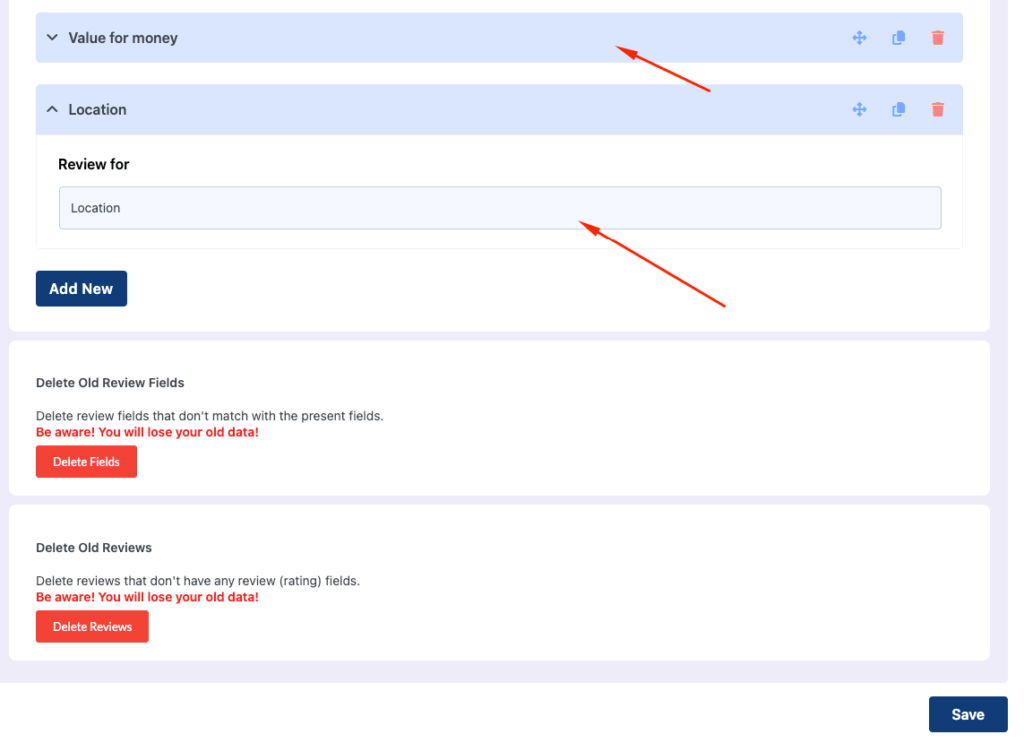
Optimization #
The optimization section helps enhance the performance of your website by modifying the back end and codebase.
Minify CSS & Minify JS #
These two toggles allow you to minify the CSS and JavaScript files. This involves removing unnecessary spaces, characters, or comments to lighten the file size and improve the loading speed for users.
CDN Settings #
These toggles let you enable or disable the Cloudflare CDN (Content Delivery Network) for different services. This includes Flatpickr, Fancybox, Slick, and Font Awesome CDNs.