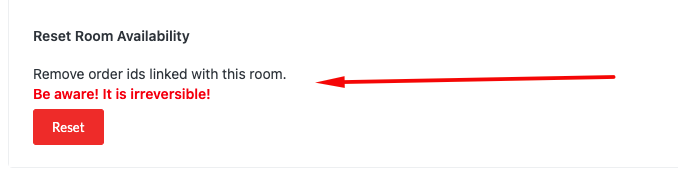How to add hotel rooms?
Add room details of the hotel. You can add multiple room details. Also, you can enable or disable the room.
To add room details, go to Dashboard ➜ Hotels ➜ Hotel Settings ➜ Room Details. You can add room details by clicking on Add New Room button. You can add the following details:
- Room Status – Enable or disable the room.
- Room Title – The name of the room.
- Number of Rooms – Number of available rooms for booking.
Reduce Number of Rooms by Orders – Reduce the number of available rooms for booking by WooCommerce order details. That means if you have ten rooms available and two orders, the number of open spaces will be 8.
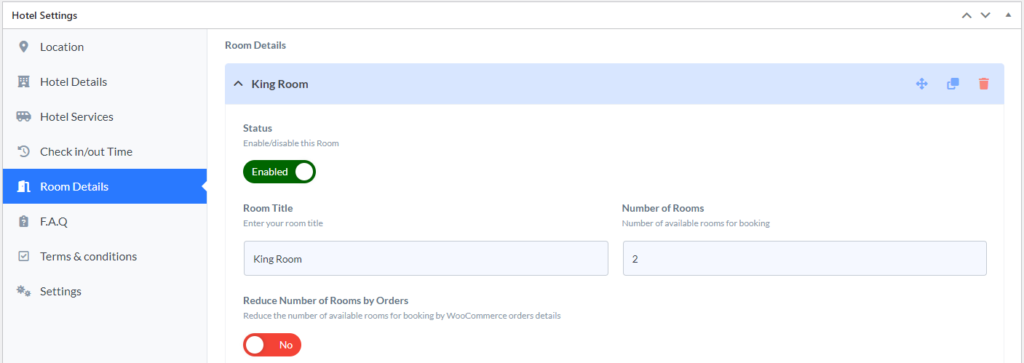
- Room Gallery – Add gallery images of the room.
- Number of Beds – Add several beds in the room.
- Number of Adults – Add the number of adults that can stay in the room.
- Number of Children – Add the number of children that can stay in the room.
- Children’s age limit – You can define children’s age limit here.
- Room Footage – Add the footage of the room in square feet.
- Select Features – Select the features of the room. You can select multiple elements.
- Room Description – Add a description of the room.

How to add hotel rooms Price?
- Pricing by – Select the pricing type. You can select the pricing type Per Room or Per Person.
Multiply Pricing By Night – During booking; pricing will be multiplied by the number of nights (Check-in to Check-out). That means if the user selects two nights and the Price is $100, the total Price will be $200. You can enable or disable this option.
Pricing by Room
When you select the pricing type Per room, there will be one price field. You can add the Price of the room.

Pricing by Per Person
When you select the pricing type Per person, there will be two price fields. You can add the Price of the room for adults and children.
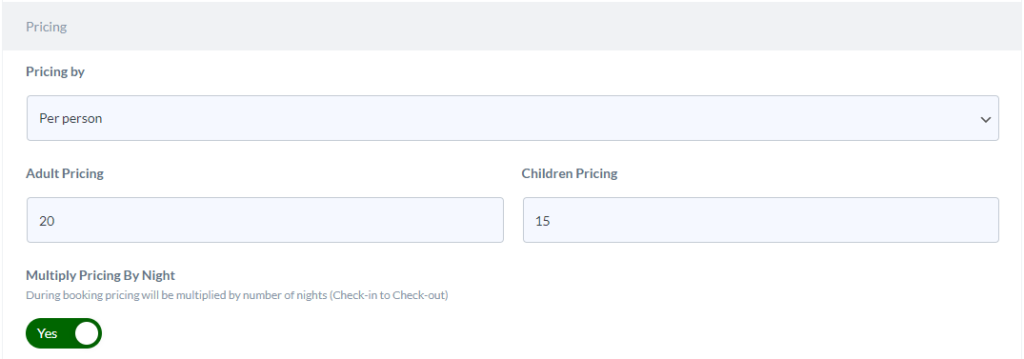
Room Deposit
- Deposit Type – Select the deposit type. You can select the deposit type None or Percent or Fixed. Also, you can enable or disable the deposit type.
- Deposit Price – The deposit price of the room

Room Availability:
Availability by Date – Add multiple availability dates. You can add various availability dates by clicking on the Plus button.
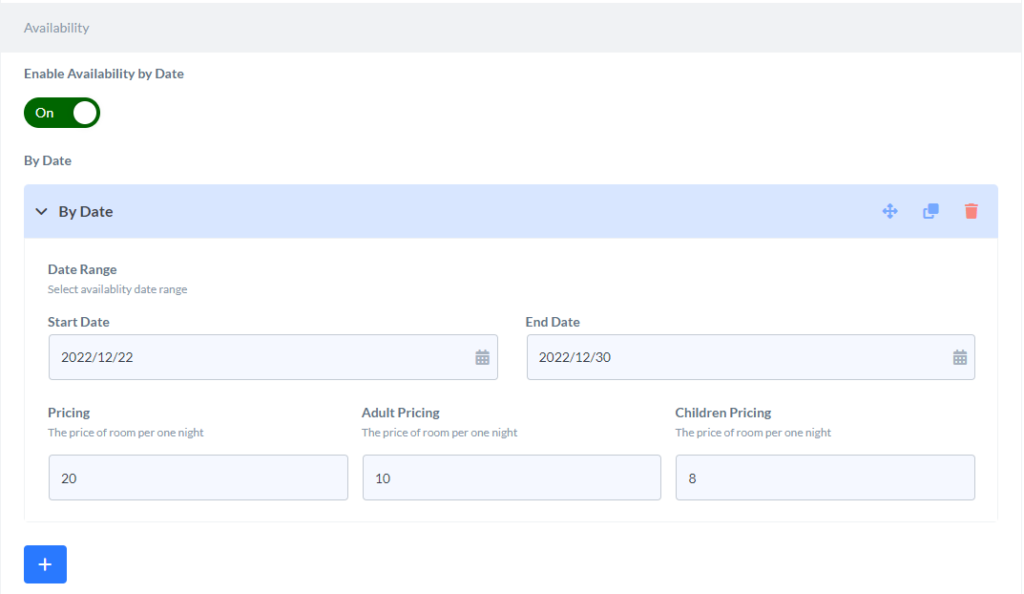
Hotel Room Section
How to Change Room section title
You can change hotel room section title here, the default title is “Available Rooms”
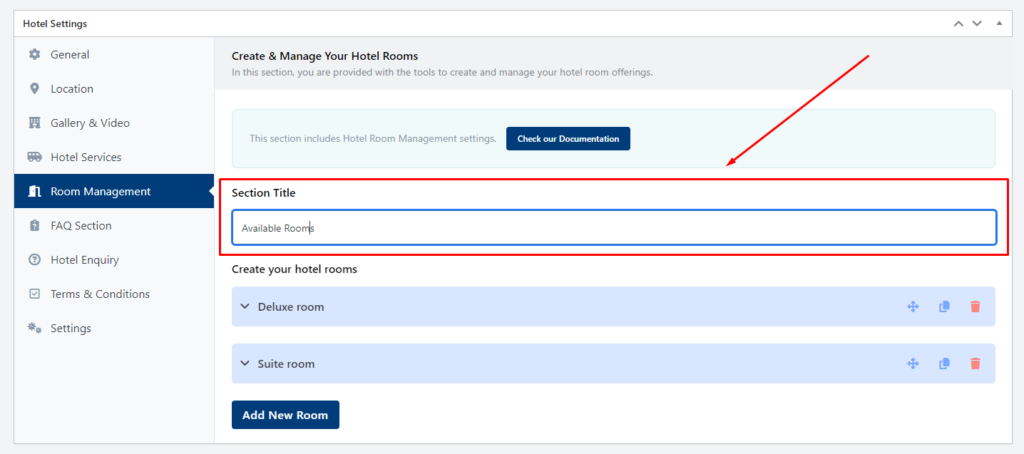
Template Preveiw
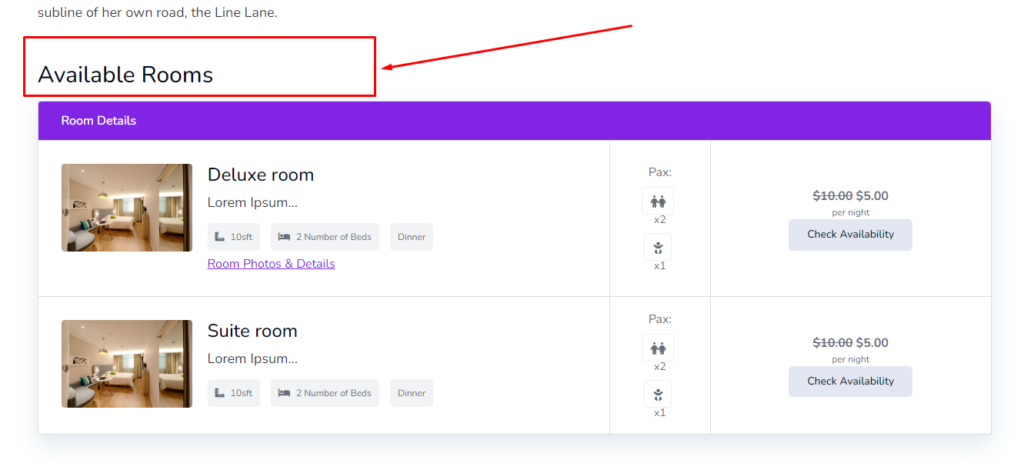
Create New Room
How to create new hotel room?
To create a hotel room you will have to click on the room management section where you will find the Add new room button to add a room.
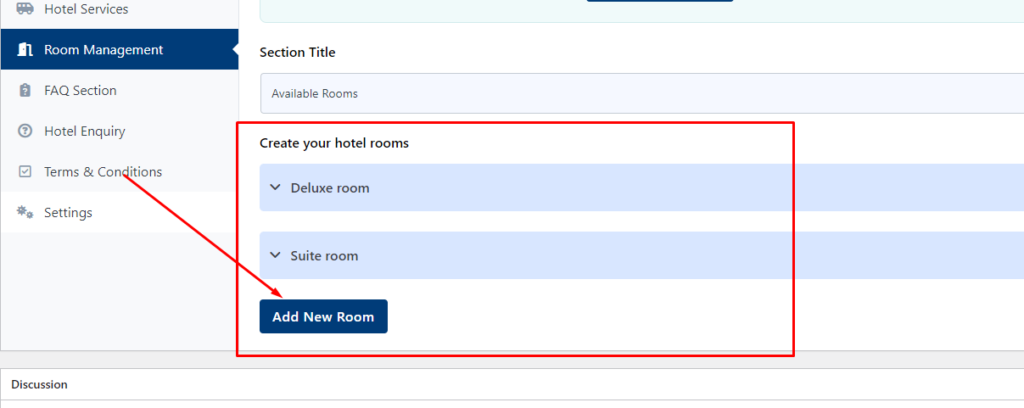
How to add hotel room details?
Room Status
If you disable the room status then the hotel room will not be displayed on the hotel single page, so if you can disable a specific hotel room then you can disable the status.
Room Title
You can add a room title to the room title input field
Room Thumbnail, and Gallery
You can set room featured image and room image gallery to this section
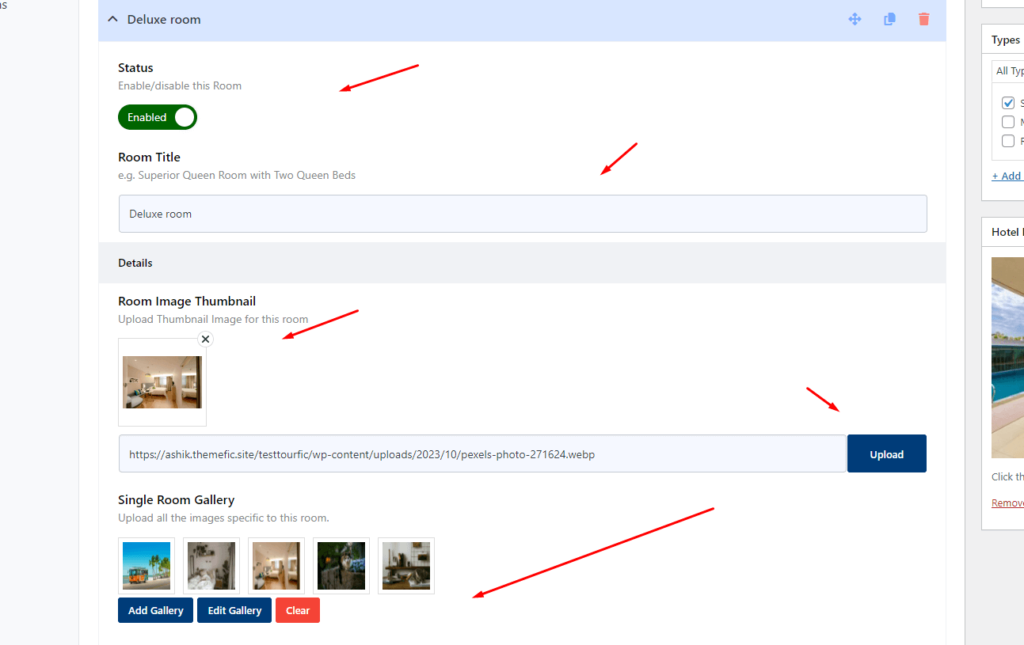
Template Preview
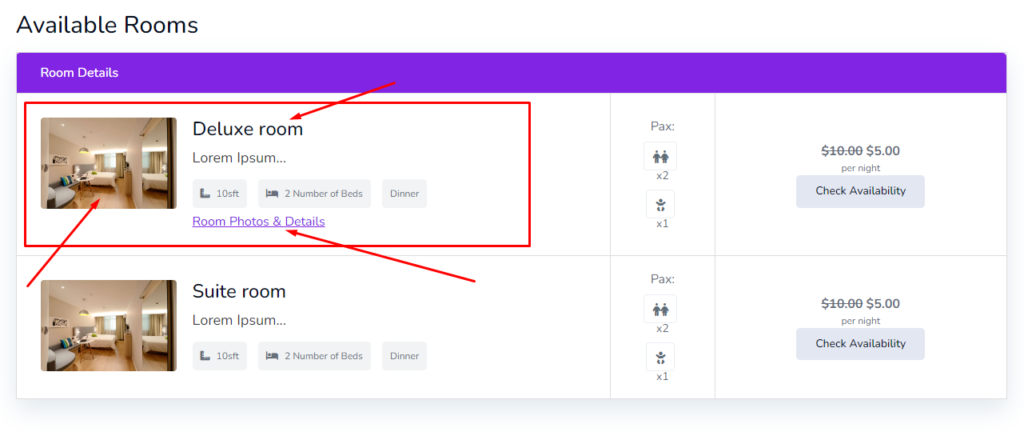
How to add guest, features and details in room?
Number of Beds:
In order to customize the hotel room accommodation, kindly specify the desired number of beds to be added to the hotel room.
Room Guest Information
You will have to add the number of Adulst and Children can stay to that room that informations will have to add to this section. You can add Child age limit to that hotel room. You can also add Room Footage or specifiy the room size.
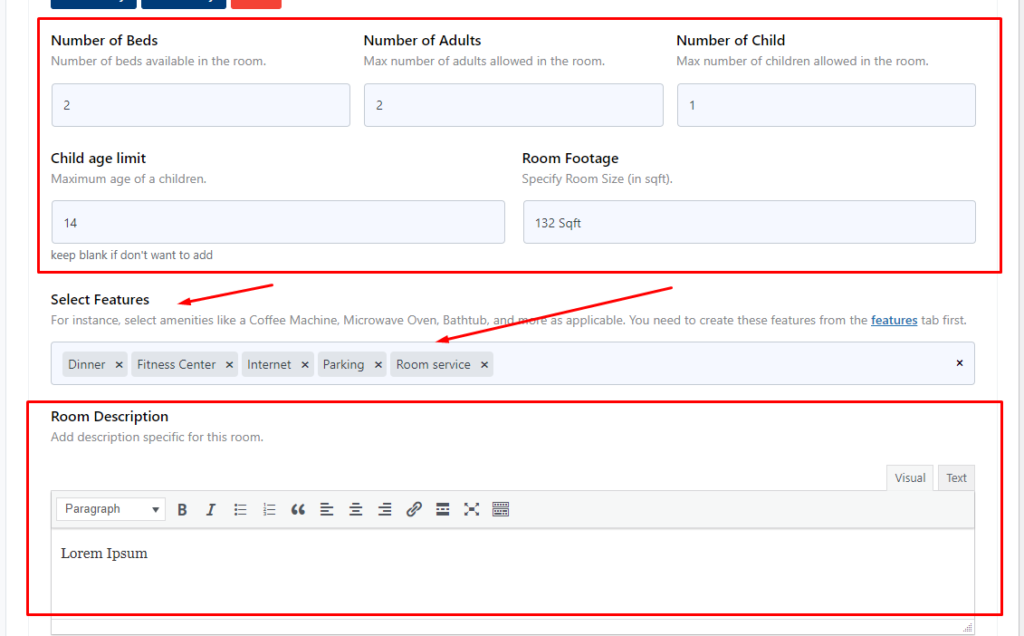
Room Features
You can select here the features that will be included to the hotel room. click on the features input field there will be available features to the list and you will select form there.
Room Descriptions
Room descriptions will be displayed to the template view to the room list.
Template View
To the hotel room list click on the Room Photos & Details button so that the room details info will be popuped.
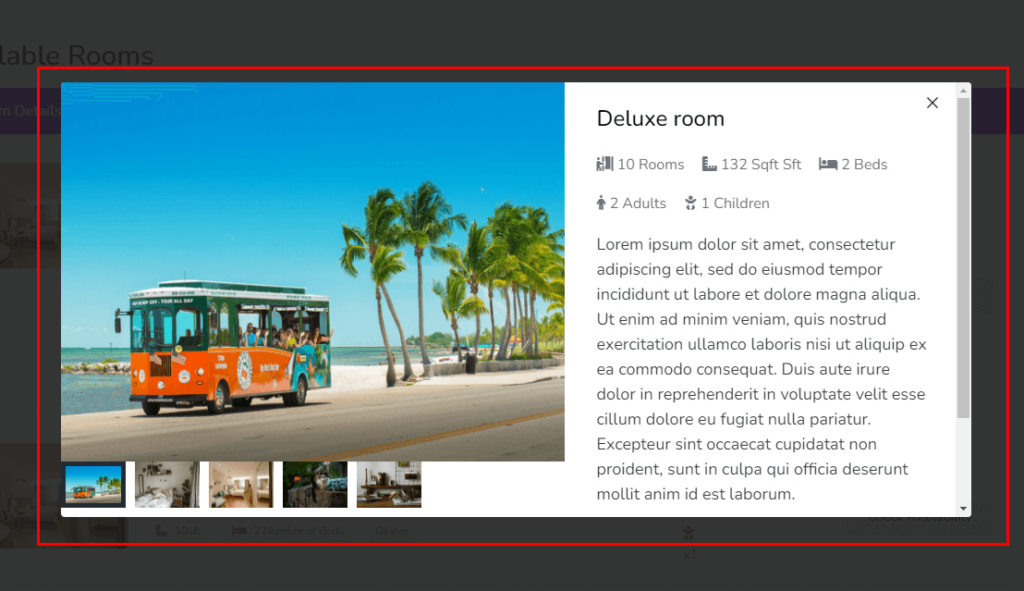
Stay Requirements
You have the option to define minimum and maximum stay requirements in your hotel room settings.

How to Set Hotel Room Pricing
You have the flexibility to choose between two types of pricing for hotel rooms: Room basis pricing and Per person basis pricing for each room.
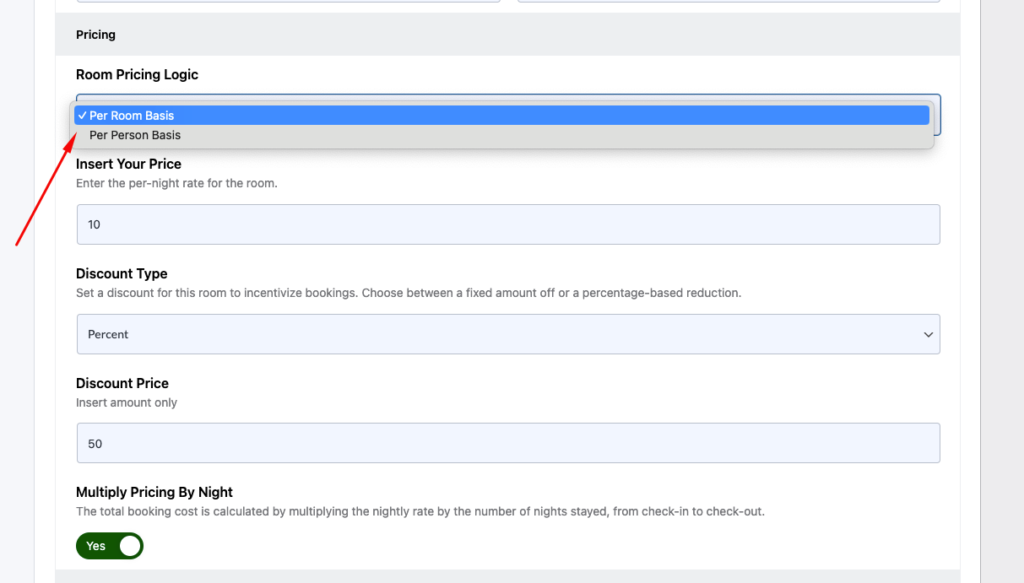
Per Person Pricing
You can set the price per person for a room. This allows your customers to book based on the number of individuals staying in the room. You can establish pricing for each guest for that specific hotel room. You can set pricing for Adults and Children differently to hotel rooms.
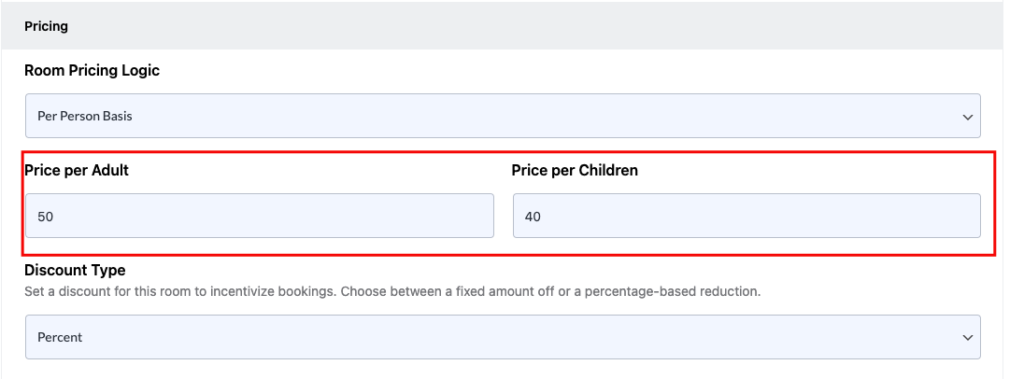
How to set hotel room discount pricing
You have the option to set a discounted price for the hotel room. You can choose between two types of discounts: percentage-based or fixed-amount discounts for your customers.
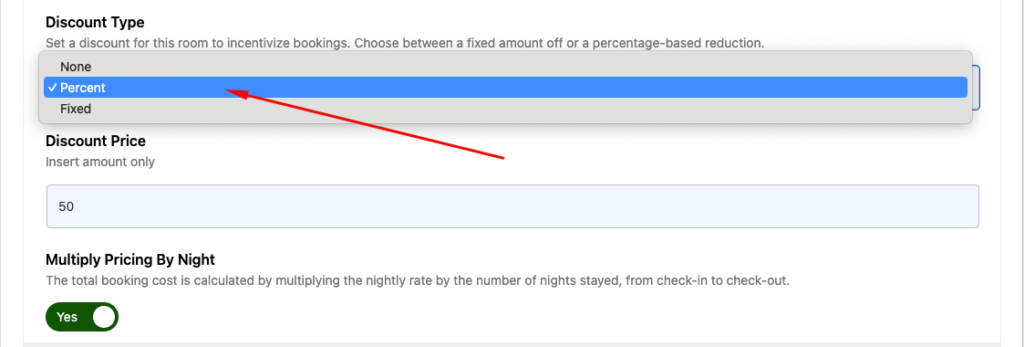
Multiply pricing by night
This option enables real-time pricing updates on the front end. When customers select their details, they can instantly view the updated pricing based on their booking information.
Hotel Booking Type
Default Booking(WooCommerce)
The default WooCommerce booking process is managed by WooCommerce itself. All WooCommerce payment methods will be compatible with Tourfic for processing bookings.
External Booking
This option enables you to set up a booking process through an external website URL. The booking process will be managed by that external website. In this case, you will need to select this option and provide the URL for the external booking process for the hotel.
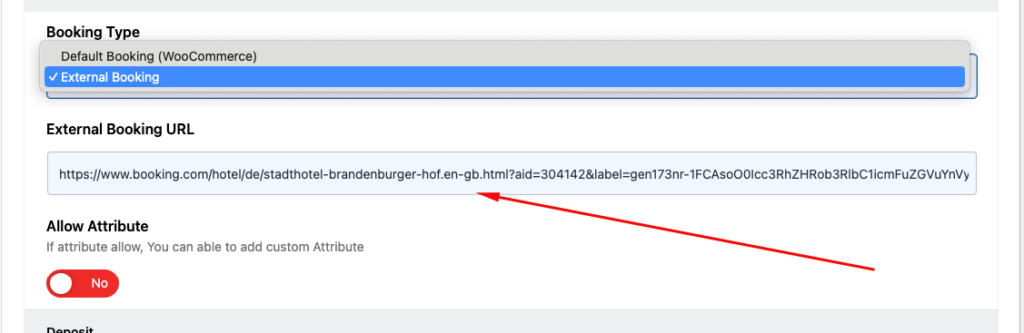
Hotel Deposit settings
Hotel deposit allows you to specify a fixed or percentage-based amount of the total booking cost that is required to confirm a hotel reservation.
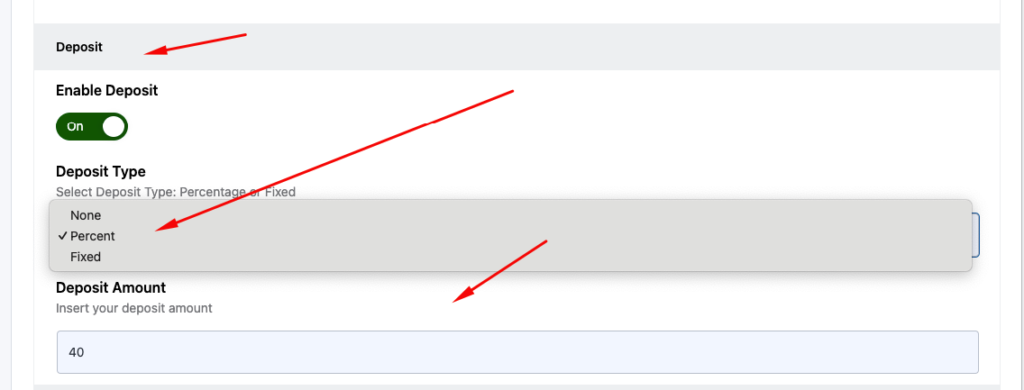
iCal Sync
You can list the same hotels on both Booking.com and your website. iCal allows you to synchronize data between your website and Booking.com. Simply create the iCal URL and paste it into the input field to import the data. This way, when a hotel is booked on Booking.com, it will also be marked as unavailable on your website – Learn More
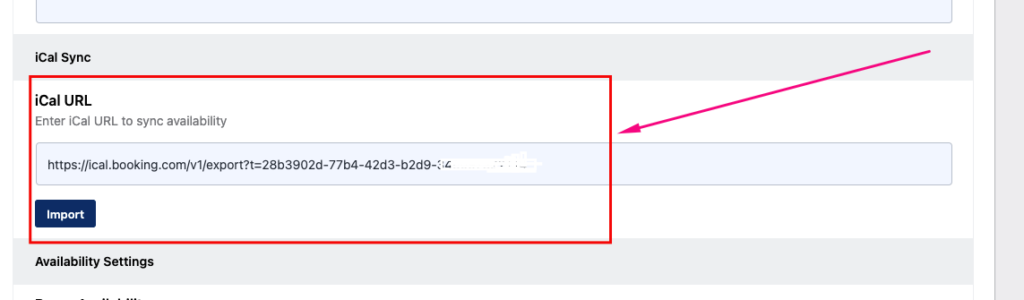
Hotel Availability Settings
Room Availability: You can specify how many rooms of a specific type are available for booking.
Room Inventory Management: When you enable this feature, it will dynamically calculate the total available room count in the backend, adjusting based on room availability.
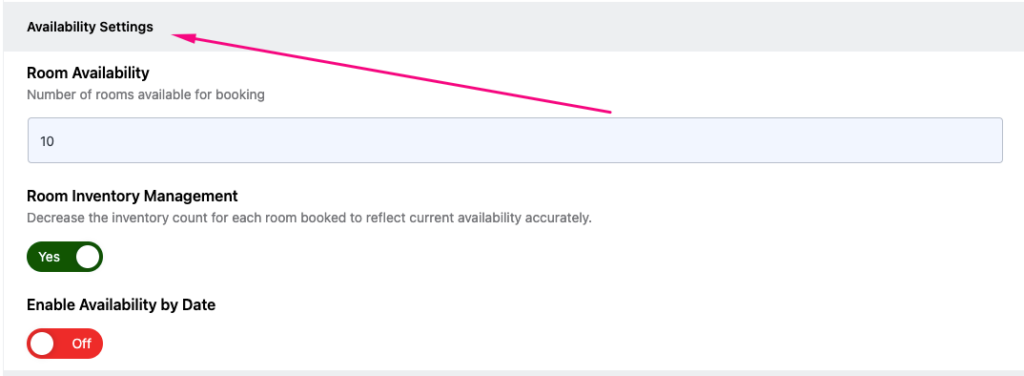
Availability by date
When you enable this setting, you’ll find an availability calendar. Here, you can select the date range when you want to make the hotel available. Below the calendar, you’ll also find the pricing section, where you can set the price for the selected date range.
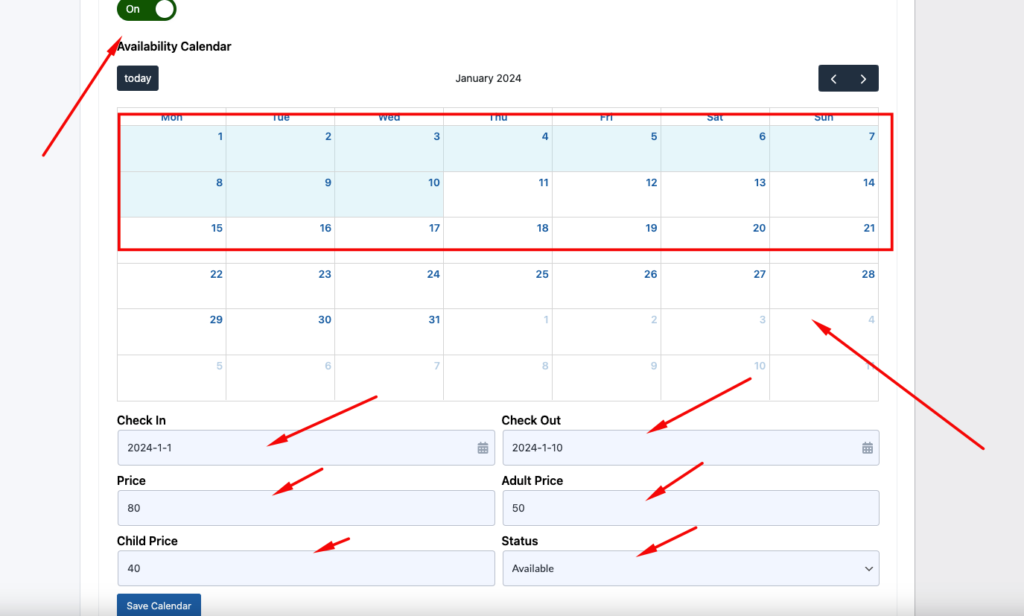
Reset Hotel Availability
This action will reset the availability dates for a hotel room.