What is iCal Integration with Tourfic?
If you have the same hotel listings on multiple websites, you know how tedious it is to synchronize the booking data between each of them. Every time there’s a new booking, you have to update the date and schedule on the other site as well.
To ease that burden on you, we’re introducing iCal integration Addon for Tourfic users with booking.com! iCal is an excellent standard for storing and exchanging calendar information between sites and databases, which allows users to streamline their workload.
How to Activate iCal Integration?
To get started, you’ll need to download the iCal Addon from your portal account, Screenshot below
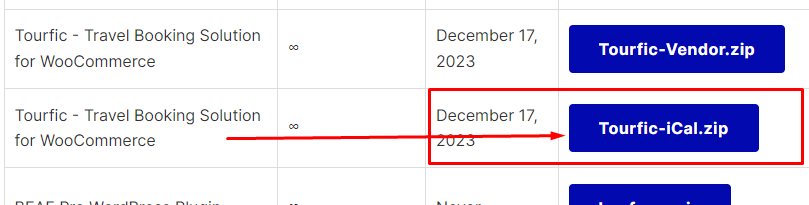
Next, navigate to the Plugins section in your WordPress dashboard. Select “Add New,” and from there, you’ll find an option to upload the iCal Addon. Once uploaded, proceed to install and activate the addon. This will integrate the iCal functionality into your website.
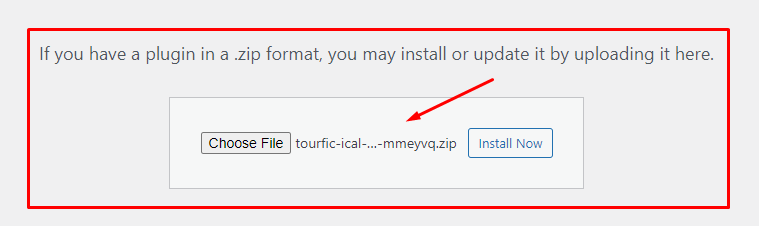
Important Note: Prior to using iCal, ensure that you have an active license for the Tourfic Pro Addon.
How to Generate iCal Export URL in booking.com?
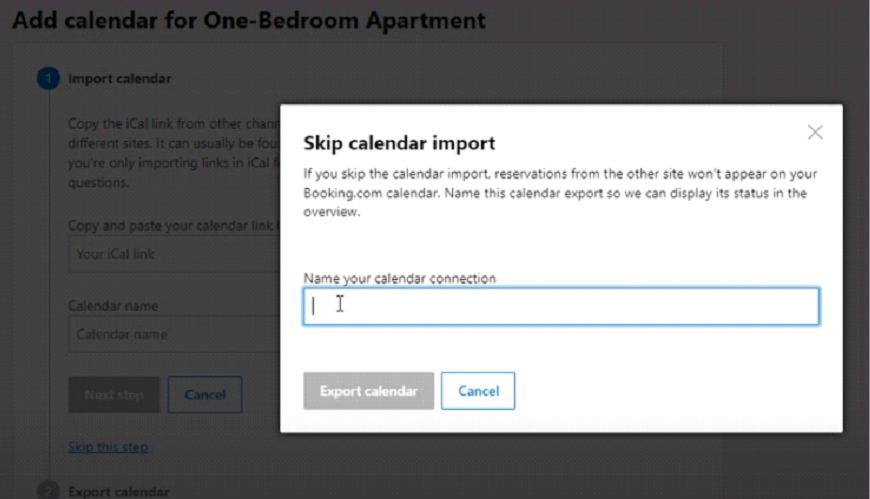
To do so, visit your booking.com dashboard and visit the Calendar & Pricing tab. There, you’ll find the option to Sync Calendars. Since we’re going to export the booking.com URL to sync with Tourfic, skip the importing process and go to the Export Calendar option.
Once you give it a name and hit export, booking.com will give you a URL. Copy that and head over to Tourfic’s Room Management section. This can be done through both the front end and WordPress dashboard, so you’re free to choose.
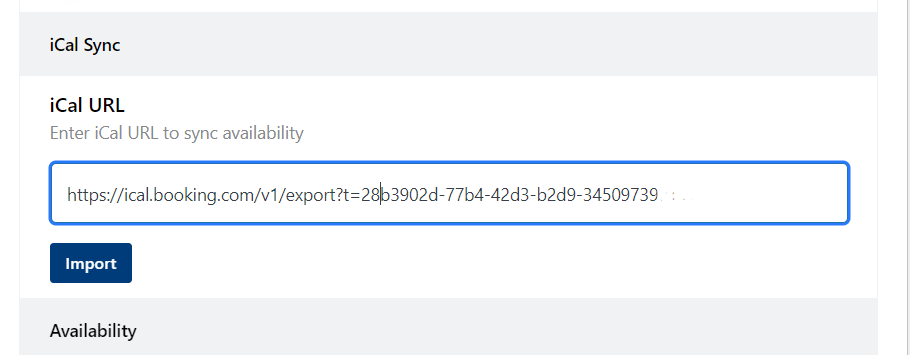
After importing, the calendars should be all in sync!
