This is where you can change the global settings for your single hotel listings. Note that you can override them for individual hotels from the Single Hotel Settings for each hotel.
Global Settings for Single Hotel Page #
Disable Review Section, Share Option #
If you don’t want the user review section and share option for hotels to appear, turn the Disable Review Section, and share option toggle on.
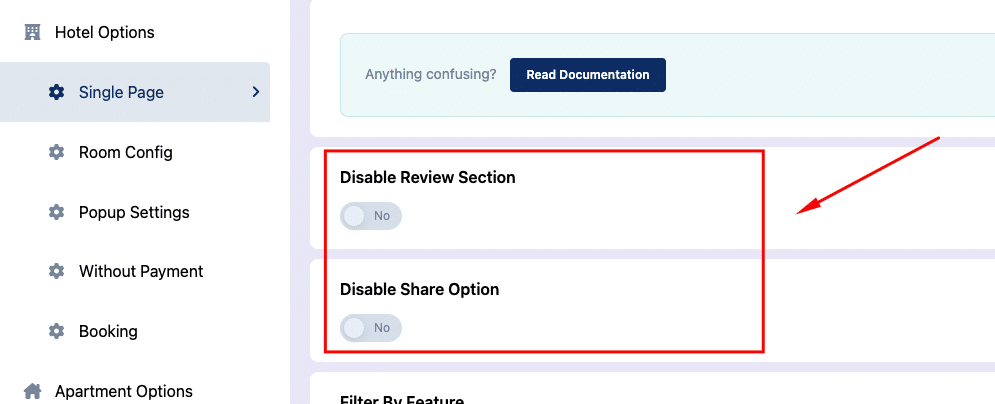
Filter by Feature #
Tourfic allows you to add different features to a hotel. If you enable the filter by feature toggle on, customers can filter the hotels according to different filters.
This is how the filter by feature section looks on the front end:
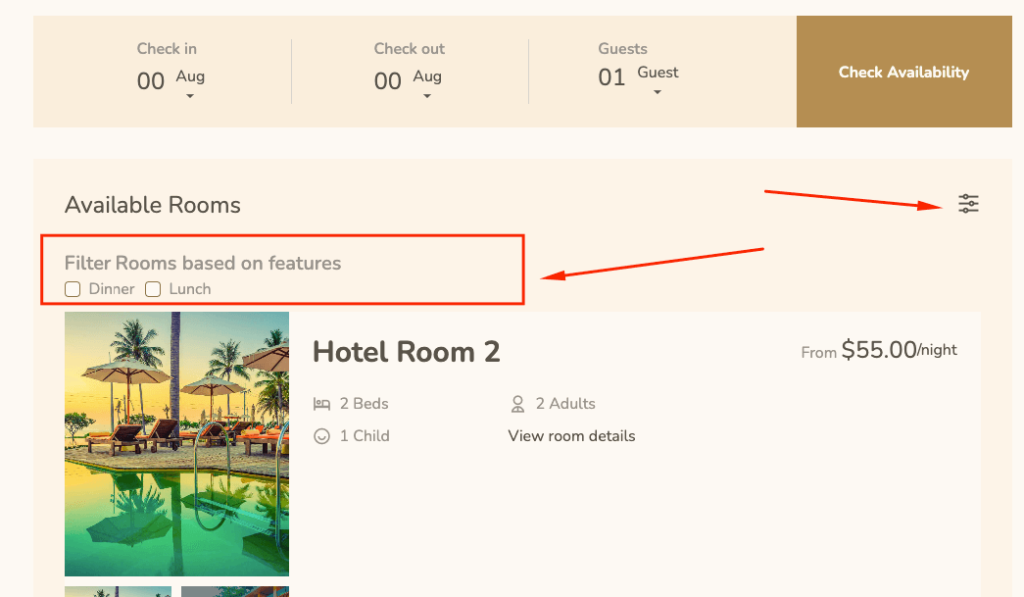
Email for Enquiry Form #
This is the email address where all the submissions from the enquiry form will be forwarded to.
Show Minimum Price #
In this section, you can choose to show the minimum price for whichever age group you want. You can either choose to show the adults’ pricing, children’s pricing, or all of them.
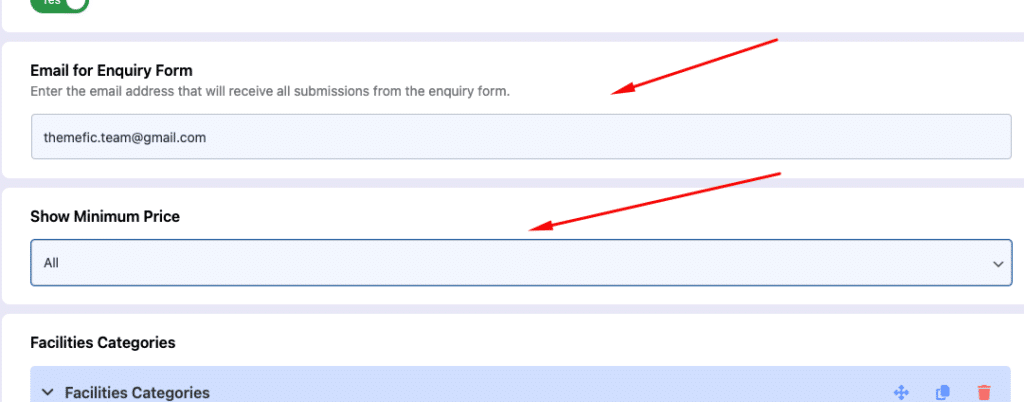
Facilities Categories #
You can create and customize different categories of facilities for single hotels.
- To add a new facility category, hit the Add new button.
- Secondly, add a name for that category.
- Choose an icon for the category by clicking the add icon button. Tourfic provides a huge collection of Font Awesome icons for you to choose from.
Additionally, you can use the drag button to change the order of the facilities categories, duplicate a category, or delete it entirely.
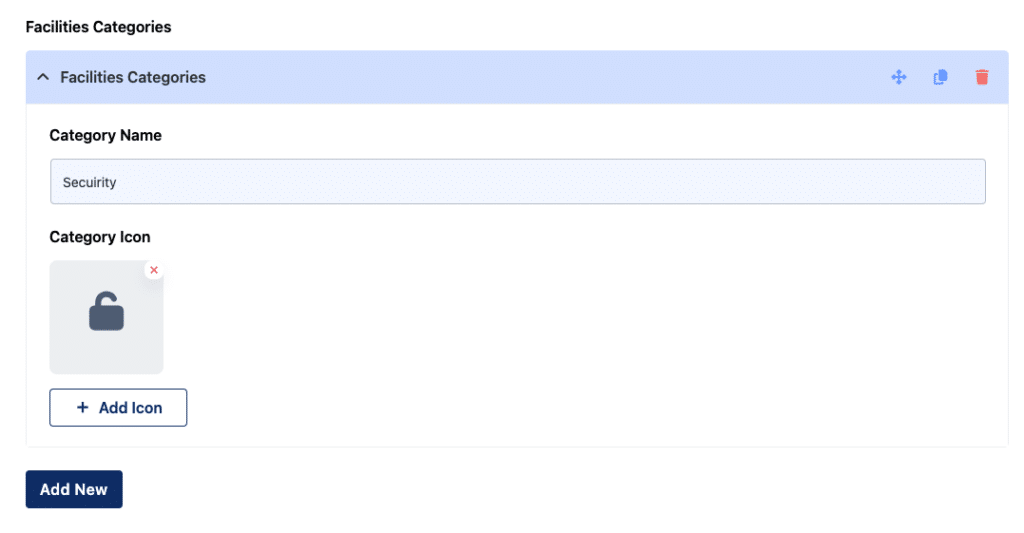
This is how the facilities category looks like on the front end:
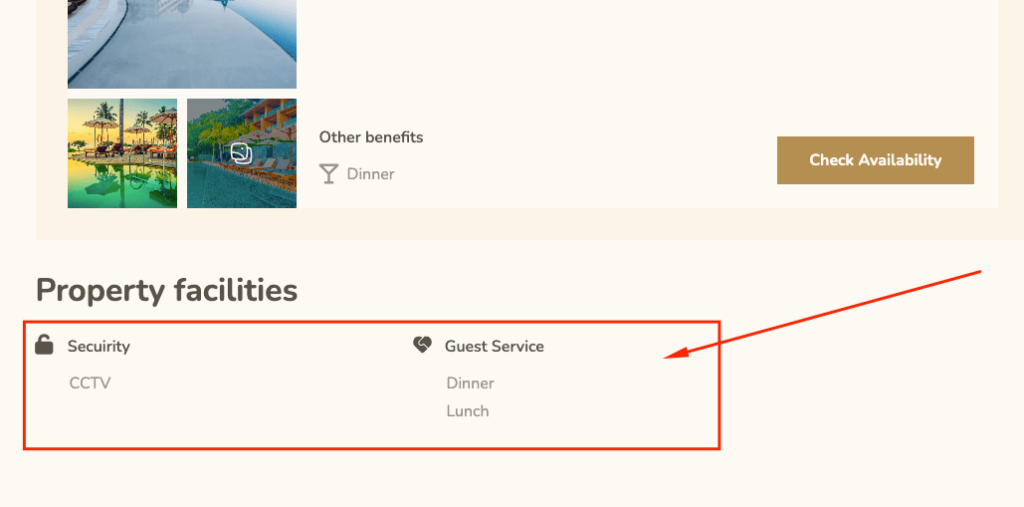
Change the Booking Form Button Text #
You can change the text of the CTA button shown on your single hotel pages.
View backend settings #
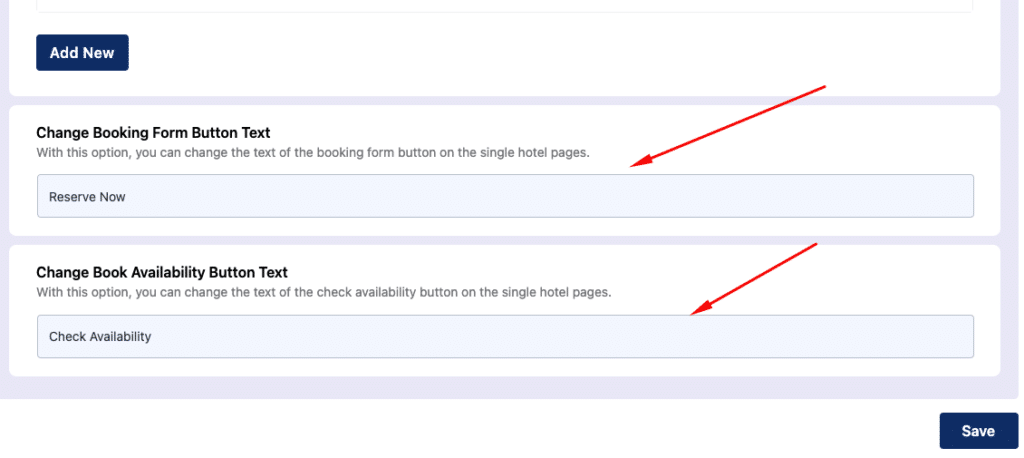
Change Book Availability Button Text #
This option allows you to change the text shown on the check availability button on your single hotel pages.
View frontend #
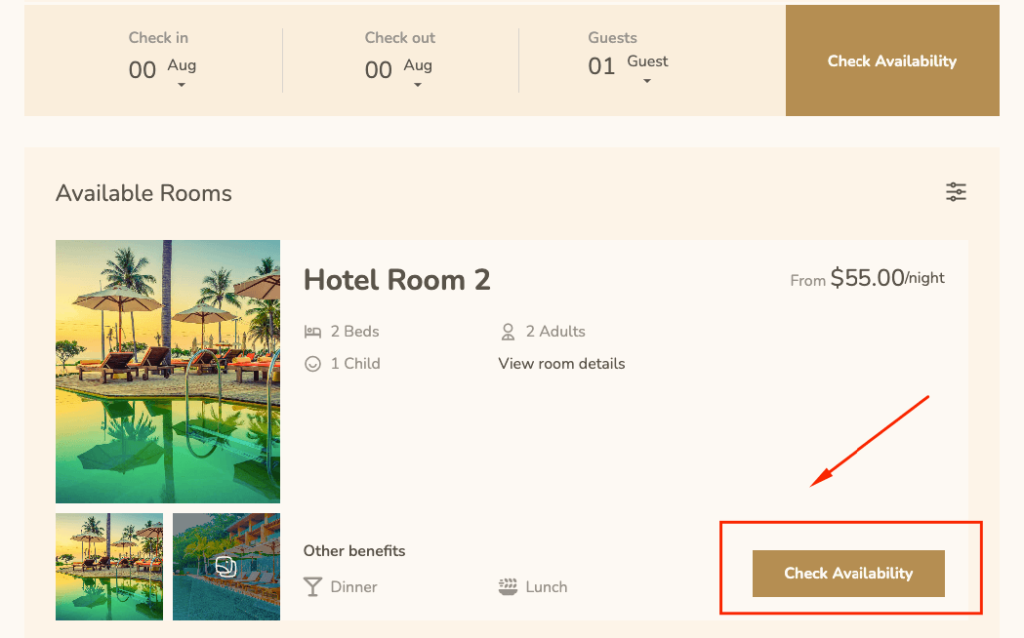
Hotel Room Config #
Here you can add the age-related global configuration for your hotel rooms.
- If your hotels have an age limit for children, you can do so by leaving the children’s age limit toggle on.
- Next, add the maximum age limit according to your preference. Insert your maximum age limit box.
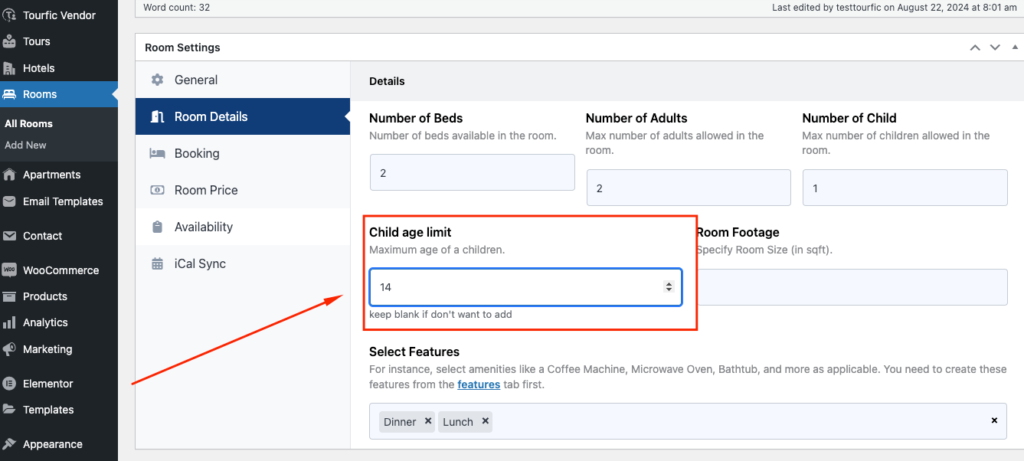
Hotel Popup Settings #
If you’ve enabled the extra services for your hotels, you can modify the popup that users see here. This pop-up is entirely customizable according to your needs — such as pick-up or drop-off services.

- Pop-up Title: This will be the header of your popup.
- Pop-up Description: You can add any necessary or relevant payment details or information here.
- Pop-up Button Text: This will act as the Call to Action (CTA) button. This would ideally adhere to the service the pop-up is providing.
Frontend View #
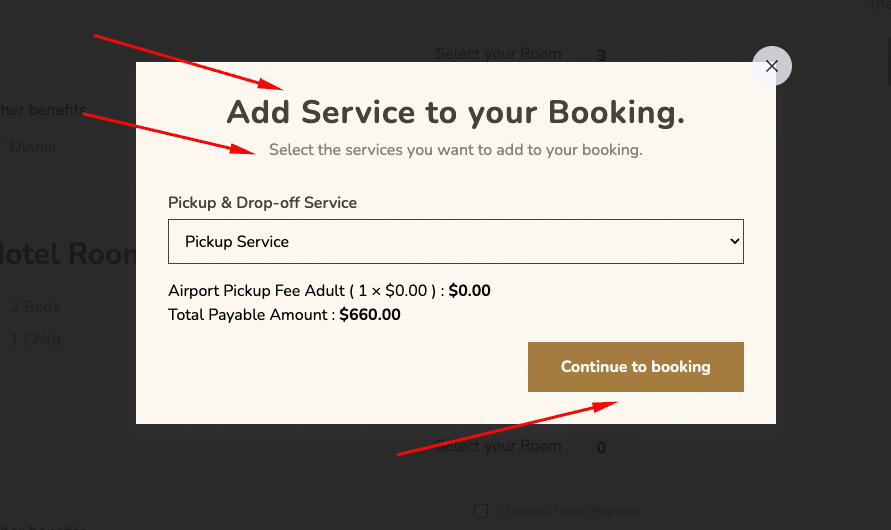
Hotel Booking Option #
The booking section in hotel options primarily provides a toggle and customization options for Guest Info. Here’s what this section looks like on the front end to customers:
Enable Guest Info Toggle ( Without Payment ) #
If you want customers to fill in the guest information, turn this toggle on. and there you will get the option to create fields for guest info
- Add field label
- Field name (add field name without space ex: guest_full_name)
- Add field type
- Make the field required or optional
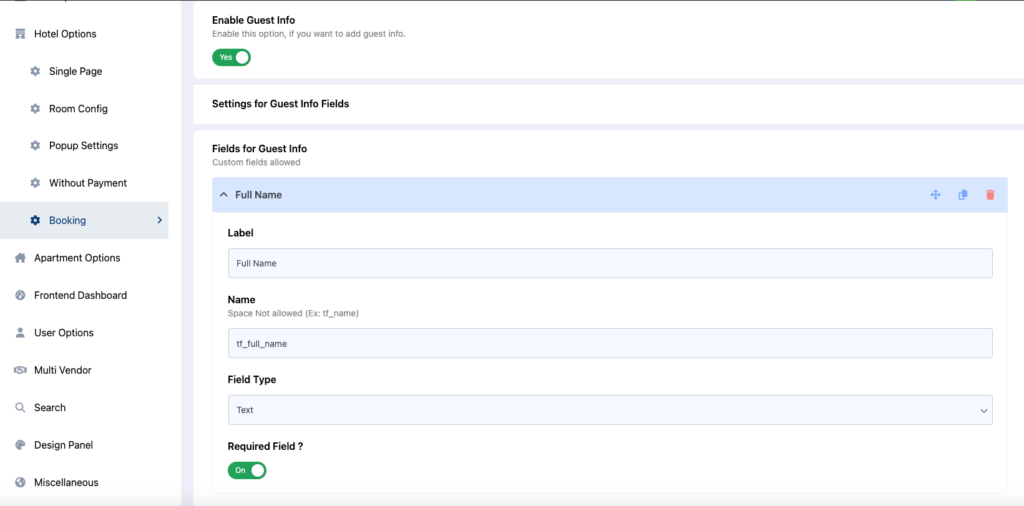
Enter Guest Details Text #
This is the text customers will see near the guest info fields. This could include your purposes or clarify privacy concerns. The guest details field is irrelevant if you have the Enable Guest Info toggle turned off.
