The General Settings page is where you configure the core settings for HydraBooking. This includes options for managing time zones, date and time display, administrative notifications, and booking preferences. Adjusting these settings ensures smooth scheduling and management of all reservations.
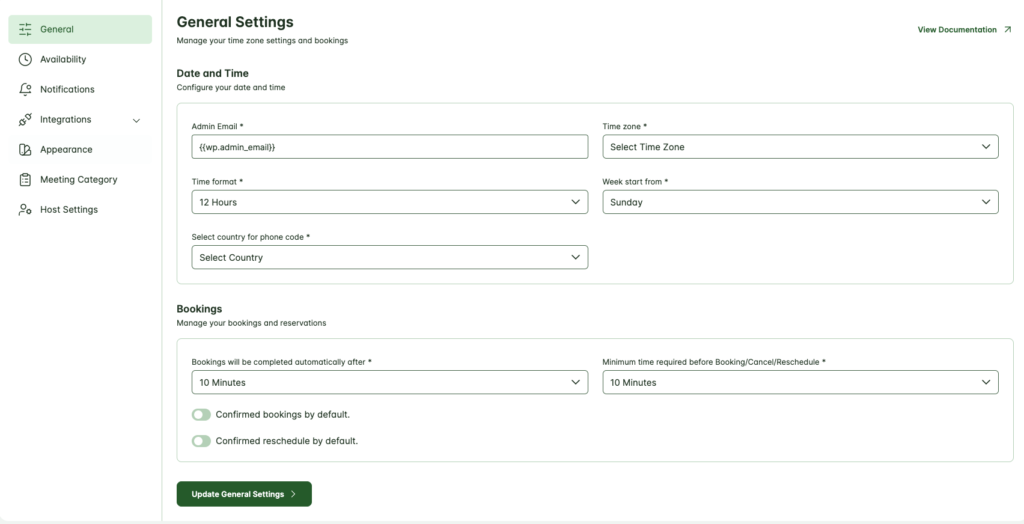
Date and Time Configuration #
1. Admin Email #
The Admin Email is the primary contact for booking notifications, updates, and important alerts. By default, this field is set to your WordPress administrator email.
- Admin Email: Defaults to
{{wp.admin_email}}, but you can update this to any other email if you’d prefer notifications to go to a different address.
2. Time Zone #
Selecting the correct time zone ensures that all bookings and notifications are displayed in your local time, making it easier for you and your clients to coordinate schedules.
- Time Zone: Use the dropdown to select the time zone where your business or operations are based. This setting standardizes all booking times within your chosen zone.
3. Time Format #
Choose how times are displayed within the booking system. You can select either a 12-hour or 24-hour format, depending on your audience’s preference.
- Time Format: Select between a 12-hour format (e.g., 3:00 PM) or a 24-hour format (e.g., 15:00) to suit your preference.
4. Week Start Day #
Define which day the booking calendar should start on. This is useful if you operate on a particular weekly schedule and want the calendar view to reflect that.
- Week Start From: Choose the day you’d like the booking calendar to start each week (e.g., Monday or Sunday).
5. Select the Country for the Phone Code #
To simplify client information input, select your country for the appropriate phone code to be prefilled in the booking form. This is especially helpful for managing international clients.
- Select Country for Phone Code: Pick your country from the dropdown menu. The booking form will automatically include the corresponding international phone code.
Bookings #
The Bookings settings section allows you to manage how HydraBooking processes and handles reservations. Here, you can configure automatic completion of bookings, set minimum time requirements for actions, and control default confirmation statuses for new and rescheduled bookings.
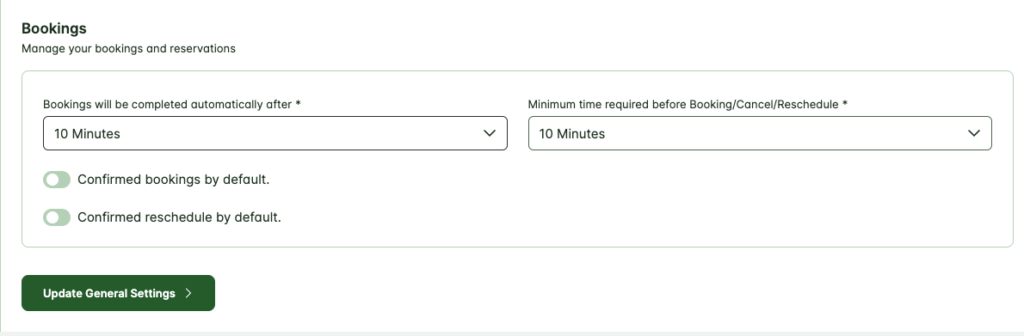
1. Automatic Booking Completion #
This setting enables bookings to be automatically marked as completed after a specified period. This is particularly useful for managing closed bookings and maintaining a clean record of active and inactive appointments.
- Bookings Will Be Completed Automatically After: Select the time frame after which bookings will automatically be marked as completed. For example, if you choose “1 Hour” all bookings will be marked as completed 1 hour after the appointment time.
2. Minimum Time Required for Booking, Cancellation, or Rescheduling #
HydraBooking allows you to define a minimum notice period before a booking, cancellation, or reschedule can be made. This helps ensure you have sufficient time to prepare for each appointment and avoid last-minute changes.
- Minimum Time Required Before Booking/Cancel/Reschedule: Set the minimum notice period required before a user can book, cancel, or reschedule. For example, if set to “1 Hour,” users must make changes at least 1 hour before the booking time.
3. Default Booking Confirmation #
By enabling default confirmation, all new bookings are automatically marked as confirmed. This feature saves time by eliminating the need for manual approval, allowing appointments to be confirmed immediately unless you choose otherwise.
- Confirmed Bookings by Default: When enabled, all new bookings are automatically confirmed. Disable this if you prefer to review and confirm bookings manually.
4. Default Reschedule Confirmation #
Similarly, HydraBooking can automatically confirm all rescheduled appointments. This feature is beneficial for handling routine rescheduling without manual intervention.
- Confirmed Reschedule by Default: Enable this setting if you’d like all rescheduled bookings to be confirmed automatically. If unchecked, rescheduled bookings will require manual confirmation.

Is it possible to set the Minimum Time Required Before Booking/Cancel/Reschedule to greater than 1 hour?
Yes, it is possible. We are currently working on this task, and it will be released soon. I appreciate your patience!