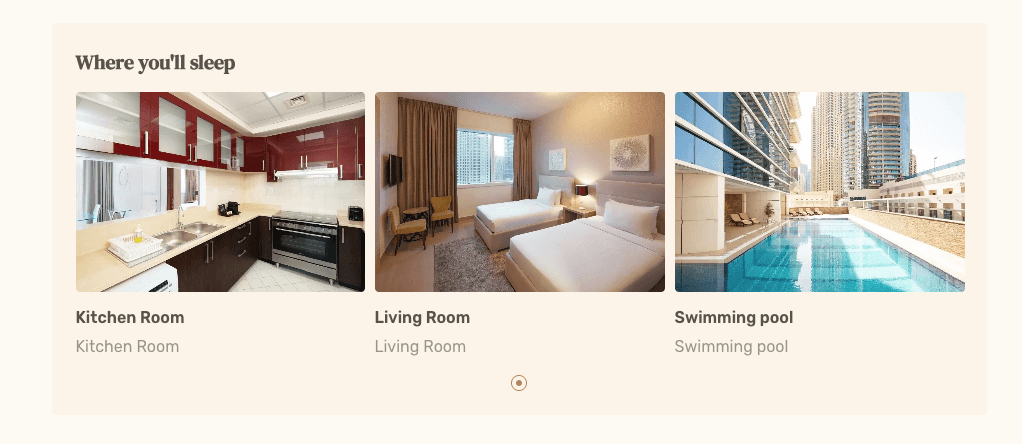The Room Management section allows you to create and modify the rooms for your single apartment listing.
Title of the Section
This is the title that acts as the header of the room’s section on the front end. Let’s move on to adding and modifying the rooms.
First, hit the Add New button at the bottom of this page. This will create a new room section.
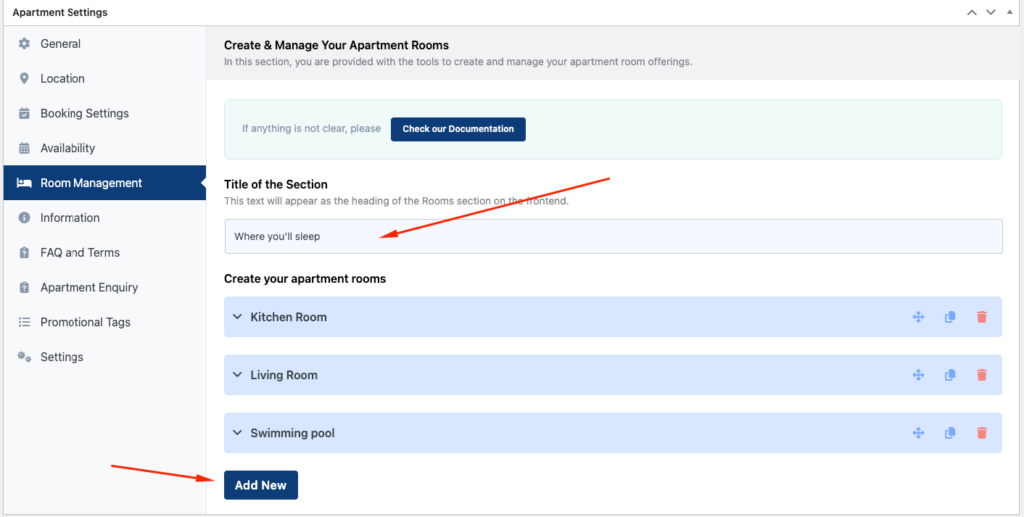
Create your apartment rooms
- Room Title: The room title is what customers see as the primary title for your apartment’s rooms.
- Room Subtitle: This is the sub-header that’s shown beneath the room title.
- Room Description: You can add any relevant info or descriptions for the room in this section. This portion uses WordPress’ usual rich text editor, meaning you can add markups like bold, italic, or links.
- Room Image Thumbnail: This section adds the thumbnail for the room. Once you click on the Upload button, it’ll take you to WordPress’ image selector.
- Room Gallery: While the thumbnail only acts as a small thumbnail, you can add proper images for the rooms with the Room Gallery. If you don’t have a gallery yet, click Add Gallery. Clicking the Clear button will remove the entire selected gallery. You can then choose your preferred images from your WordPress gallery or upload new ones.
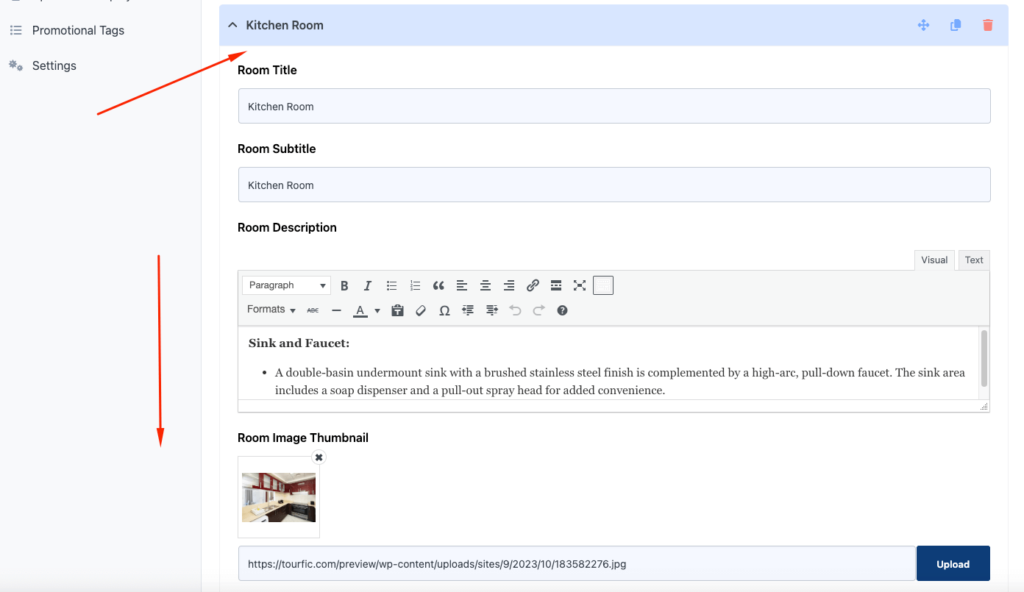
- Room Type: You can choose the type the room. This helps with the categorization.
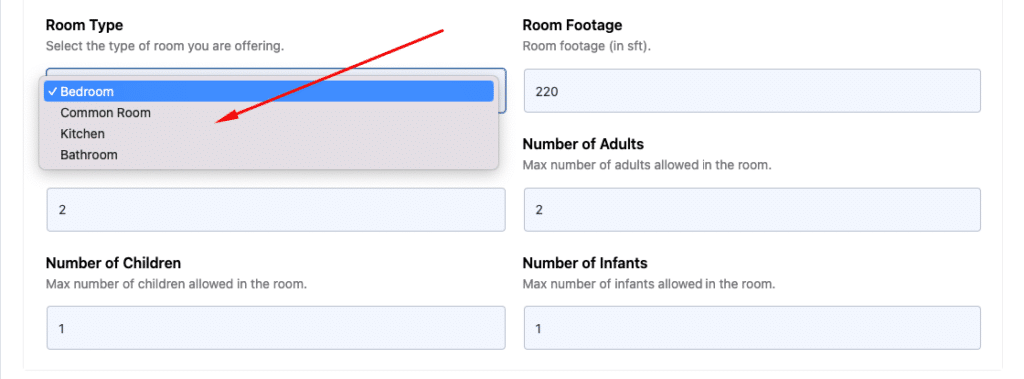
- Room Footage: Input the total footage of the room. You only need to add the value here.
- Number of Beds: If the room is a bedroom, you can add the number of available beds in it.
- Number of Adults, Children, and Infants: These three sections let you determine the maximum number of adults, children, or infants allowed in the room.