This section contains all of the location information for a single apartment.
Title of this Section #
This section acts as the heading of the location section on the frontend. Note that this is only intended for display purposes.
Dynamic Location Search #
With this feature, you can include your location on a front-end map. Simply enter your location in the text field, type the specific address, and choose the right one from the suggested addresses.
Afterward, this will be used to hyperlink the address, which will show up on the frontend map.
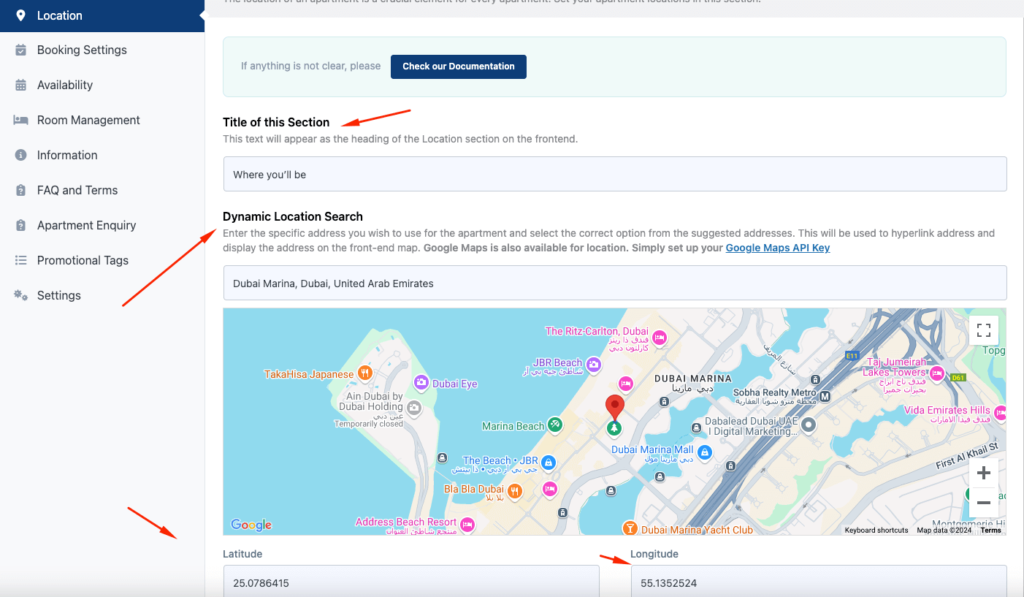
This is how it looks on the front page:
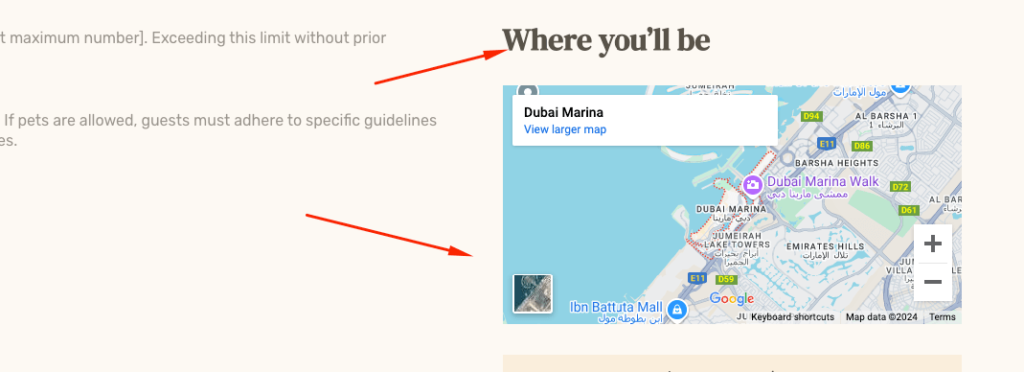
Property Surroundings #
In this section, you can add locations adjacent to the apartment.
Title of the Section #
This will act as the header for the prop
Section Description #
This portion acts as the sub-header for the title of the property surroundings.
Add Surrounding Places #
You can add multiple places as the surrounding places for your apartment.
Users can add different places and buildings and assign criteria to them. Such as: Hospitals, Schools, Malls etc.
Click the add new criteria & place button to create a new type of surrounding property. The criteria act as the mother container. For instance, you can add a criterion named Parks, which will have the names of different parks as the child elements.
After giving it a name, click on the “Add Icon” to add an icon for the criteria. This will bring up Tourfic’s collection of icons to choose from.
Places #
Places act as the sub-sections for each criterion. You can add new places by clicking the add new place button. Next, enter the Place Name and its Distance from the apartment.
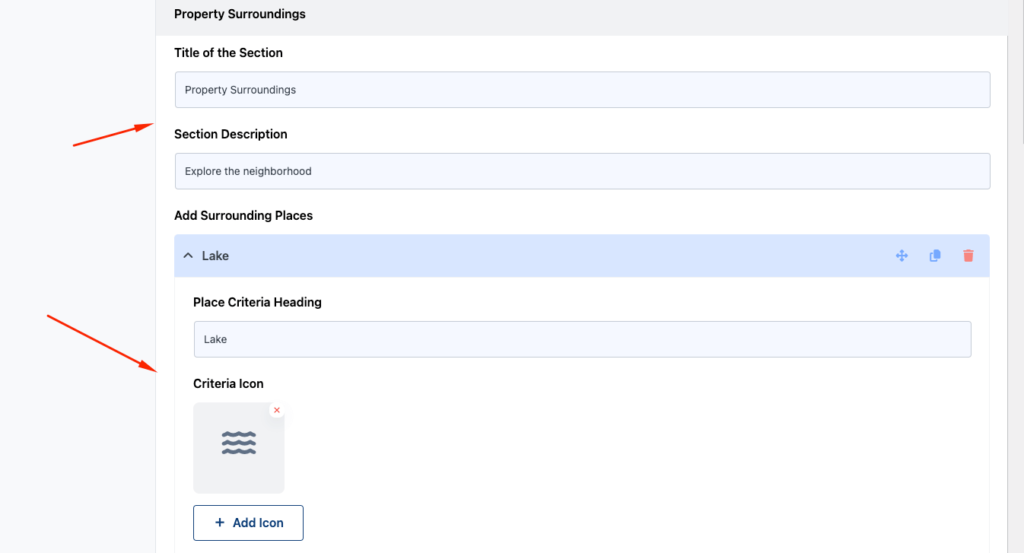
See how it looks on the front page:
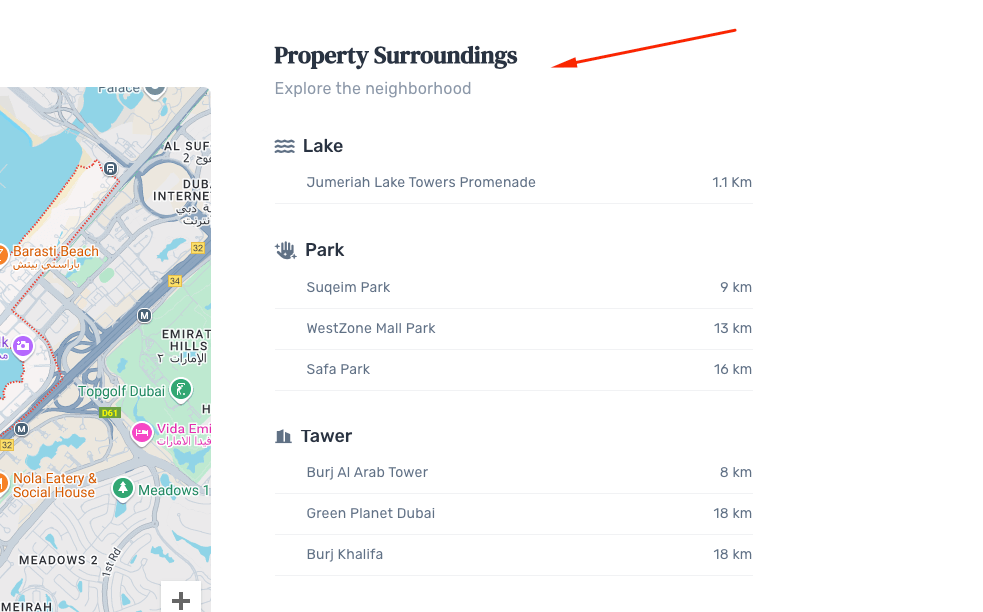

Hi, how can I hide the location in the search form or since I am using just one location, while can I prefilled it on the search form with my website https://quantumhavensng.com/
Hello Adebolu Aderinlewo,
The feature for removing the location field from the Apartment search form is not available. If you need it urgently, our team can collaborate with you. Please reach out to our support team here: https://portal.themefic.com/support/