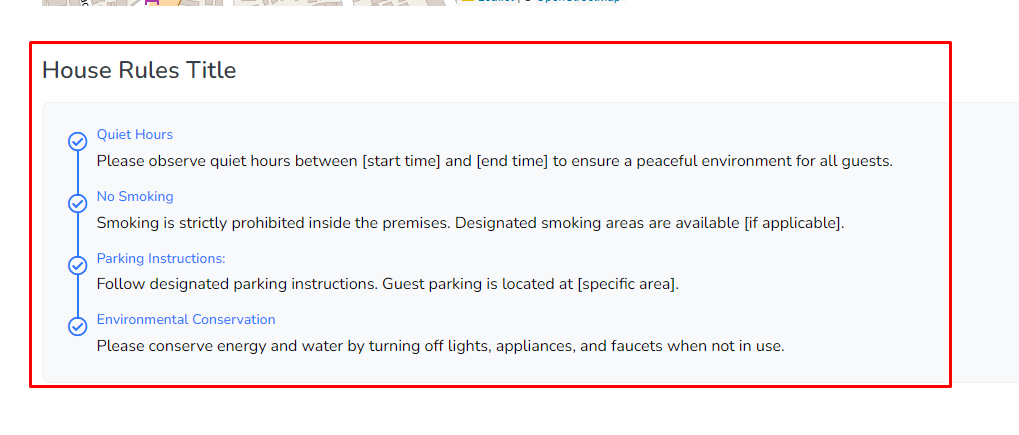The information section includes additional important bits about your apartment listings. This includes the highlights, amenities, or house rules.
Highlights
Highlights are shown as the significant properties for your apartments.
Title of the Section
This is the title of the highlights section. This is the title of the highlights section. To add a new highlight category, click the Add New button. This will add new highlights with modifiable properties.
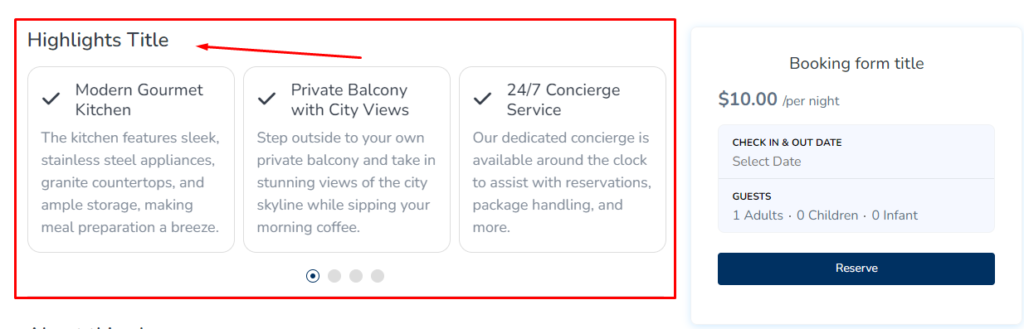
- This will be the title of the highlight.
- You can also add a subtitle for the heading.
- Lastly, the highlight requires an icon to easily stand out to customers. Once you hit the Add Icon button, it brings up the Font Awesome icon selector.
- Tourfic has a large collection of icons here. Once you’ve chosen
- one, click Insert on the button be

Apartment Amenities
You can add or customize the amenities from this section.
Title of the Section
This textbox acts as the header for the amenities section. To add a new amenity, click the Add New button, which should create a new amenity like the one shown below.
- First, you’ll have to choose a feature from the list of apartment features. This is available in the features section in the back end.
- Next, select a category from your existing categories. To create new ones, visit the Amenities Categories section and add them.
- You can also choose to highlight an amenity category by toggling on the Mark as Favorite button.
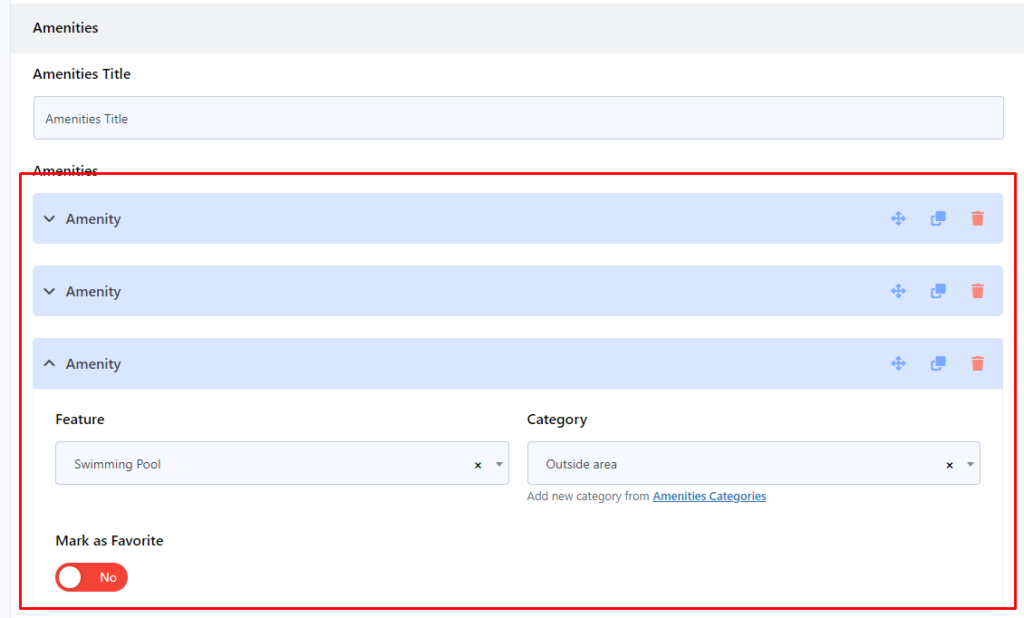
See how it looks on the front page
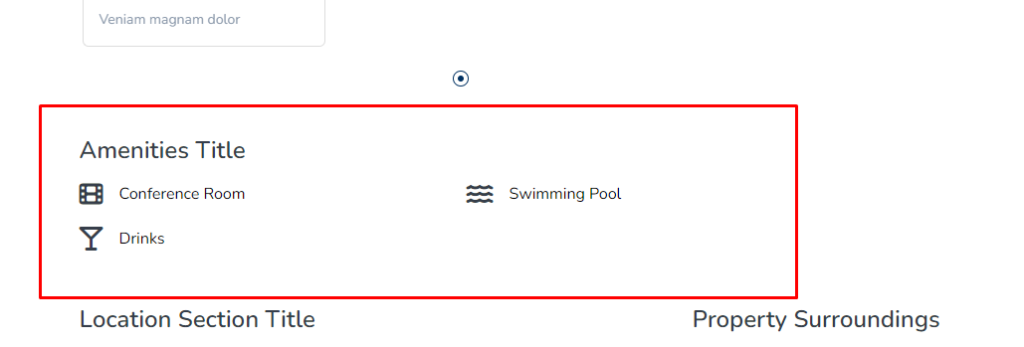
House Rules
House rules are essentially the required rules and restrictions applicable to apartment listings.
Title of the Section
This will be the header for the house rules section. Once you click the Add New button, it’ll create a new rule.
- First, enter a relevant title for the rule in the Title textbox.
- In the Description section, add the necessary details about the particular house rule.
- Next, you can toggle the Allowed? button on or off. If it’s turned on, the rule should ideally talk about something being allowed. When turned off, it usually prohibits certain actions or elements.
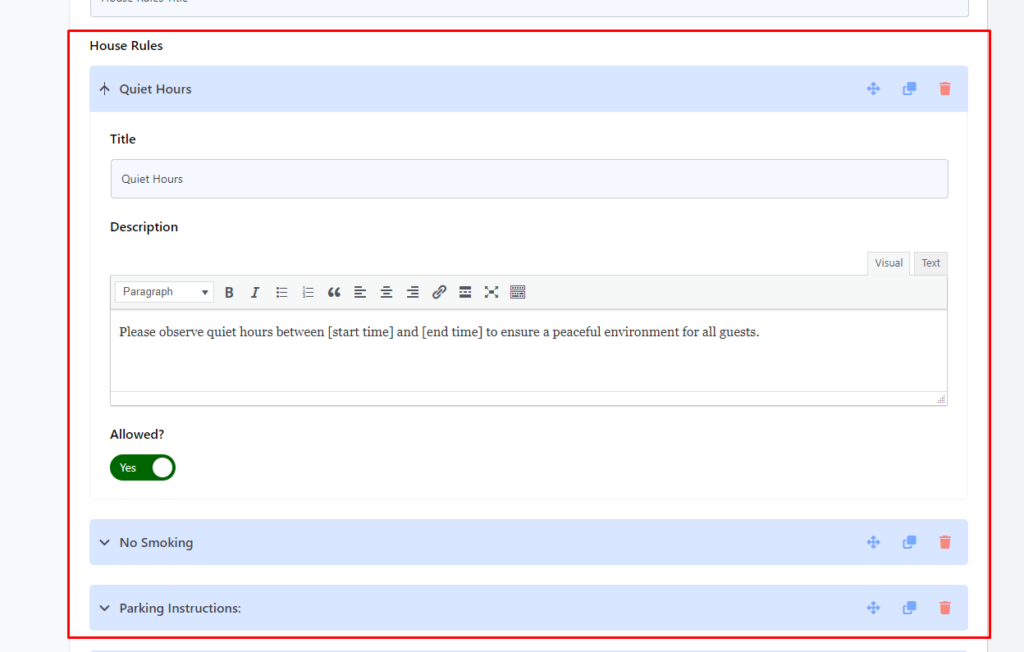
How it looks like on the front page: