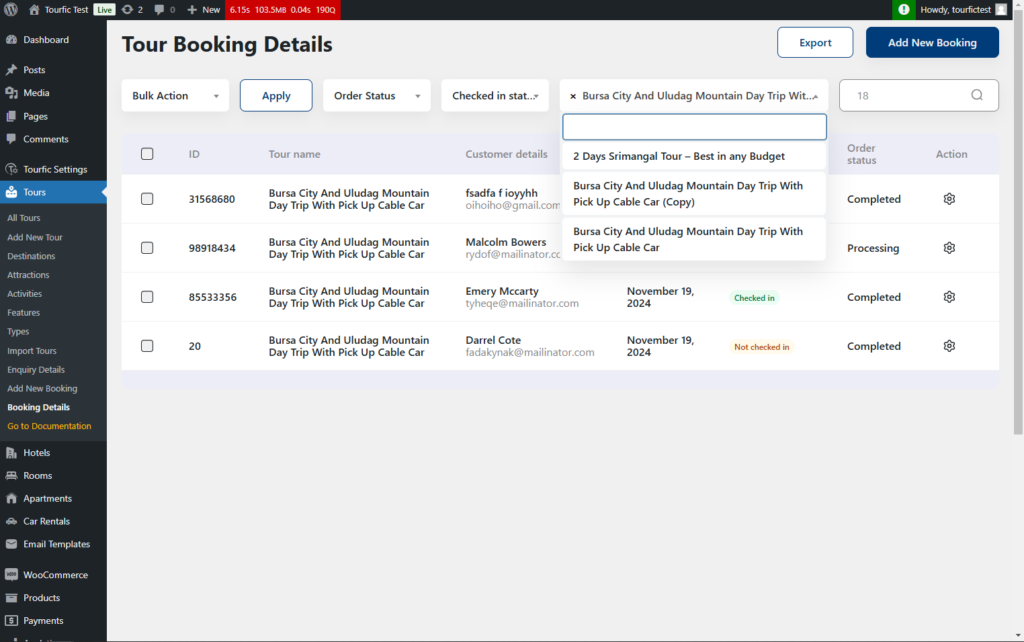In Tourfic, you can manage your bookings efficiently using Booking Details. These details are organized separately for tours, hotels, apartments, and car rentals.
Although Booking Details are separate for each post type, the core functionalities remain the same across all types. In this article, we’ll focus on the core functionalities, and the unique features for each post type will be covered in separate articles for each post type.
Overview Of Booking Details
First, navigate to Service > Booking Details. The service can be a hotel, tour, apartment, or car rental, depending on your setup.
In this demonstration I am using Hotel Booking Details, but in other services, everything is same.
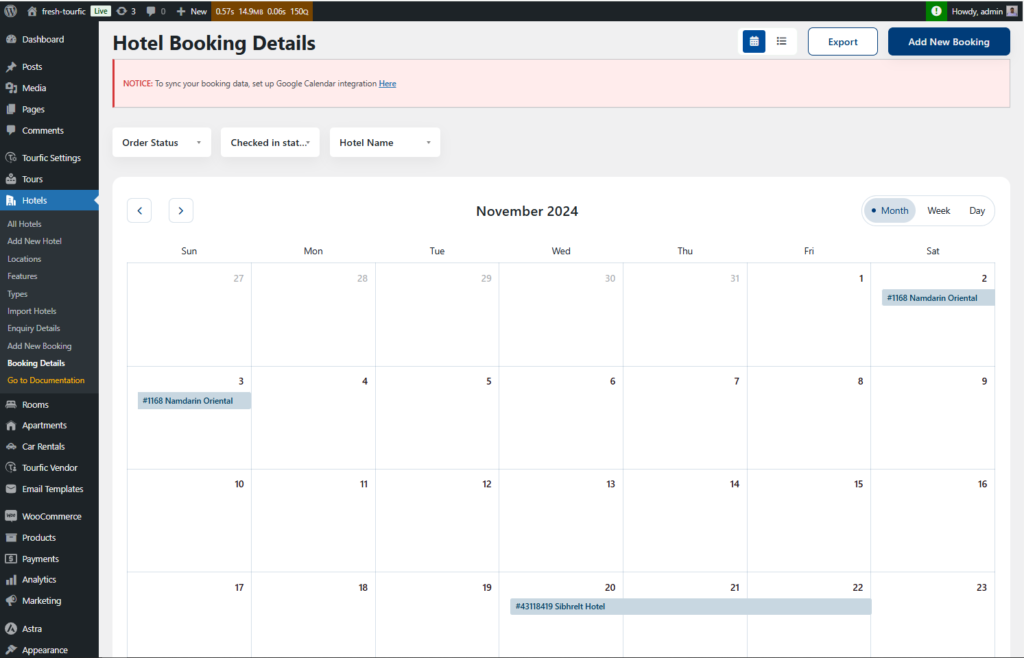
Heading Buttons
Now, beside the heading you will find some buttons.
Switching Button: The first button allows you to switch between Calendar View and List View.
Export Button: This button allows you to export the complete booking details data into a CSV file for easy offline access and record-keeping.
Add New Booking: This button enables you to create a new booking using the Backend Booking System.
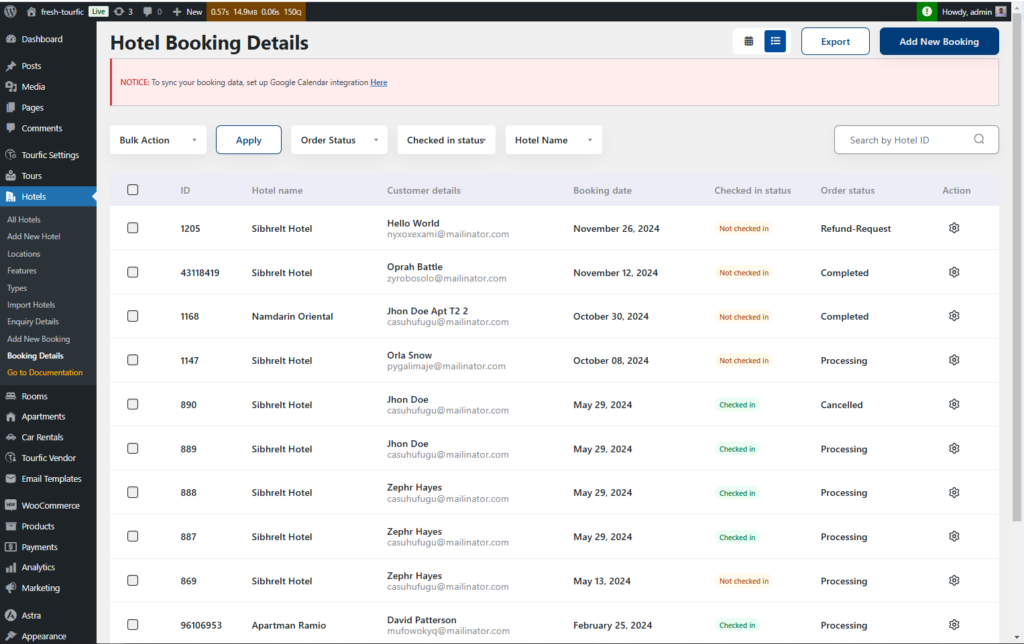
Filter Options
Below the header buttons, you’ll find several filter options to refine your booking details view. Let’s go through them one by one.
Bulk Action
Using this filter, you can select multiple bookings and apply specific actions to manage them efficiently. You can also update the booking status in bulk. The available options include Trash, Processing, On Hold, Complete, and Cancelled.
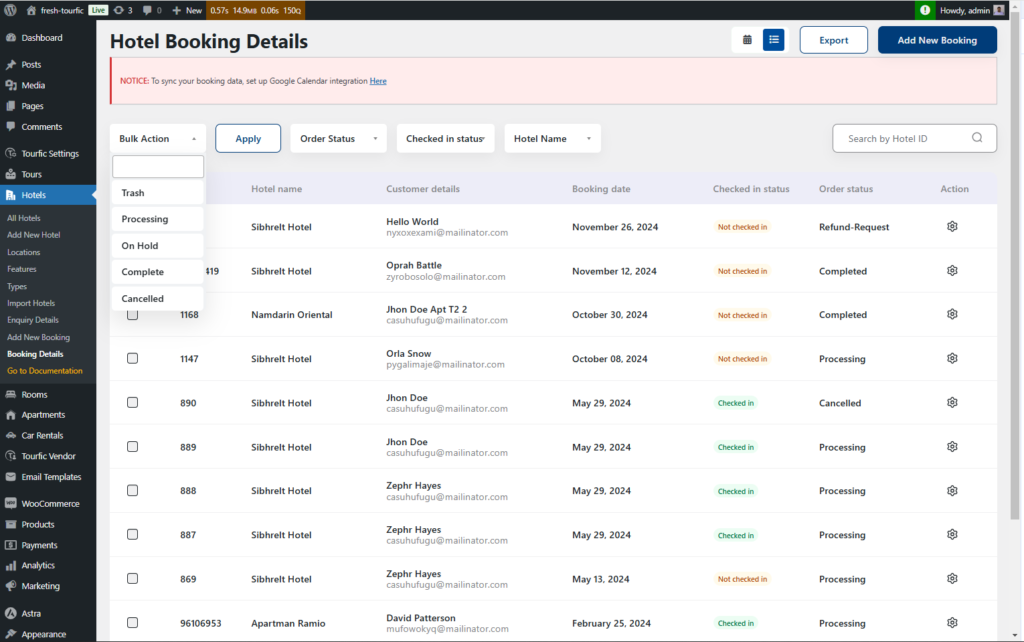
You can find detailed information about booking statuses here.
After selecting your desired bookings and bulk action, click the Apply button to update the changes in the dashboard.
Order Status
The order status functions similarly to the booking status, including options like Processing, On Hold, Complete, Cancelled, and Refund. You can use this filter to sort through the booking list based on these statuses.
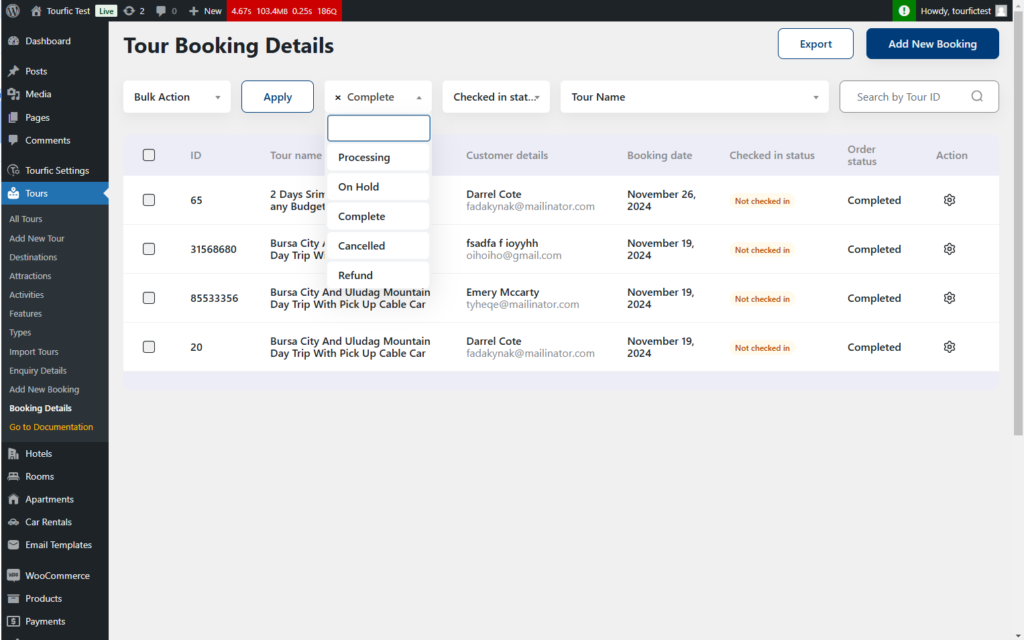
Check in Status
After the order status filter, you’ll find another filter called Check-in Status. This filter allows you to view bookings based on their check-in or check-out status.
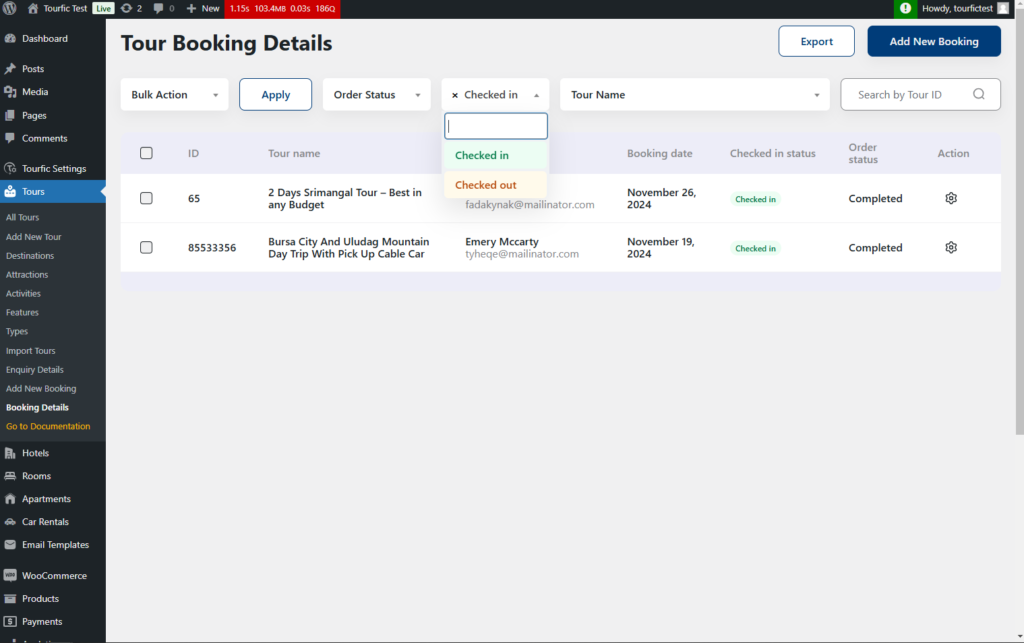
Hotel/Tour/Apartment/Car Rentals Name
This filter helps you find bookings for a specific post within a service. In the dropdown menu, you’ll see a list of posts available under the selected post type.