When you navigate to Tourfic Settings > Car Options, you will find several sub-settings available for configure your car rental service globally.
In this documentation, we will take a comprehensive look at these settings and explore how they can be effectively utilized to enhance your car rental service.
Single Page Settings
The Single Page settings allow you to configure the layout and details for individual car rental listings to match your preferences.
Disable Share Option
This option enables you to remove the sharing functionality from the front end, preventing users from sharing car rental listings.
After enabling the option, here is the frontend
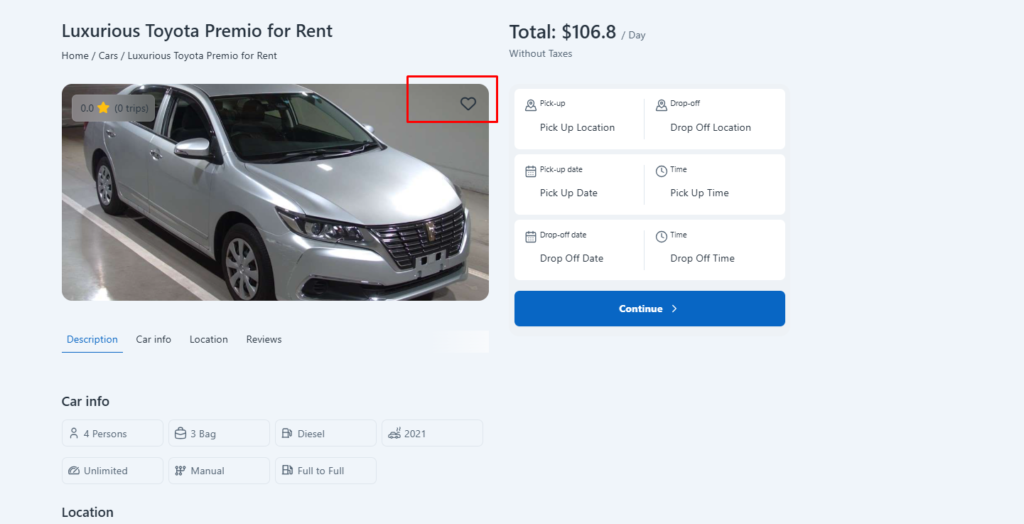
Booking Form Button Text
This option allows you to customize the text displayed on the Booking Button, giving you flexibility in how you present it to users.
Here is the backed setting,
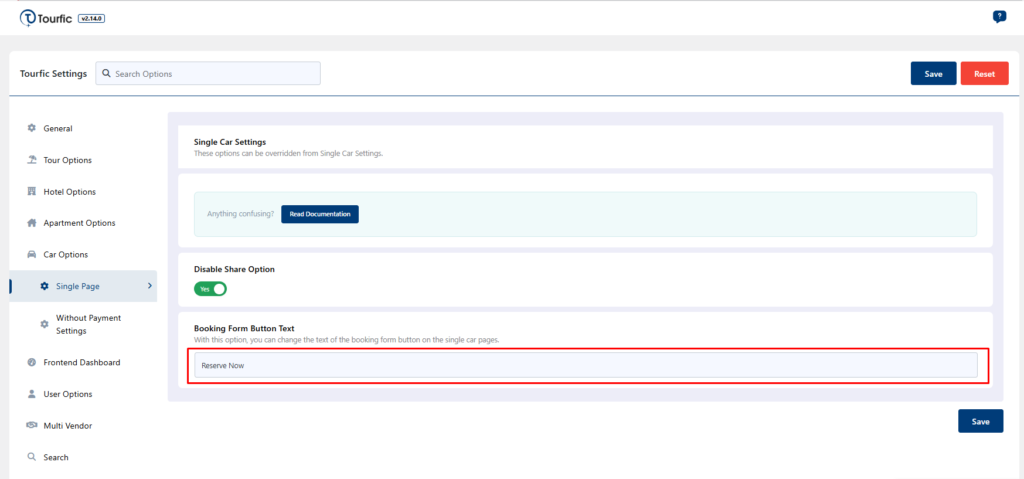
Without Payment Settings
The Without Payment Setting allows you to configure offline payment options according to your needs and preferences.
Fields for Booking Confirmation
This is the first setting in this section, allowing you to add fields required for customers when booking a car, such as name, email, phone, NID number, and driving license number. The setting includes a repeater option, enabling you to add as many fields as necessary.
It’s important to note that the first three fields are mandatory. You can change the labels for these fields, but you cannot delete or edit them, as they are default fields.
Repeater Options
There are some options in the without payment booking confirmation repeater fields, let’s talk about them.
Label: This is the title of the field that customers will see when booking a car. It helps guide the user on what information to provide.
Name: The name is the selector for the field and is used to store data in the backend. This will not be visible to the customer, but it’s necessary for proper data storage. Ensure you add the “tf_” prefix to the name field; otherwise, it will not function correctly.
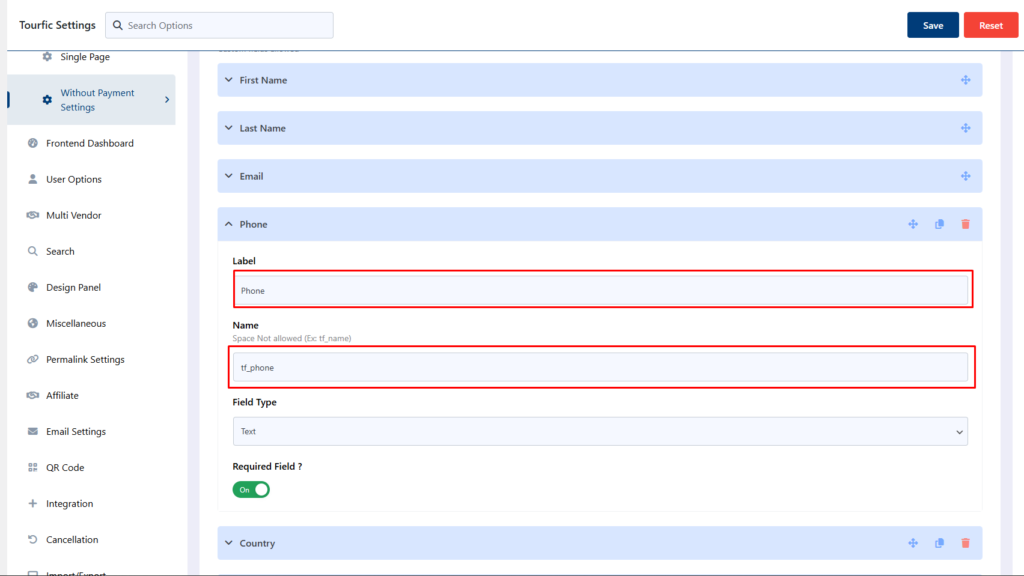
Filed Type: This option allows you to choose the type of field you want to add, such as text, radio, select, email, date, etc.
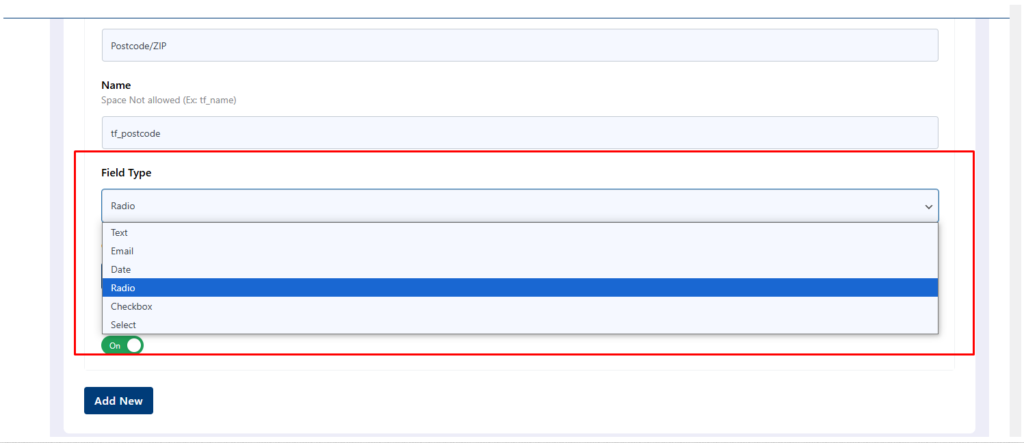
If you select a Radio, Checkbox, or Select field type, you can add options for these fields from this section as well.
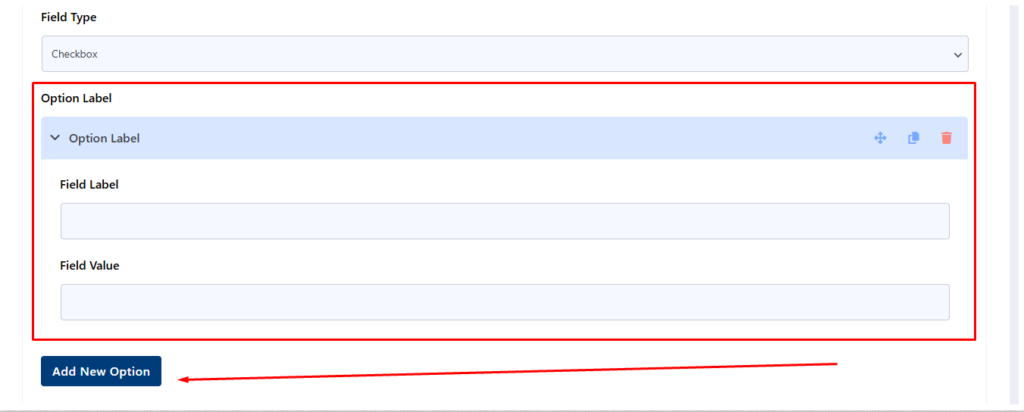
Required Field: This option ensures that the field is mandatory. When someone tries to book a car, they will not be able to skip this field. Without filling in this required field, the booking process will not be successful.
With this repeater option, you can add as many fields for booking confirmation as you want.
Now the explanation of setting fields is done.
