In the Room Management section, you can add and manage the room offerings in a single hotel.
Add Hotel Room
To add a hotel room, you’ll need to first create a “Rooms” section in the sidebar. From there, you can proceed to create the hotel room. there you will get the option to set the room title, room details, and on the right sidebar room image.

Room Title
The room title is what customers see as the primary title for each room. You can change it from the title section shown above.
Details
In the Details tab, you’ll first find the Room Image Thumbnail. This is different from the gallery or images, as it’ll be the primary image shown in the list of rooms. You can click the Upload button and select an image from your Media Library — or upload a new one.
Select Hotel ( required )
When creating a hotel room, there is an option to select the hotel, ensuring that the room will be listed under the correct hotel.
Note: If you don’t see the hotel name when creating the room, please ensure that your hotel has been published first.
Status
Toggling the Status on or off shows or hides the hotel room in the front end. This is useful if you want to take that room off the listing.
Single Room Gallery
The single-room gallery allows you to upload all of the images belonging to that room. Click Add Gallery if there isn’t an existing one, or hit Edit Gallery to modify your current one.
Once you’re done selecting the images, click Insert Gallery.
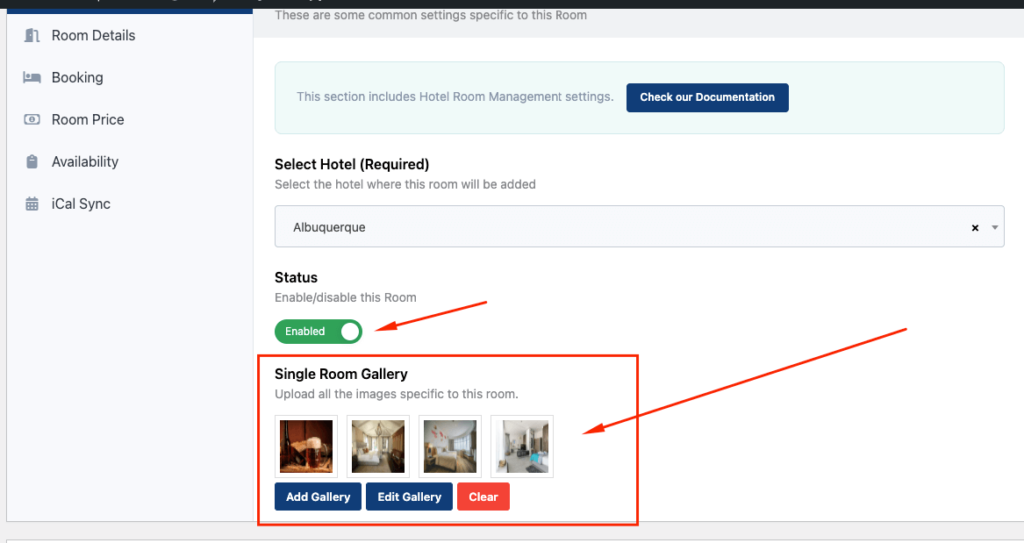
This is how it looks on the front page
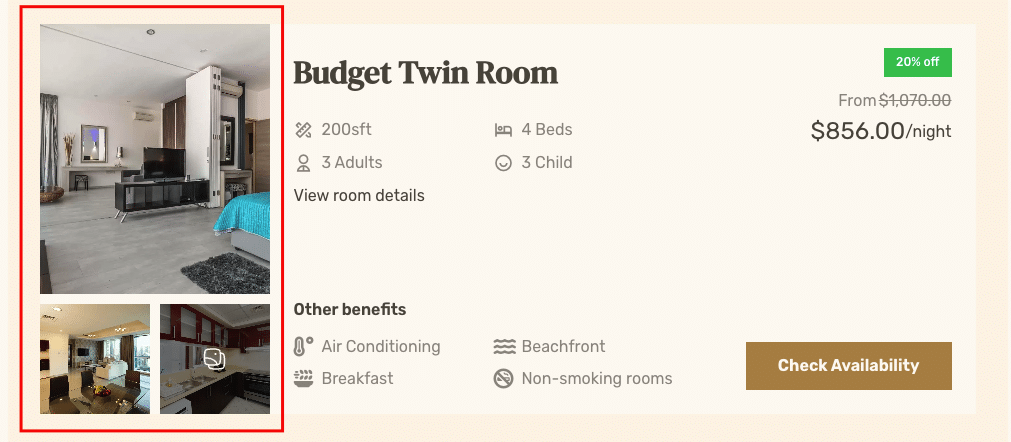
Room Details
Here, you can set the number of beds, the maximum number of adults or children allowed in the room, and the age limit for the children (if any). You can also set up the room’s footage in square feet. In addition, you can add the features available in the room in the Select Features section.
Note that you can add or modify the features from the Features tab under Tourfic’s hotel tab.
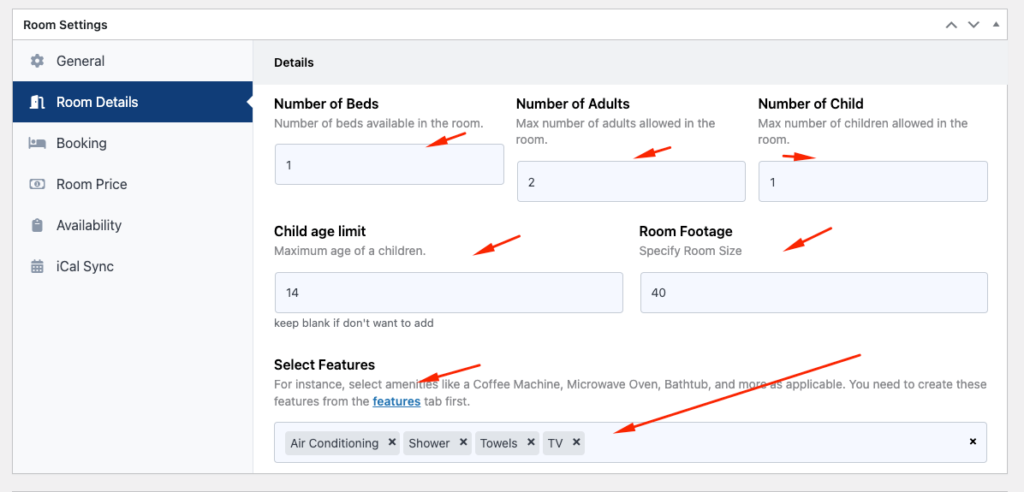
This is how it looks on the front page:

Booking
Stay Requirements
You can specify the stay requirements on this page. You can also fix up the number of days a customer has to stay — both at a minimum or a max.
If the customer selects a range of days between the specified number, the booking will go through. For instance, the image below in the front end has a range of three days selected:
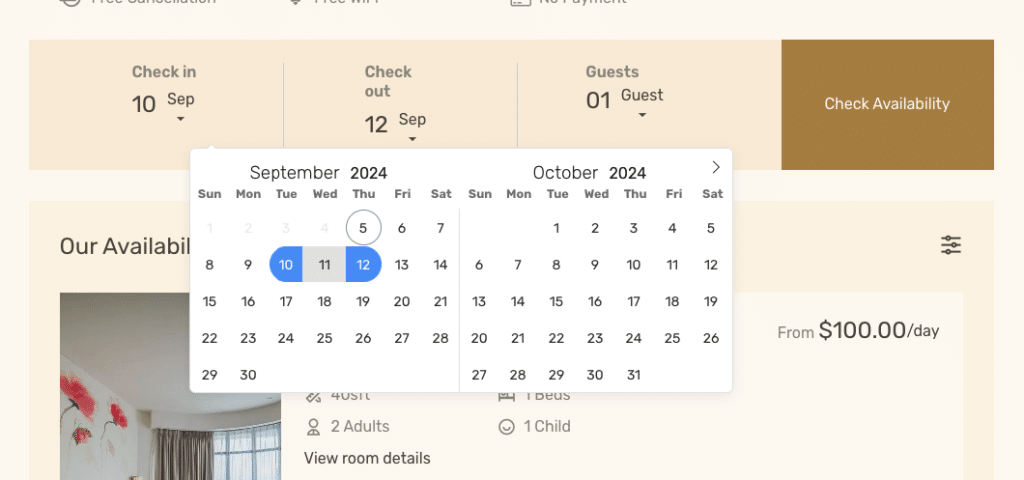
Cancellation Condition (Pro)
The Hotel Booking section allows you to define cancellation conditions specifically for hotel bookings. If someone books a hotel and later decides to cancel, these conditions will be applied based on the specified time frame.
When you click Add New Condition, a few options will appear to further customize your policy. Let’s dive into these options:
- Cancellation Type: This setting lets you choose between free and paid cancellations. For example, select Free for cancellations within 10 hours and Paid for cancellations beyond that timeframe, where you might apply a 10% fee.
- Time Before Cancellation: Set the number of days or hours that define when each condition applies.
- Type: Choose Day or Hour as the time unit for the condition, based on the flexibility you want to offer.
For the “Paid” cancellation type, there are a few extra options to help you manage refunds:
- Refund Amount: Enter the amount you’d like to deduct if a user cancels the booking. Suppose in our example case, it will 90 percent.
- Refund Type: Choose the type of refund—either as a “Percentage” of the booking amount or as a “Fixed” amount.
Here’s my backend options for the Cancellation.
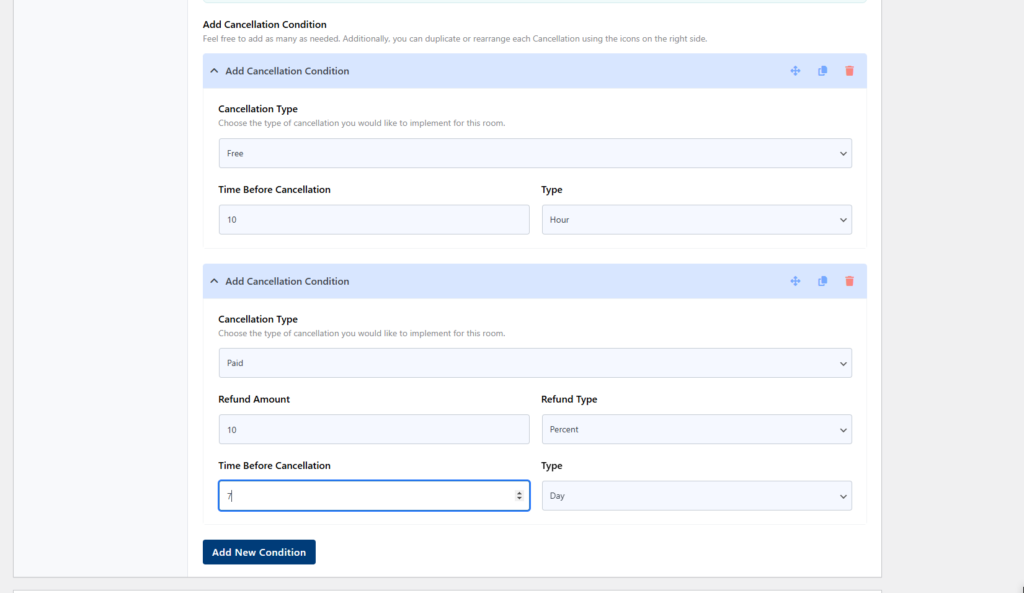
How Cancelation Condition Works?
First, you need to set up the cancellation conditions in the backend, as discussed earlier. Once a customer book a service, the time and days will be calculated automatically based on the specified time zone and check-in time.
In the client portal (e.g., yoursite.com/my-account), customers will see an option to “Refund Request”. The system will apply the conditions based on the time period between the booking time and the refund request, ensuring that the most favorable refund condition for the client is applied on that day.
I know this might sound a bit confusing, so let’s break it down step by step for better clarity.
Step 1: Start by specifying the cancellation conditions in Single Room > Booking > Cancellation Condition. This step ensures the rules are properly set for the system to calculate refunds based on the booking and cancellation timeline.
Here are my cancellation conditions,
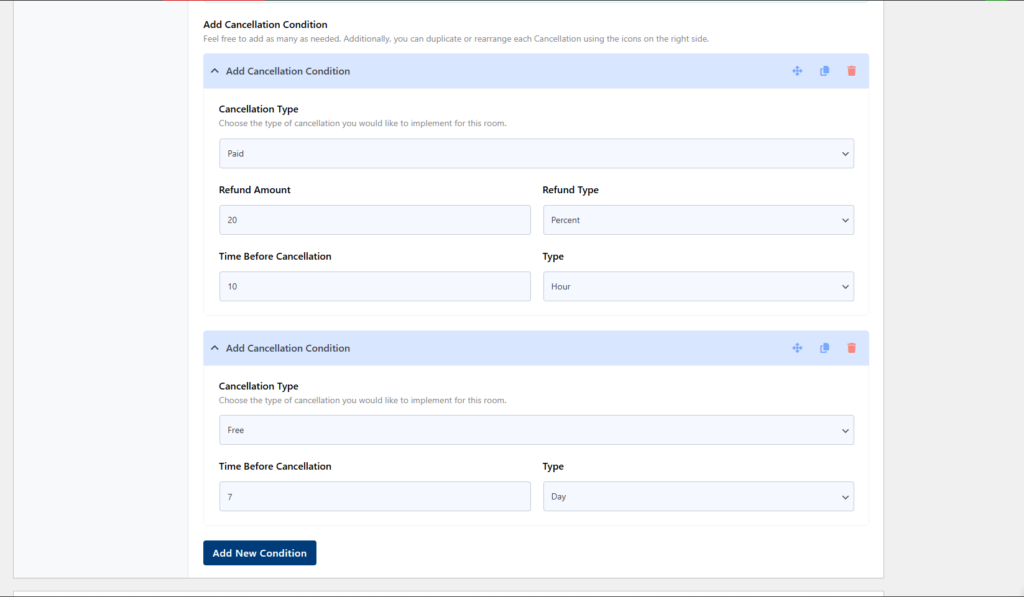
Step 2: Now, let’s say a customer books your service from November 27, 2024 to November 30, 2024.
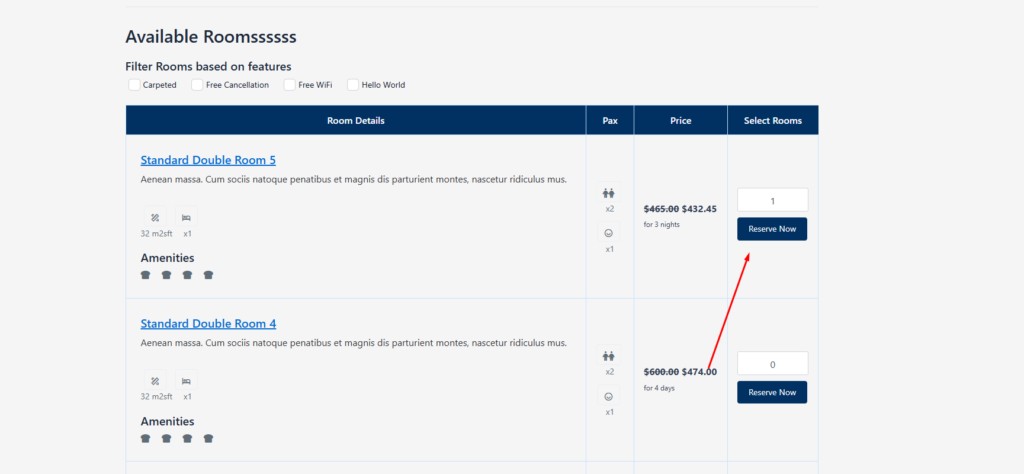
Step 3: In the client portal, customers will see an option called “Refund Request”. When someone clicks on this button, a popup will appear displaying the refundable amount. The refund will be processed and confirmed once the customer clicks the “Refund” button in the popup.
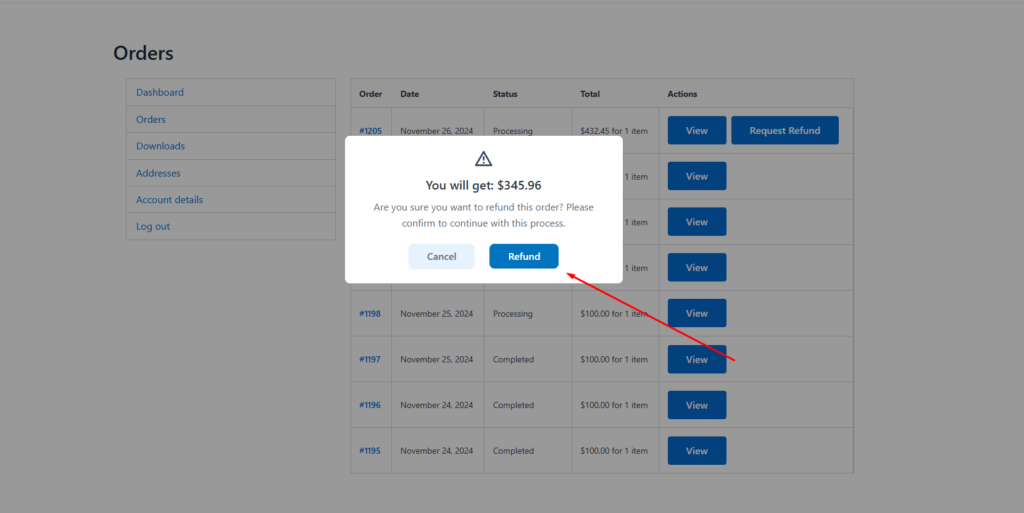
Step 4: Navigate to WooCommerce > Orders, where you’ll find orders with the status “Refund Requested”. You can process the refund for the user directly from this section.
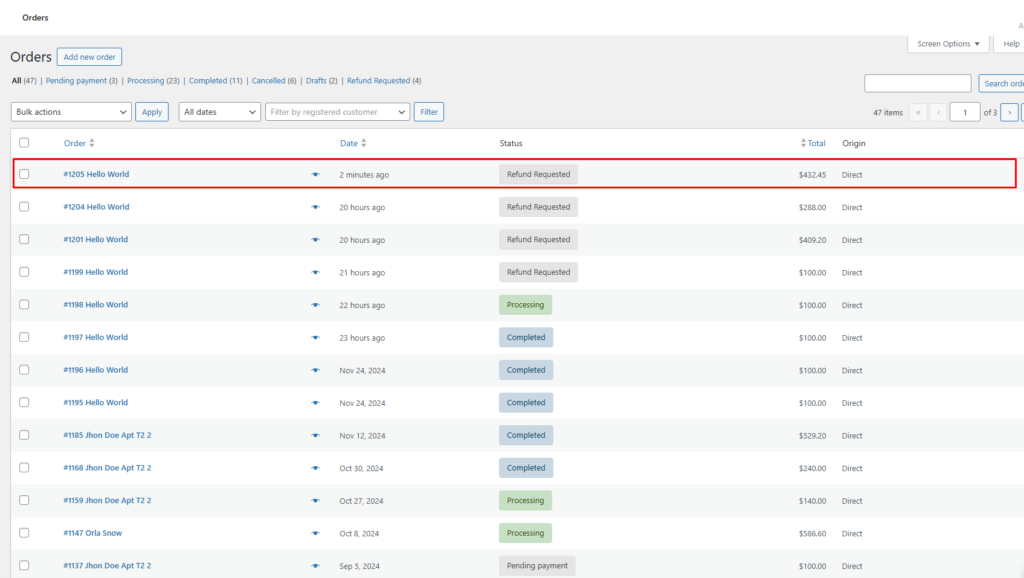
Pricing
Tourfic 3 types of pricing settings
- Room Basis
- Person Basis
- Package/Option Basis
Room Basis: You can specify a hotel room’s pricing mechanism in this section. Firstly, you can opt for the Per Room Basis setting. This allows you to set prices based on the rate per night, per room.
Person Basis: You can opt to determine the pricing based on the number of people. In this way, you can specify the individual pricing for adults and children.
Package/Option Basis: Here you can create packages for your hotel pricing, you can set a logic to set packages on a room basis or person basis, and room facilities.
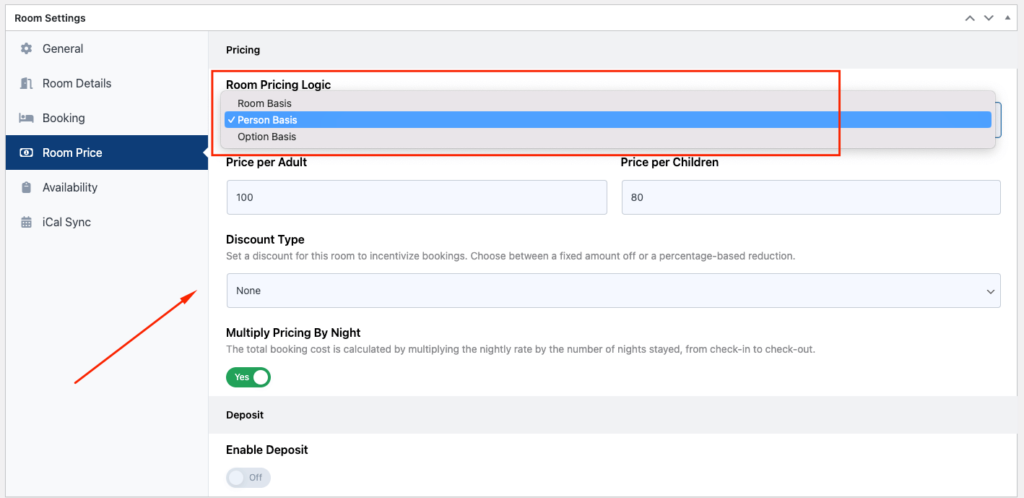
Discount
You can add a discount to the hotels as well. First off, you can opt for percentage-based, and fixed-rate discount settings.
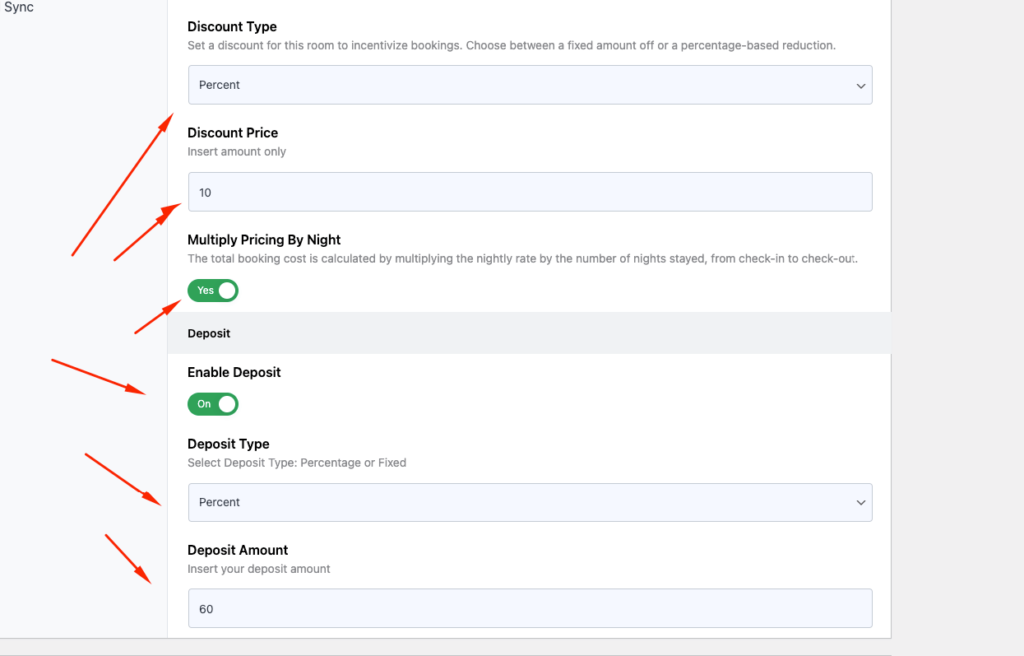
Multiply Pricing by Night
This feature comes in handy when you want to multiply the rent for several nights. Enabling the toggle multiplies the number of nights people stay per night’s charge.
Enable Deposit
You can also enable and make a deposit mandatory. Like the discount amount, the deposit amount can have different logic as well. It can either be in percent, fixed, or set to none if need be.
Depending on what you’ve selected, input the percentage or a fixed deposit amount (without currency or percentage values).
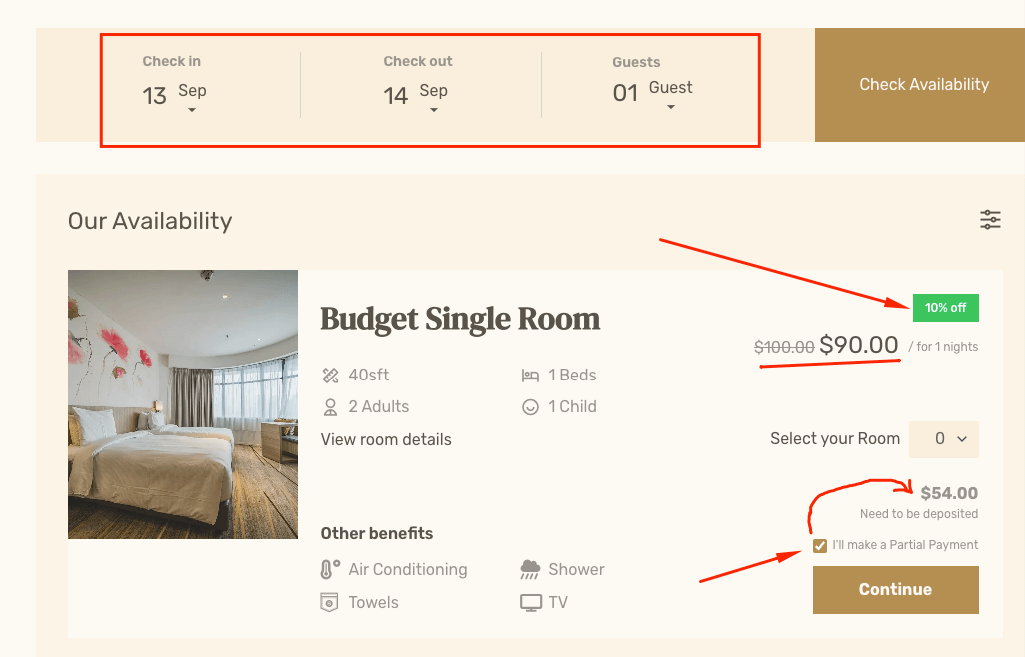
Availability Settings
In addition to the iCal integration, you can make further modifications to a hotel’s availability calendar from this section. You can specify the number of available rooms here.
- You can specify the number of available rooms here.
- If you have Room Inventory Management enabled, the number of available rooms will keep decreasing as customers book them. This allows for an accurate inventory count in real time.
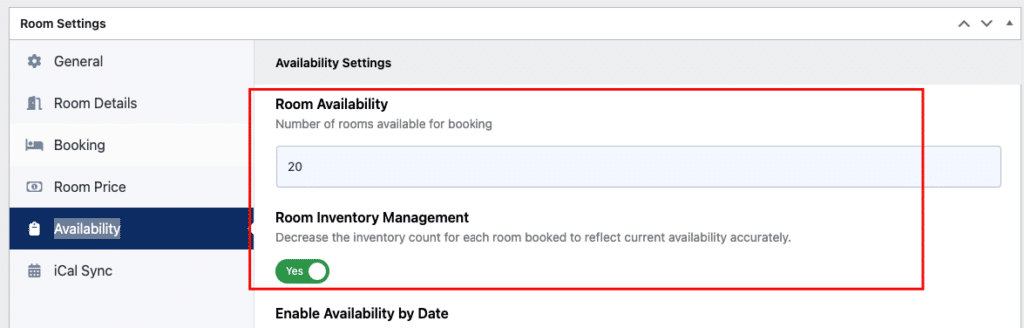
Availability by Date
You can customize the entire availability calendar by enabling the Availability by Date toggle. Through this, you get total control over the availability of the rooms.
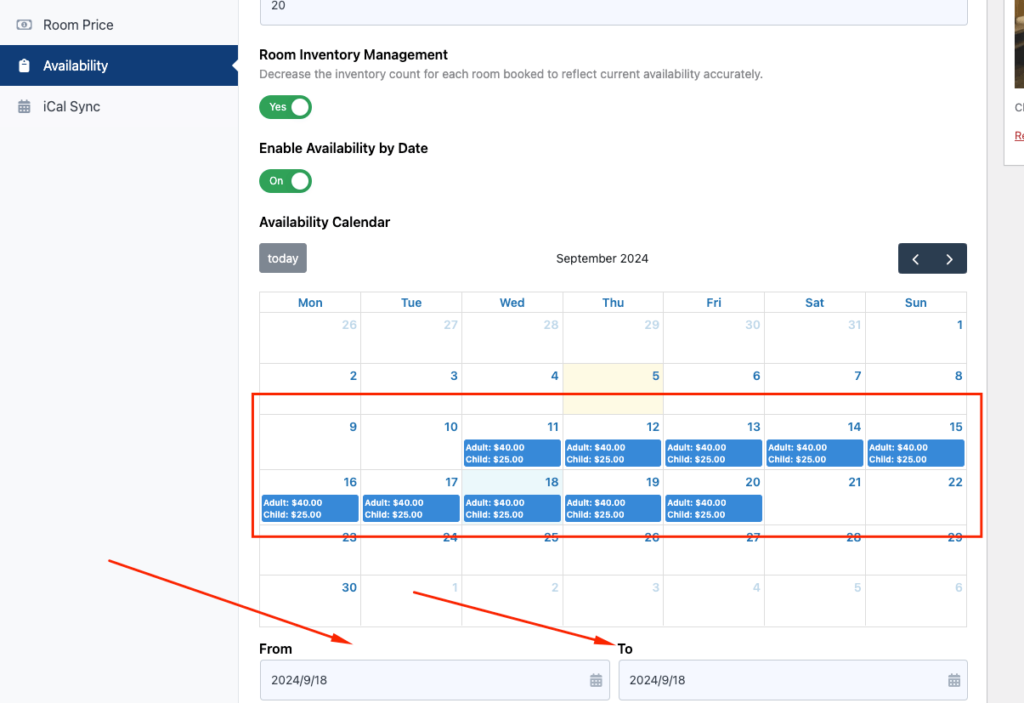
With the toggle enabled, you can set a date range through the Check In and Check Out boxes.
- You can determine whether the hotel room will be available or booked during this period with the Status dropdown.
- Additionally, you can specify separate pricing tiers for hotel rooms within the specified period. Tourfic allows you to create different prices for adults and children in this section.
Reset Room Availability
If you want to reset and remove any order IDs or details on the hotel room, click the Reset button. However, this function is permanent, so caution is advised. When you click the “Reset” button, the entire “Room Order” data will be reset. The next time someone books a room, it’ll start a fresh count.
iCal Sync
You can list the same hotels on both Booking.com and your website. iCal allows you to synchronize data between your website and Booking.com. Simply create the iCal URL and paste it into the input field to import the data. This way, when a hotel is booked on Booking.com, it will also be marked as unavailable on your website – Learn More
