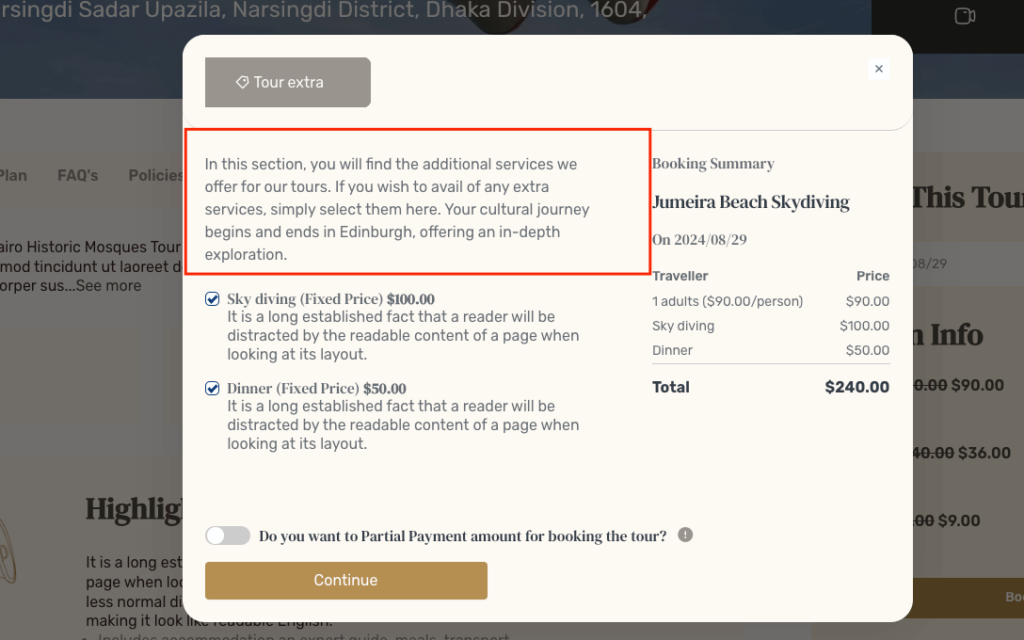Tourfic Settings>Settings>Tour Options>Single page
Tour Single Page
This section provides the global or universal settings for your Single Tours page.
Disable Review, Share Section, and Related Tours
If you don’t want a separate user review section globally for every tour listing, click on the Disable Review, Share, Related Tours Section toggle.
Note: it will be overridden by the single tour review settings
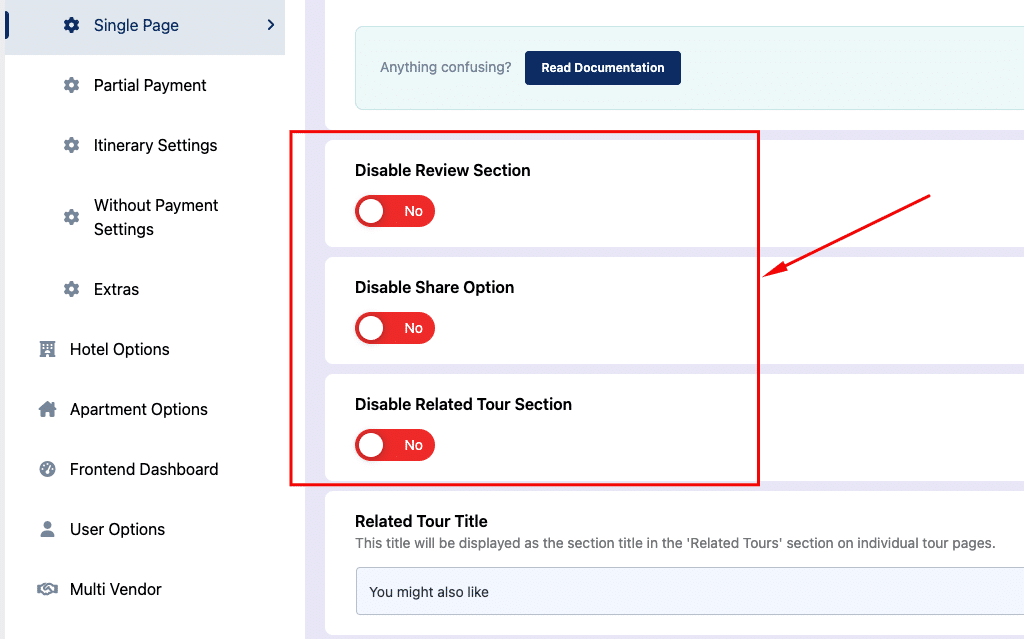
Related Tour Title and Related Tour Description
If you have the related tour section turned on, you’ll first find the related tour title and related tour description boxes. What you write here will be universally applied to the related tour section for every single tour.
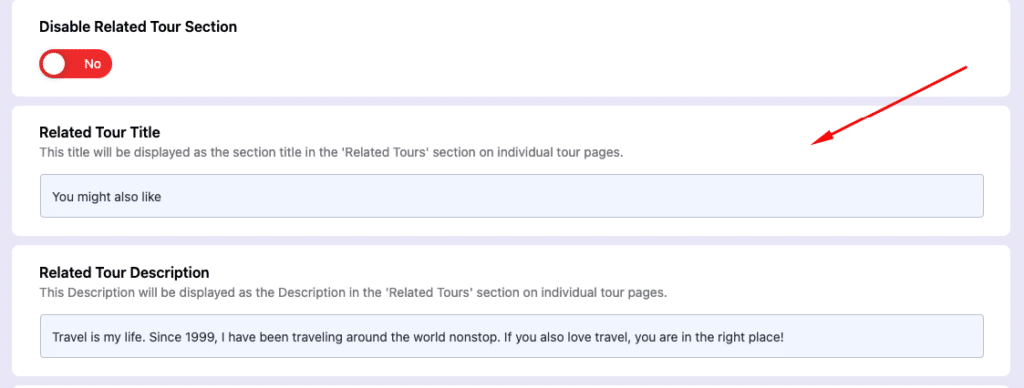
Related Tour Display Logic
Tourfic allows you to select which tours show up as Related Tours.
Auto
If you select the Auto option, Tourfic will automatically determine the relevant single tours and show them to customers.
Selected
If you want to control which tours show up in the related tour section, choose the Selected option. Once you click that, a new section will appear with the title Choose Your Related Tours.
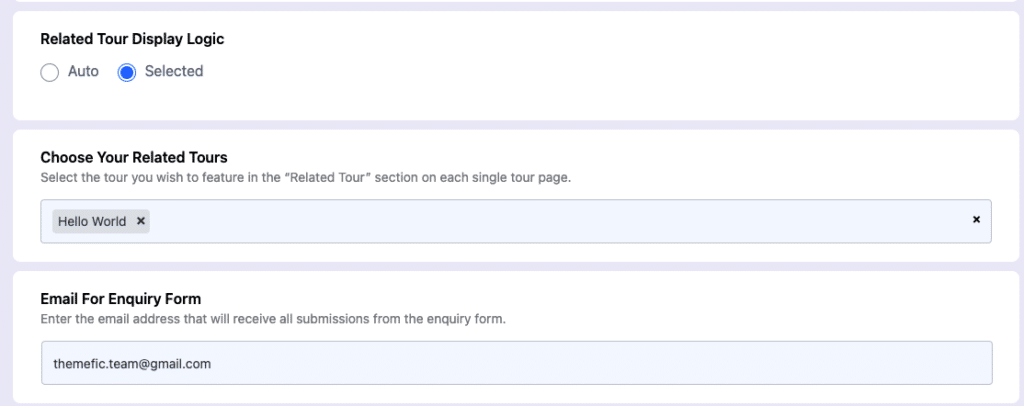
When you click on the dropdown menu, you’ll find a list of all the categories of tours available on your website. Here, you can select whichever tours you want to be visible in the related tour section. The rest will be excluded.

Email for Enquiry Form
This is the section where you can put in the global enquiry email, where all of the enquiries will be forwarded.
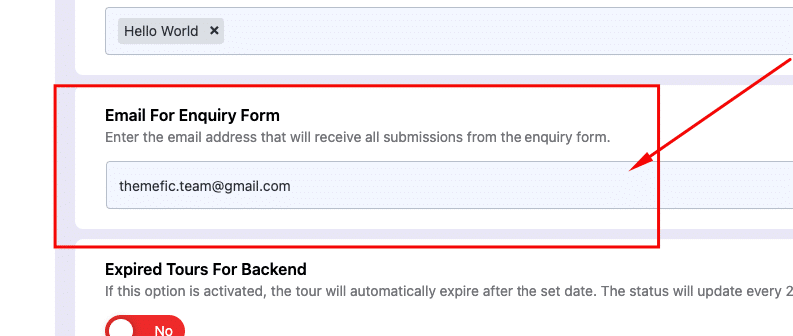
Expired Tours for Backend
If you turn this toggle on, tours will automatically expire on the website after a set date. Note that this updates once every 24 hours.
Show All Tours
If you enable this option, both published and expired tours will be visible on the website. This makes the Expired Tours ineffective on tour visibility.
Hide Starting Price
You can enable this if you don’t want your tours to show a base or starting price, which will then be hidden.
Show Minimum Price
In this section, you can choose to show the minimum price for whichever age group you want. You can either choose to show the adults’ pricing, children’s pricing, or all of them.
Change Booking Form Button Text
You can change what the booking form’s button says with this text field.
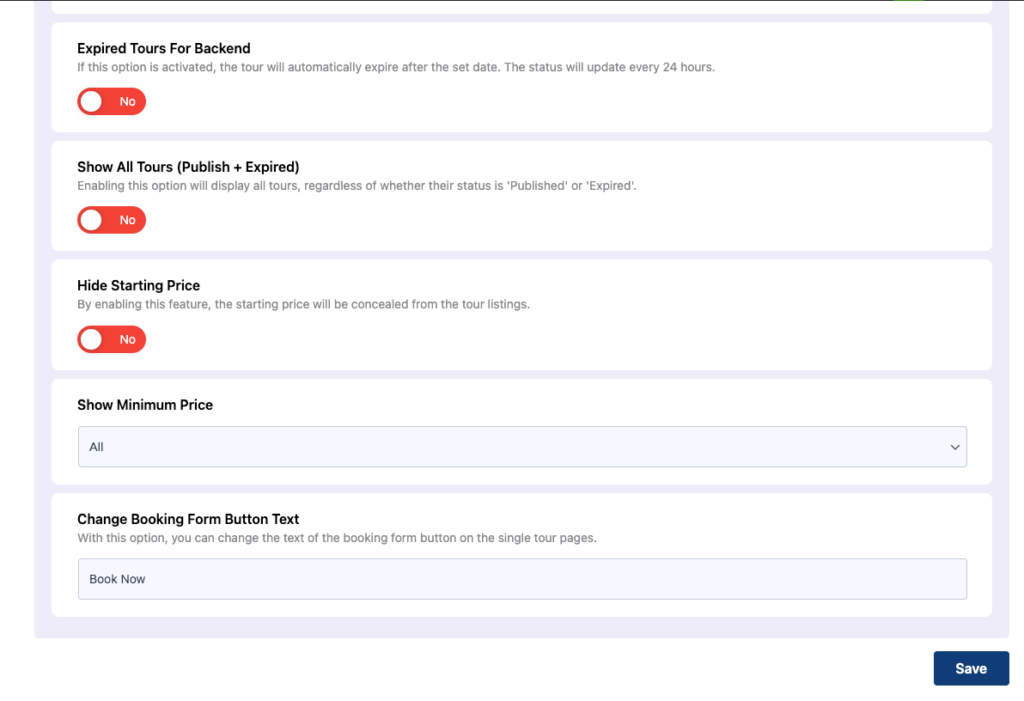
Partial Payment
Tourfic allows a website’s customers to partially pay for their tour bookings, which appears as a pop-up during their booking process.
This is how the partial payment pop-up looks on the front end to users
Label
The label will act as the title for the partial payment pop-up. It’ll also include the amount of payment a customer has to make.
Along with the label text, you can add the payment amount with the {amount} shortcode. This shortcode can represent the percentage or fixed amount, depending on what you chose.
This is what the label looks like on the front end with the partial payment amount
Description
This simply acts as the description for the partial payment pop-up that you can modify freely.
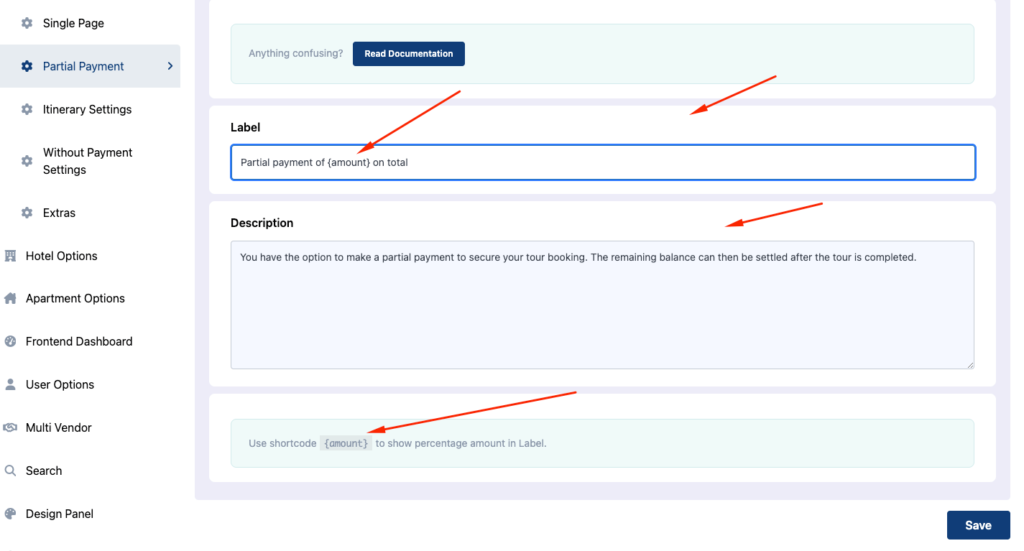
See the Frontend View
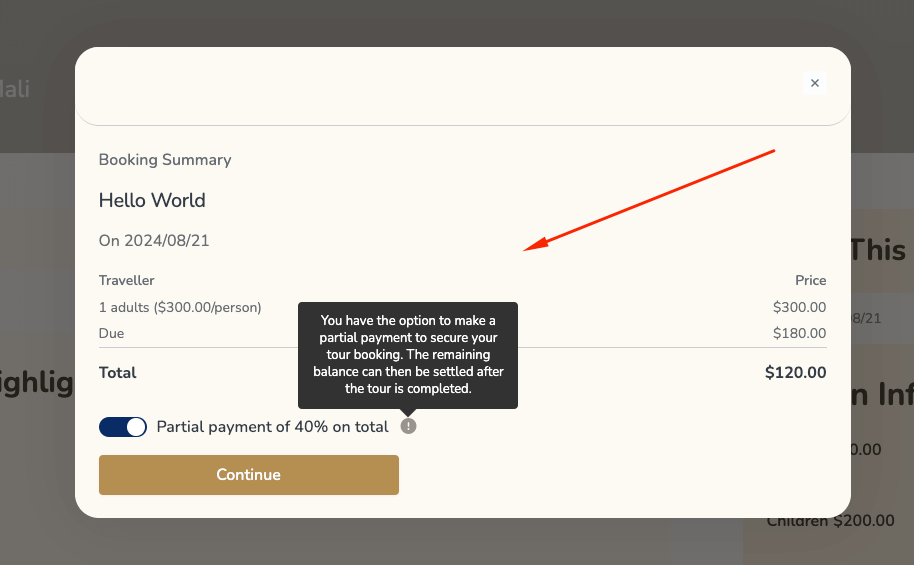
Itinerary Settings
Tourfic allows vendors to create itineraries for the customers. In this section, you can control both the Itinerary Builder and Itinerary Download Settings.
Itinerary Builder Settings
Create Custom Itinerary options
You can create custom itinerary options by clicking the Add New Options menu. You can add the field title and choose an icon from different Font Awesome icon pack collections through the +Add Icon menu. You can use the drag icon (left) to change the order of the options, duplicate them, or delete them.
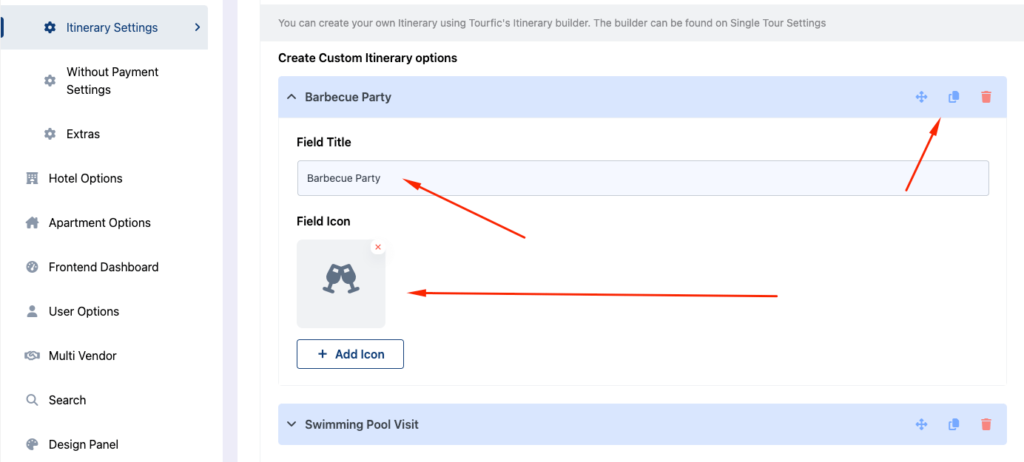
Include Meal
You can also add separate meal sections in the itinerary if you are a “Pro” user. Like before, simply add the Add New Meal button and name it.
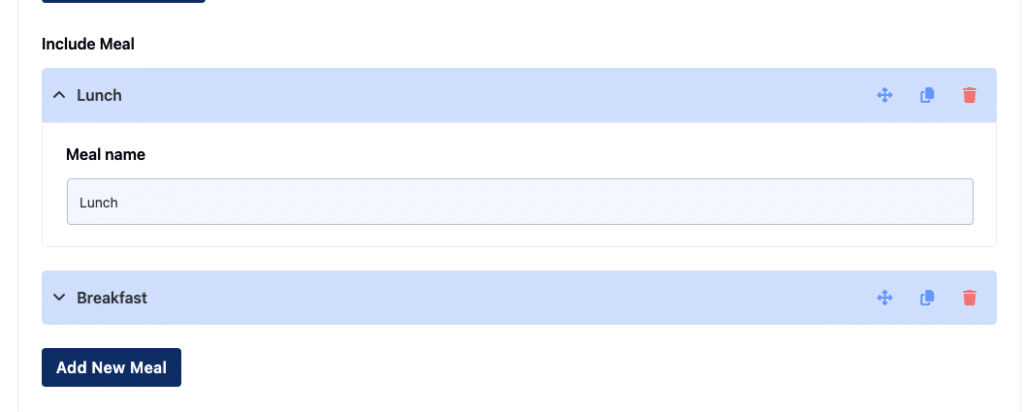
Elevation Input
You can also find additional settings like viewing the chart on the trip page, always keeping all itineraries visible, showing the X and Y axes or the line graph.
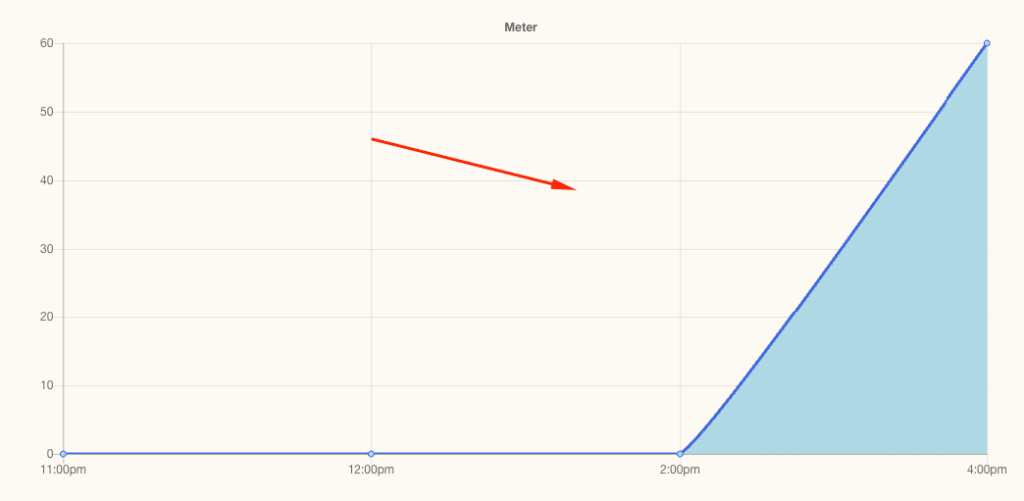
Enable Itinerary Map
If you want itinerary downloaders to see the itinerary on Google Maps as well, turn this toggle on. You can also choose Maps to show that map in three modes — driving, walking, or bicycling. Here’s how the map looks on the itinerary:
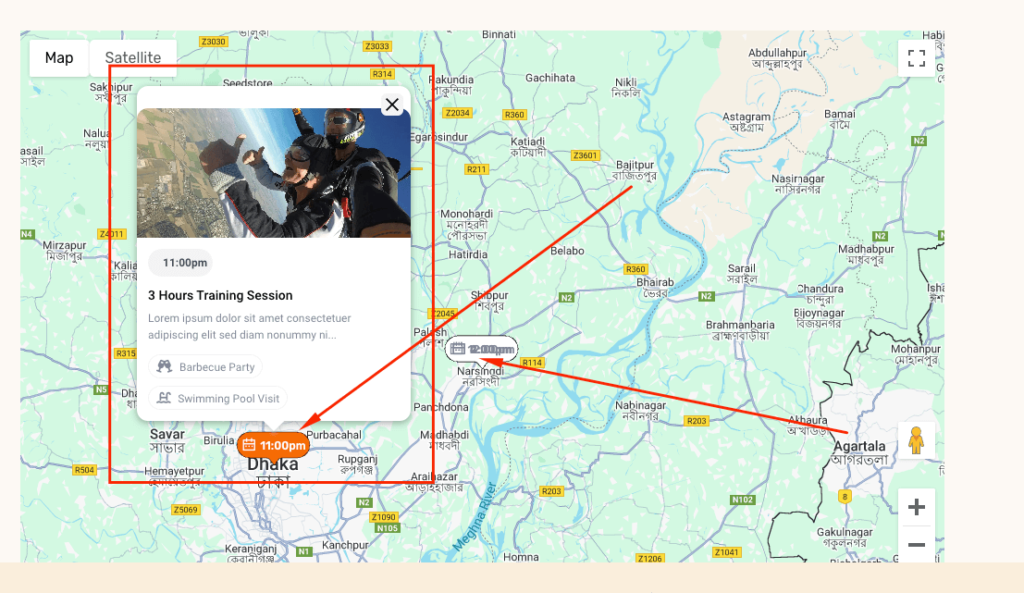
Note that you’ll have to create and copy your Google Maps API key and paste it in the Miscellaneous -> Map section.
Itinerary Downloader Settings
If you want customers to be able to download the itineraries from the multi-vendor websites, turn the Enable Itinerary Downloader toggle on. If you’ve turned it on, you’ll find some additional settings for the downloader.
Tour Itinerary Downloader Section
Itinerary Downloader Title, Description, and Button Text: In these boxes, you can determine the title for the downloader, followed by the description below it, and then the download button text.
Thumbnail Settings in PDF
You can change the thumbnail’s size that customers will see when they download the itinerary PDF. You can set height and width for pdf thumbnail
Default Company Info in PDF
You can change the default company info that customers will see in the downloaded PDF. Here, you can upload the company logo from your WordPress image gallery, add the company description, email address, address, and phone number.
Note: this will be the company info customers see unless the vendor doesn’t change it in the Single Tour Settings page. as an admin you can change the access permission for vendors
Talk to Expert Section
If you enable the Talk to Expert Section in PDF, it’ll show the contact information of the designated expert in the downloaded itinerary. You can change the section label, add the expert name, email address, phone, and upload an avatar image. Additionally, you can enable information for Viber and WhatsApp contacts.
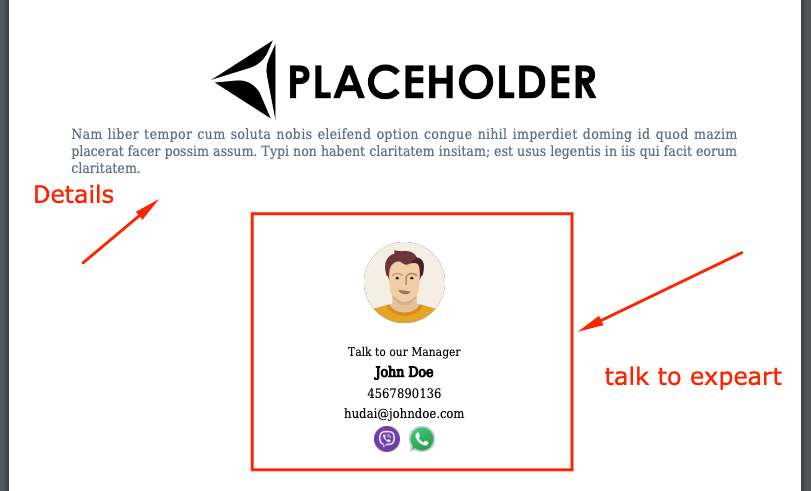
PDF Downloader Font Support
If your itinerary PDF is in any other language than English, there’s a chance that the downloaders device may not have that font installed. In such cases, it’s safer to upload and embed that font with the PDF they download. This section allows you to do that.
Note: If you encounter a ‘font not found’ error, please download the font from here and upload it.
Without payment Book
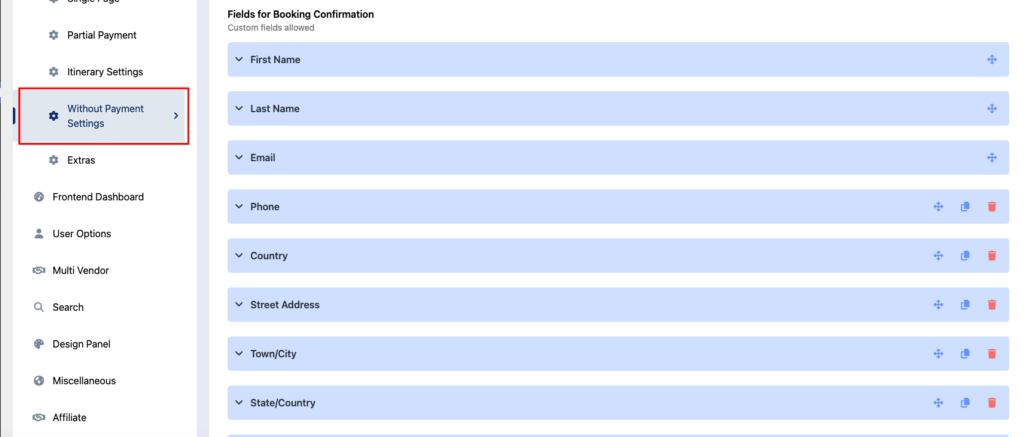
Extras
In this section, you can modify the traveler details section or add extra descriptions for your tours.
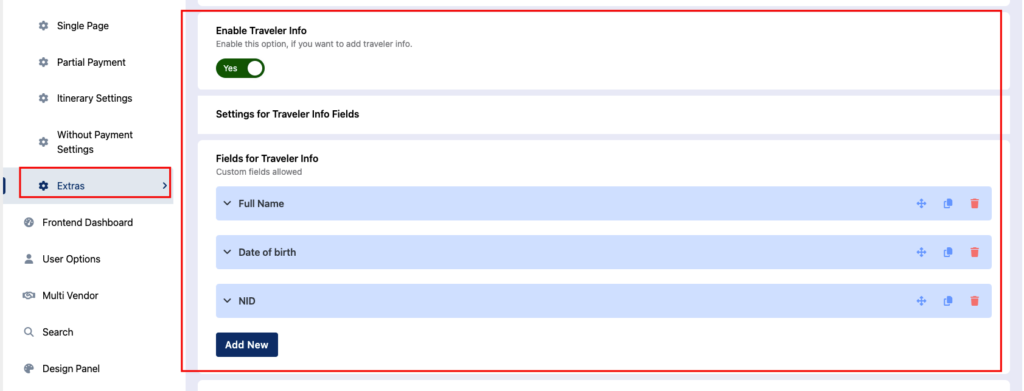
Tour Extra Description
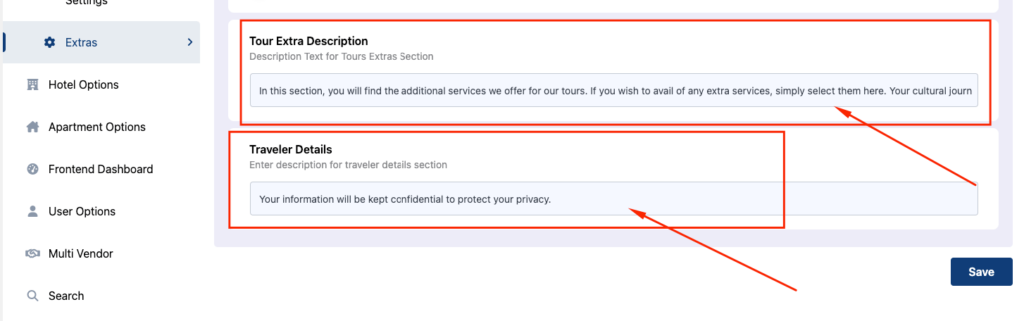
Frontend View