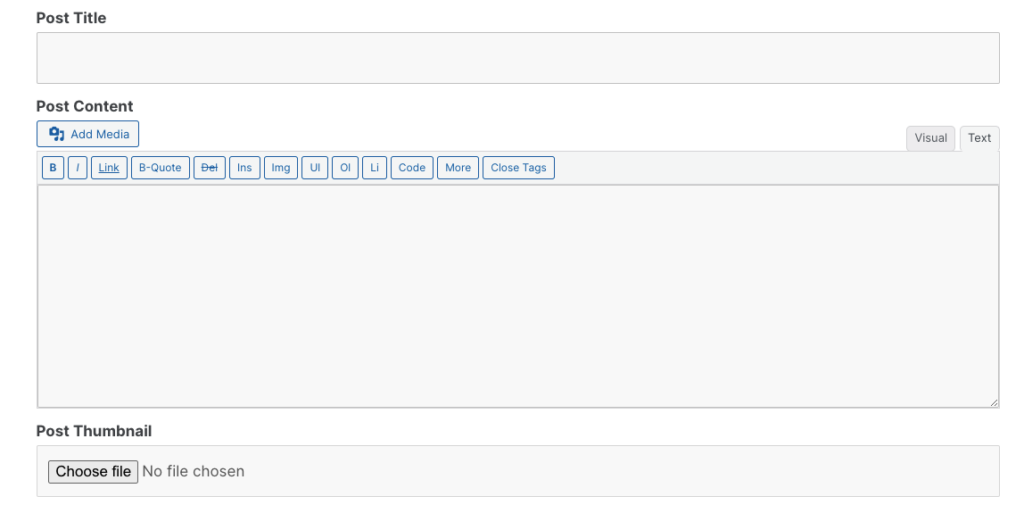
Many sites have user-made posts or scenarios where admins don’t want to visit the backend for each post. Frontend submission is an exceptional feature in all these scenarios, where you can make posts merely by filling up a form. Additionally, this feature can extend to other elements like creating pages or adding custom templates right from the frontend.
Pro users of Ultimate Addons for Contact Form 7 can download the Post Submission addon to utilize this feature.
Installation
- Along with Contact Form 7 and Ultimate Addons for Contact Form 7’s Pro version, you’ll need to download the addon named Post Submission from Themefic’s portal. Go to the Add New section under plugins and install the .zip file.
- Once done, go to the Ultimate Addons settings tab, check the box that says Enable Frontend Post Submission, and hit save.
Using Frontend Post Submission
Once you’ve activated the addon, move over to the editing section of the Contact 7 form.
- You shall now find a new tab above the editing text box — Ultimate Post Submission. Upon visiting it, click on the Enable checkbox to turn the post submission form feature on.
- Below that, you’ll have to specify the type of post that Ultimate Addons for Contact Form 7 will make for you. There are multiple options including a standard post, page, attachment, revision, or much more.
You can also use advanced functions like adding custom CSS to the backend or adding a nav menu item by submitting a form. Select the type and hit Save.
- Going back to the form editing page, you’ll also see new buttons named Post Title, Post Content, Post Thumbnail, and Post Taxonomy/Category. These are the identifiers that we’ll use to determine which part of the form corresponds to which part of the post.
- For instance, once you’ve created a label tag for your post’s title, click on the Post Title button. This will bring up a pop-up, where you can name the form tag, determine if it’s a required field, and add a class attribute to it.
Click Insert Tag after setting it up, and it’ll insert the code inside the <label> tags of the form. - Follow the same procedure to add other fields to the post submission. Note that you’ll have more options for the image or thumbnail fields. This includes the file size limit (in bytes) and file type (e.g., jpeg, png, and so on).
- Afterward, add the shortcode for the form to a page and publish it. This should show the post submission form, and submitting it will automatically create a post for you ( or whichever post type you choose ).
Note: This addon can also be used in conjunction with plugins like Advanced Custom Fields for additional features. All you need to do is add the required fields in the Advanced Custom Fields plugin and use those field names instead of the names in the Contact Form 7 editing section.
Showing all the fields made by ACF on your post necessitates modifying the post template you’re using, which has to be done outside the Post Submission plugin.
Please see this: