Spam protection is an essential feature for any form to prevent bot submissions and ensure only real users interact with it. While we already offer a free Spam Protection add-on for Contact Form 7, we understand that some users require more advanced and robust security measures.
To address this need, we have developed a Pro version of the Spam Protection add-on, which includes extended features and enhanced security to filter out automated spam more effectively. This advanced solution ensures your forms remain secure and free from unwanted submissions, giving you complete peace of mind.
Video Guide #
Check from the timestamp 3:33:
What is Spam Protection for Contact Form 7? #
Spam Protection for Contact Form 7 is a feature that helps prevent bots, automated submissions, and unwanted spam messages from being submitted through your forms. This ensures that only genuine users can fill out and submit your forms, improving security and maintaining the integrity of your website’s data.
- Automatically Blocks Bots – Prevents spam bots from filling out and submitting forms.
- Reduces Fake Submissions – Filters out fake email addresses and spammy messages.
- Google reCAPTCHA Integration – Supports reCAPTCHA v3 & v2 for added security.
- Honeypot Anti-Spam – Works invisibly without disrupting user experience.
- Supports Custom Blacklists – Blocks spam submissions based on IP address, email, or keywords.
- Protects WooCommerce & Order Forms – Ensures only valid orders and inquiries are submitted.
- No Impact on Form Performance – Works in the background without slowing down form submission.
What’s Needed #
- Ensure that both Contact Form 7 and Ultimate Addons for Contact Form 7 are installed on your WordPress site.
- Download and install Ultimate Addons for Contact Form 7 Pro from our client portal.
- Activate your license key.
- Go to Ultimate Addons > All Addons menu in your WordPress dashboard and enable both Spam Protection and Spam Protection Pro checkboxes.
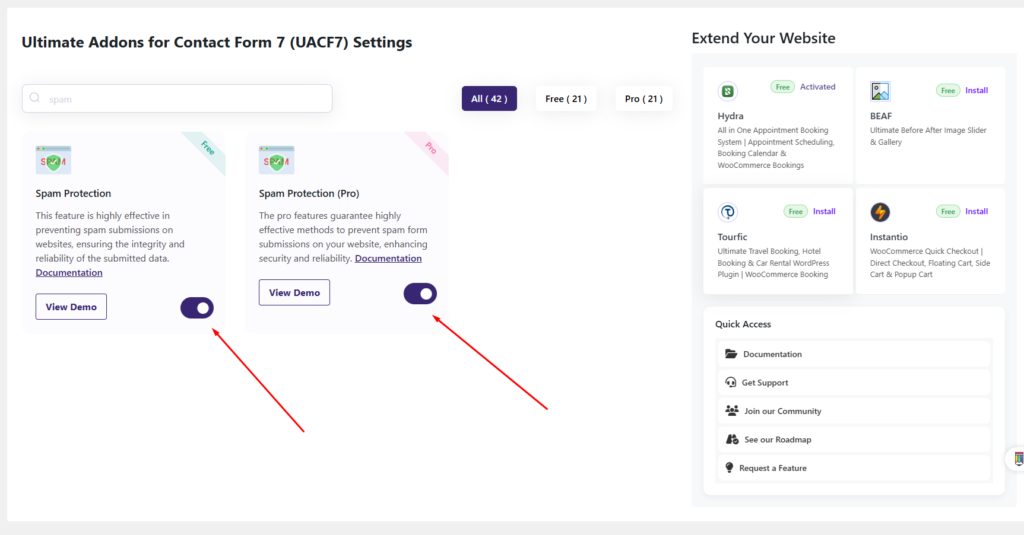
How to use Advanced Spam Protection for Contact Form 7? #
Step 1: The Spam Protection Free to Pro migration #
After enabling the Spam Protection Pro Addon, it functions just like the free spam protection addon but comes with several additional features that enhance customization and user experience.
For users who are already familiar with the free version, the Pro Addon builds on the existing functionality, offering more form protection options, improved protection management, and better user engagement.
If you’re new to spam protection, you can check out the documentation for the free Spam Protection Addon here to get started before exploring the Pro features.
Step 2: Additional Pro Features #
In addition to the features available in the free version, the Pro Spam Protection Add-on introduces advanced security measures to provide even stronger protection against bots and automated spam. These extended features are designed to safeguard your forms effectively, ensuring only legitimate users can interact with them.
Let’s take a closer look at the Pro features that will significantly improve your form’s protection and reduce spam submissions.
Each Submission Difference #
This feature allows you to set a time limit between consecutive form submissions from the same user. For example, if you set the limit to 5 seconds, the form cannot be submitted again until 5 seconds have passed after the previous submission.
This is particularly useful for preventing spam bots from making rapid, automated submissions, helping to ensure that only genuine users can fill out the form. It also reduces server load and improves overall form security.
Here are the backend settings.
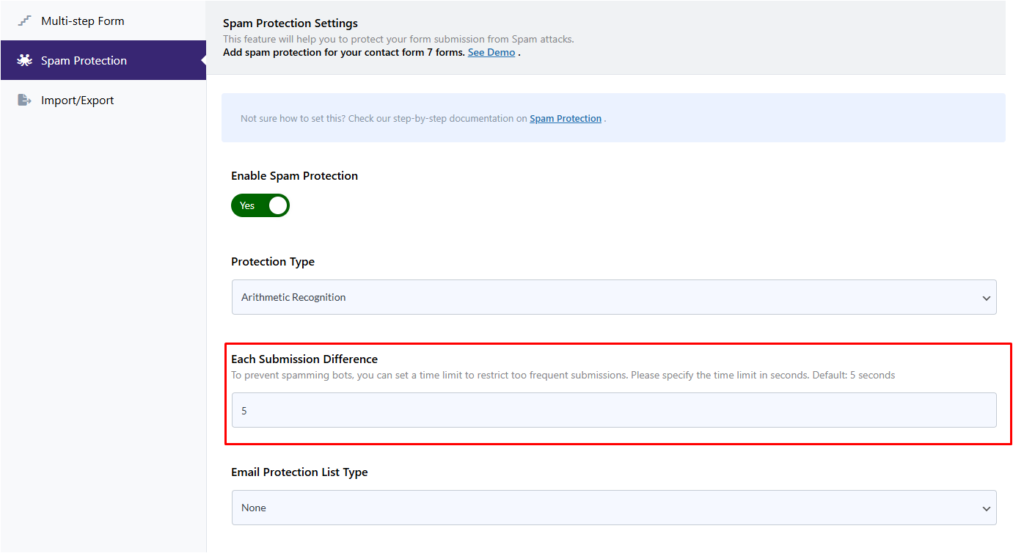
Email Protection List Type #
With this pro feature, you can control which email addresses are allowed or blocked from submitting the form. This helps in preventing spam submissions from temporary or auto-generated emails.
By clicking the dropdown menu, you can select between two options:
- Allowlist – Only emails from a specified list will be accepted. Any other emails will be rejected.
- Denylist – Blocks specific email domains or addresses from submitting the form, ensuring that spammy or disposable emails are not used.
This feature is especially useful for filtering out low-quality leads and spam bots while allowing only genuine users to submit forms.
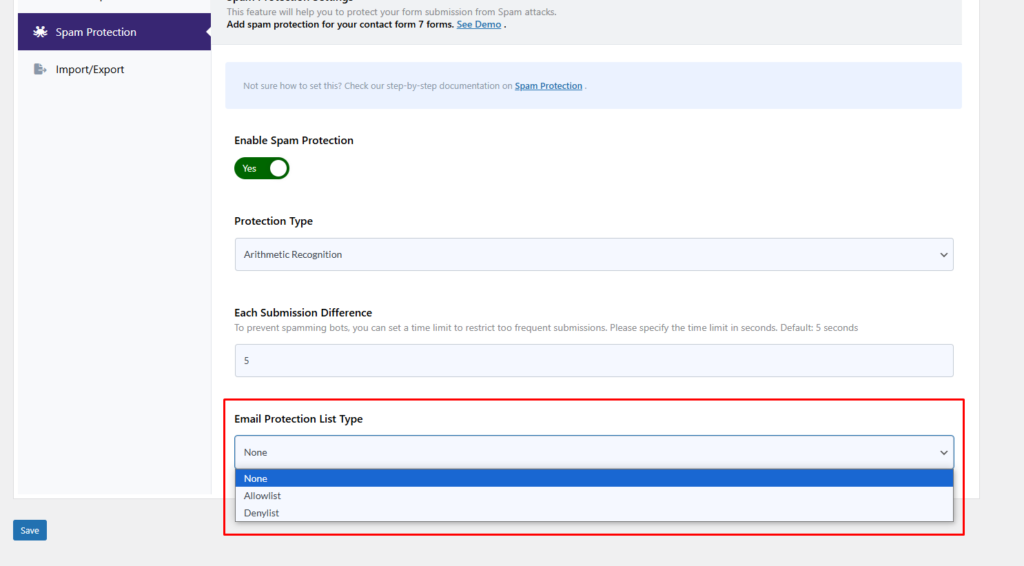
After selecting either the Allowlist or Denylist option, a text field will appear where you can specify the email addresses or domains you want to filter. If you need to add multiple email addresses or domains, separate them using commas.
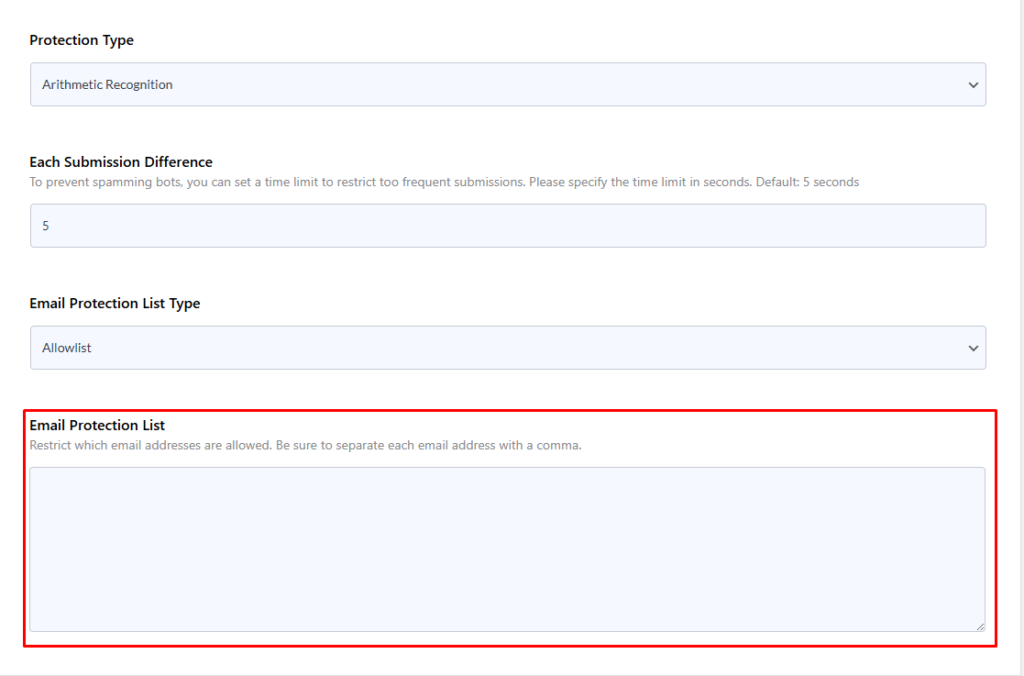
For example:
- Allowlist:
user@example.com, company@domain.com(Only these emails will be allowed to submit the form) - Denylist:
user@example.com, company@spamdomain.net
This ensures better control over form submissions, allowing you to restrict spam and unwanted entries efficiently.
Step 3: Testing the Form Settings #
After configuring all the settings, it’s time to test the form to ensure everything is working as expected. Fill out the form step by step, check if the fields are displaying correctly, and verify that the form flow is smooth.
Live Example of CF7 Spam Protection Pro #
If you want to see how the Spam Protection Pro add-on works in real-time, you can check out our live demo form at the following link. This interactive demo allows you to experience how frontend post submission works.
Click here to test the Spam Protection Pro Add-on in action!
Still Not Clear? Please contact us. If you are a free user, you can open a ticket from here. If you are a Pro user, you can open a ticket from here.

