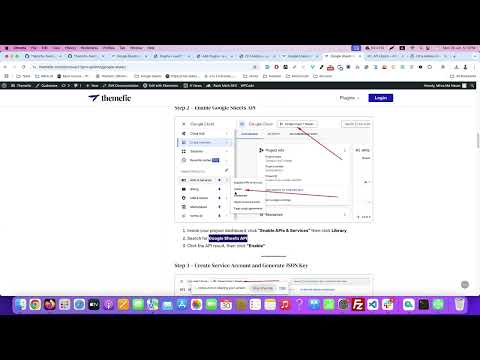We’re excited to introduce a powerful new feature of the Ultimate Addons for Contact Form 7: Google Sheets Integration. This functionality allows you to automatically record Contact Form 7 form submissions to a Google Sheet in real-time—perfect for organizing leads, support queries, event registrations, and more without relying on third-party tools.
Watch Complete Video #
Why You Should Connect Contact Form 7 to Google Sheets #
Whether you’re collecting inquiries, event registrations, feedback, or support requests, managing data directly in Google Sheets offers huge advantages:
- ✅ Automate data entry
- ✅ Avoid manual copy-pasting
- ✅ Reduce errors and streamline workflows
- ✅ Collaborate effortlessly with your team in real time
This integration is ideal for agencies, marketing teams, internal operations, and educational platforms.
How to Send CF7 Form Submissions to Google Sheets – A Step-by-Step Guideline #
Prerequisites #
Before you begin, ensure the following:
- ✅ Contact Form 7 is installed and working on your WordPress site
- ✅ You have admin access to your website file system
- ✅ A Google account with access to Google Cloud Console
- ✅ Comfort with editing Contact Form 7 forms
Create a Google Cloud Project and Credentials #
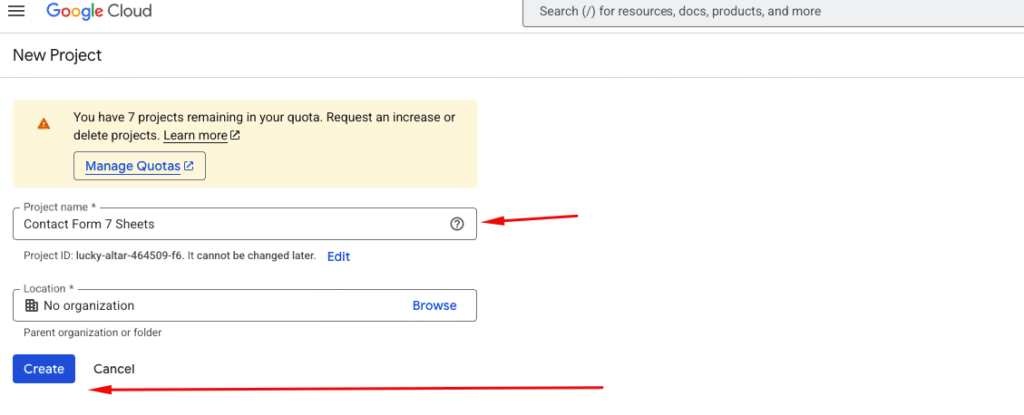
- Visit: https://console.developers.google.com
- Create a new project or select an existing one
- Give your project a name (e.g., Contact Form 7 Sheets)
- Click Create
Step 2 – Enable Google Sheets API #
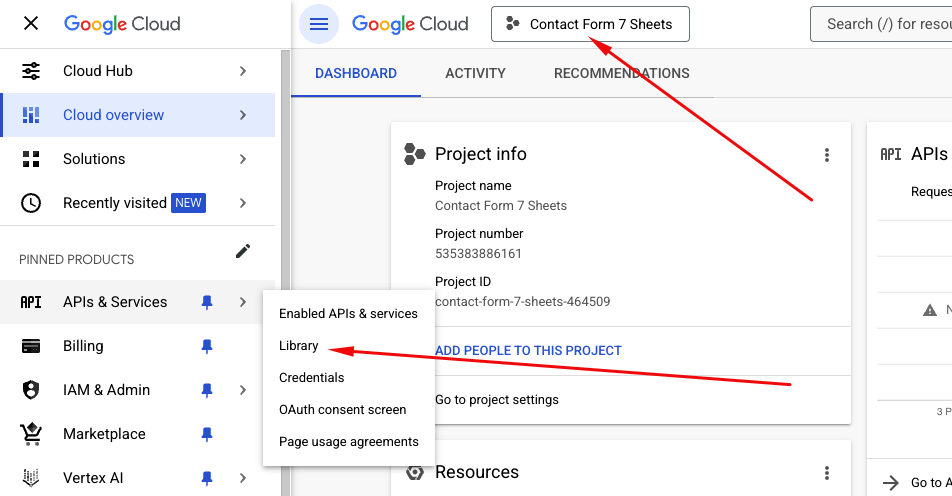
- Inside your project dashboard, click “Enable APIs & Services” then click Library
- Search for Google Sheets API
- Click the API result, then click “Enable”
Step 3 – Create Service Account and Generate JSON Key #
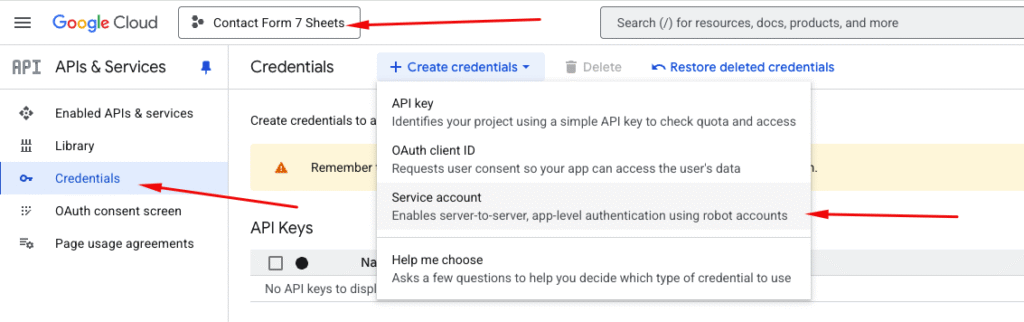
- Go to APIs & Services > Credentials
- Click “+ CREATE CREDENTIALS” > Service Account
- Fill in the service account details:
- Name:
Google Sheets for Contact Form 7 - Click Create and Continue
- Name:
- Under Grant this service account access to the project:
- Role: Select
Editor - Click Continue, then Done
- Role: Select
- In the Service Accounts list, click the new account
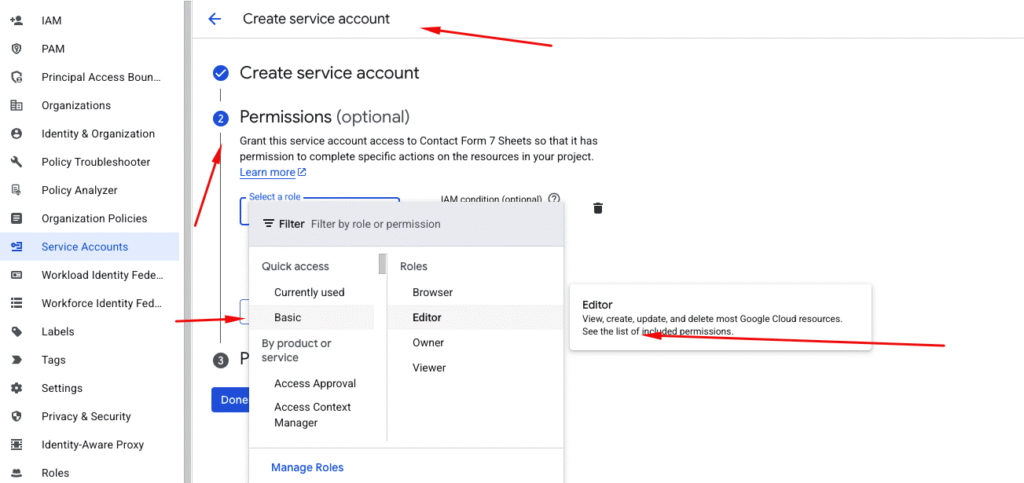
- Navigate to the KEYS tab
- Click “Add Key” > Create new key
- Select Key type: JSON
- Click Create
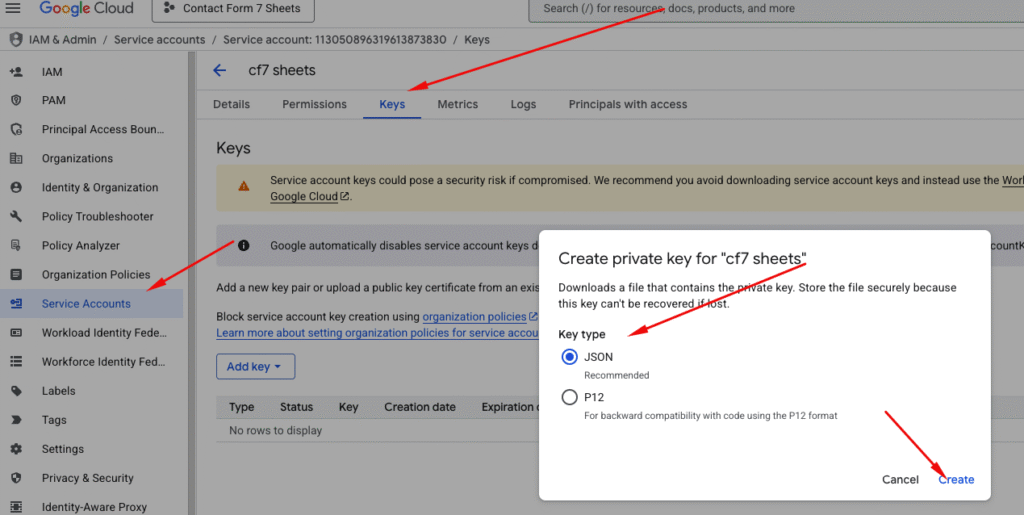
💾 Your credentials file (e.g… credentials.json) will be downloaded. This is your secure API key.
🔒 Important: Keep this file private and secure. Do not commit it to public repositories.
Step 4 – Share Your Sheet with the Service Account #
- Open your target Google Sheet
- Click Share
- Find the service account email inside the
credentials.jsonfile - (e.g.,
cf7-sheets@your-project.iam.gserviceaccount.com) - Share the Google Sheet with this email
- Role: Editor
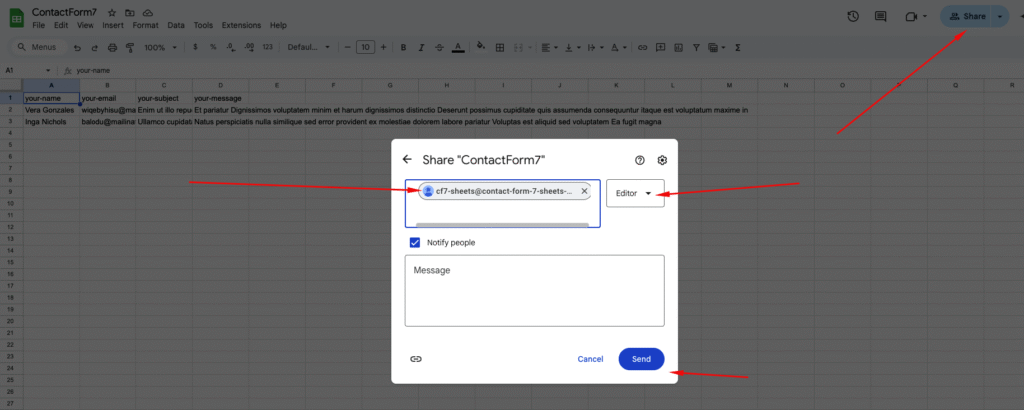
Step 5 – Configure the Plugin with Your Credentials File #
- Go to Ultimate Addons > Settings > Google Sheets
- Upload your
file (e.g...file in the field providedcredentials.json) - Save the settings
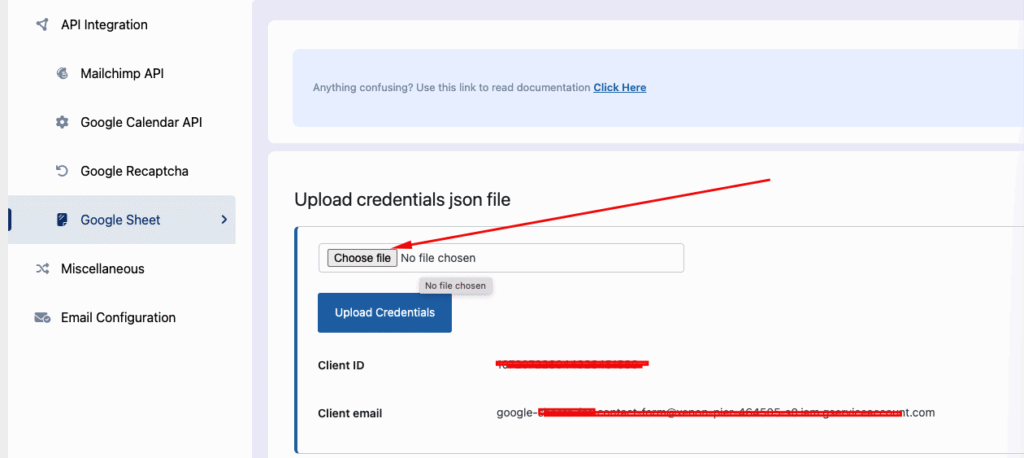
Test Sheet Connection & Enter Sheet ID #
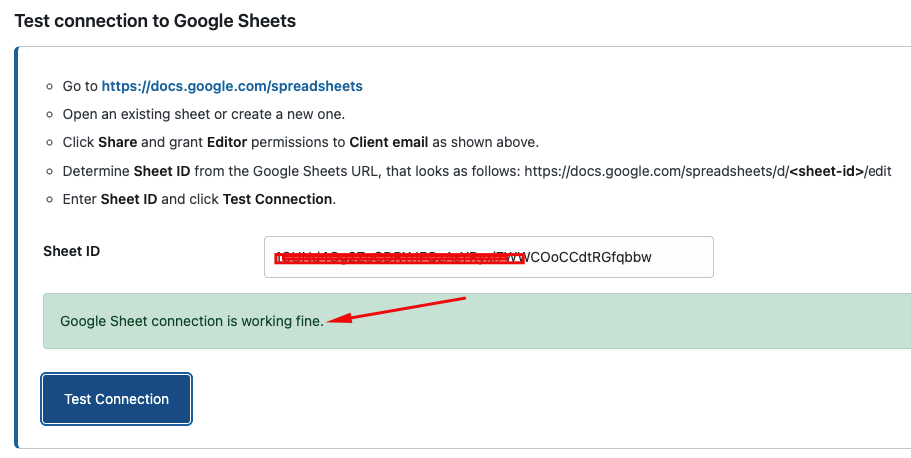
- From your Google Sheet URL:
https://docs.google.com/spreadsheets/d/<sheet-id>/edit
Copy the Sheet ID
✅ Example:
Sheet URL:https://docs.google.com/spreadsheets/d/1a2b3c4d5e6F7g8H9I0JklMnOpQrStUvWxYzZAbCdEfG/edit
Sheet ID:1a2b3c4d5e6F7g8H9I0JklMnOpQrStUvWxYzZAbCdEfG - Paste the Sheet ID into your plugin settings
- Click Test Connection
- You should see a message like:
✅ “Google Sheet connection is working fine.”
- You should see a message like:
Important: Never expose this credentials file publicly. Avoid uploading it to shared/public directories or version control repositories.
How to Connect Contact Form 7 with Google Sheets #
After you’ve configured the API credentials, it’s time to link specific forms to your spreadsheet.
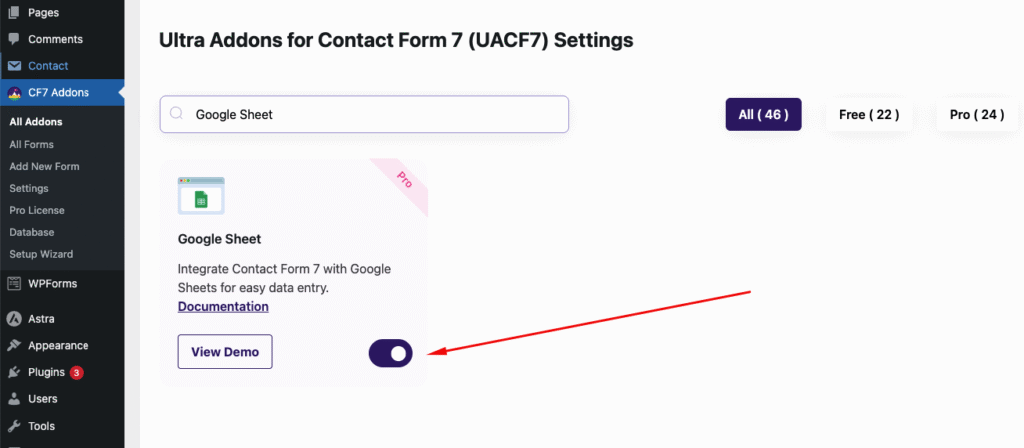
- Enable Google Sheets Add-on
- Navigate to Ultimate Addons > All Addons
- Search for “Google Sheets”
- Toggle the switch to enable the add-on
- Once enabled, the Google Sheet tab will be available on all CF7 forms.
Connect Google Sheet with Your CF7 Form #
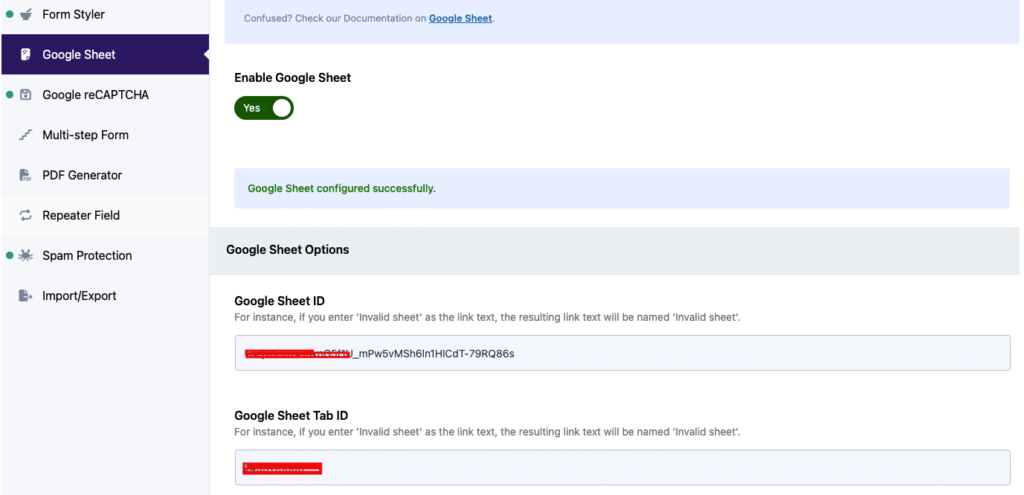
- Go to Contact > Add New or open an existing form
- Scroll to the bottom, find “Addons for CF7 Options”
- Click the “Google Sheets” tab
- You’ll see the Google Sheets Settings Panel
Google Sheet Settings Panel #
Enable Google Sheet #
Toggle this setting to Yes to enable submission recording for this form.
Google Sheet ID #
Paste your Google Sheet ID here: Example:1RmxQRsRbqlDqmFOt7iasdfaeX-XFuDPysdf8mOYJsdfds7cCIq5E6TM
Google Sheet Tab ID #
Every sheet/tab inside your spreadsheet has a Tab ID
- You can inspect it via developer tools or a script
Example:34531081419
Paste the ID here to specify where the form data will be recorded
Once completed, submit your form and verify that the data appears in your Google Sheet in real time.

Still Not Clear? #
If you need help setting this up or are getting errors during submission, we’re here to assist.
👉 [Open a support ticket here]