A multi-step form can greatly enhance both the UI and UX of your website by simplifying the user experience. Instead of overwhelming users with long forms, it breaks the process into smaller, manageable steps, reducing cognitive load and increasing the likelihood of accurate submissions. This not only improves form completion rates but also keeps users engaged throughout the process.
To take it even further, Ultimate Addons for Contact Form 7 offers premium skins for pro users, allowing you to customize and style your multi-step forms effortlessly. Whether you’re looking for a sleek, modern look or a highly functional setup, these advanced design options help create a smooth and visually appealing form experience.
Video Guide #
What’s Needed #
- Ensure that both Contact Form 7 and Ultimate Addons for Contact Form 7 are installed on your WordPress site.
- Download and install Ultimate Addons for Contact Form 7 Pro from our client portal.
- Activate your license key.
- Go to Ultimate Addons > All Addons menu in your WordPress dashboard and enable both Multi Step and Multistep Pro checkboxes.
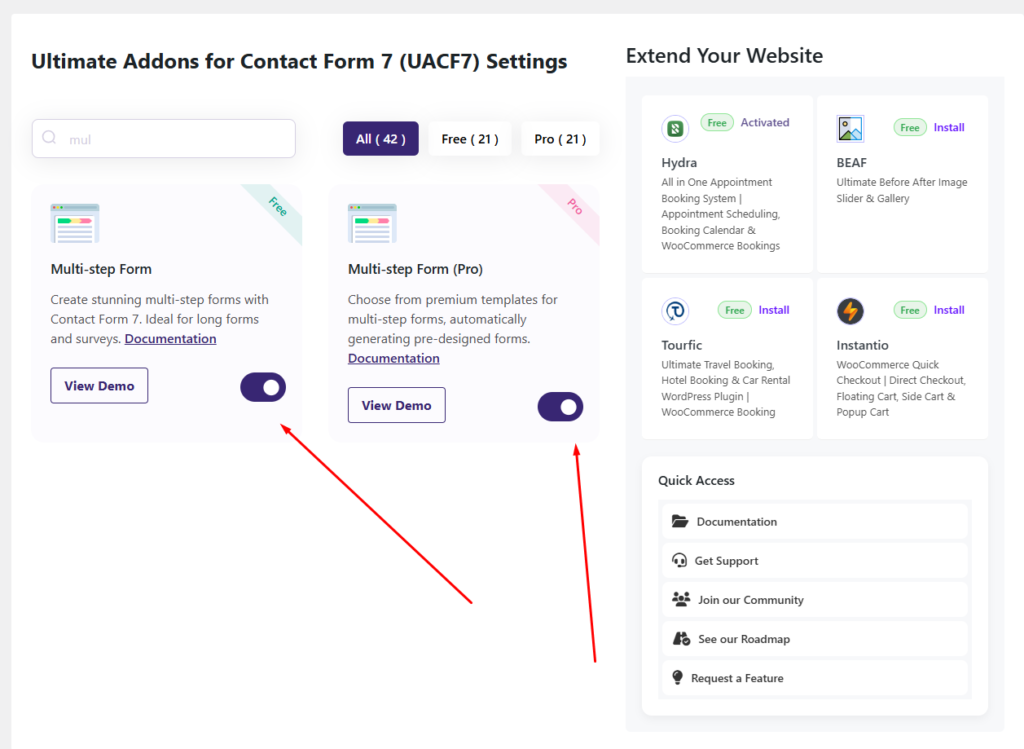
Steps for Enabling Premium Skins for Contact Form 7 Forms #
Step 1: The Multistep Form Free to Pro migration #
After enabling the Multi-Step Pro Addon, it functions just like the free multi-step form but comes with several additional features that enhance customization and user experience.
For users who are already familiar with the free version, the Pro Addon builds on the existing functionality, offering more styling options, improved step management, and better user engagement.
If you’re new to multi-step forms, you can check out the documentation for the free Multi-Step Addon here to get started before exploring the Pro features.
Step 2: Pro Skins / Templates #
In the free version of the Multi-Step Form, users have access to only two template skins for styling their forms. However, the Pro version expands customization options by providing four additional skins or styles, allowing for a more versatile and visually appealing form design.
With these extra templates, you can match your form’s appearance to your website’s branding, ensuring a seamless and engaging user experience. Whether you prefer a minimalist, modern, or interactive layout, the Pro version gives you more control over the look and feel of your multi-step forms.
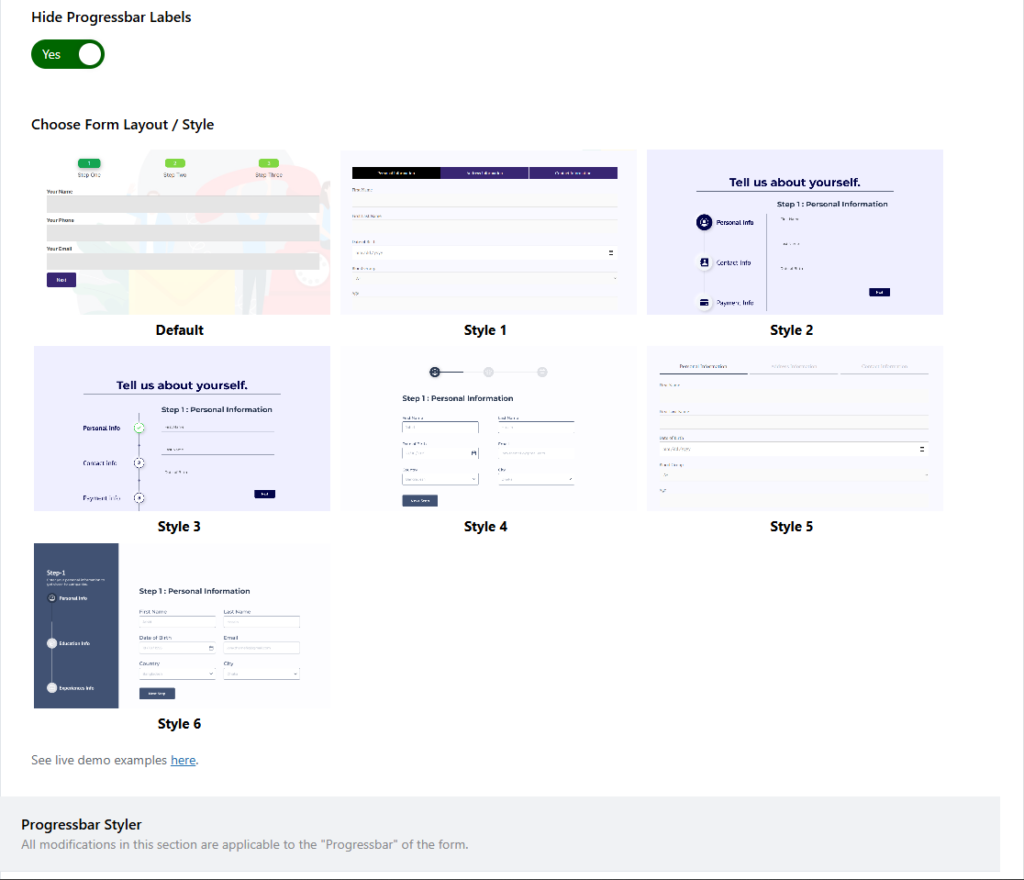
To set up additional skins, navigate to the editing page of your desired form. Then, go to Ultimate Addons Settings > Multi-Step Form and locate the Choose Form Layout / Style option. Here, you will find additional template options exclusive to the Pro version, allowing you to select and apply a design that best fits your form’s appearance and functionality.
You can also check the live examples of the Pro Skins here, allowing you to preview how different multi-step form layouts look and function before applying them to your form.
Step 3: Additional Pro Settings #
Apart from the Pro Skins, we also offer several Pro features that enhance the user experience (UX) of your multi-step form. These additional options provide greater flexibility, customization, and efficiency, ensuring a smoother and more interactive form-filling process for users. Let’s explore some of these advanced features.
Enable Form Auto Scrolling #
Enabling this option allows you to add auto-scrolling, ensuring that when a user fills out a form and clicks the Next button, the page automatically scrolls to the next step. This enhances user experience by keeping the focus on the form and providing a smooth transition between steps.
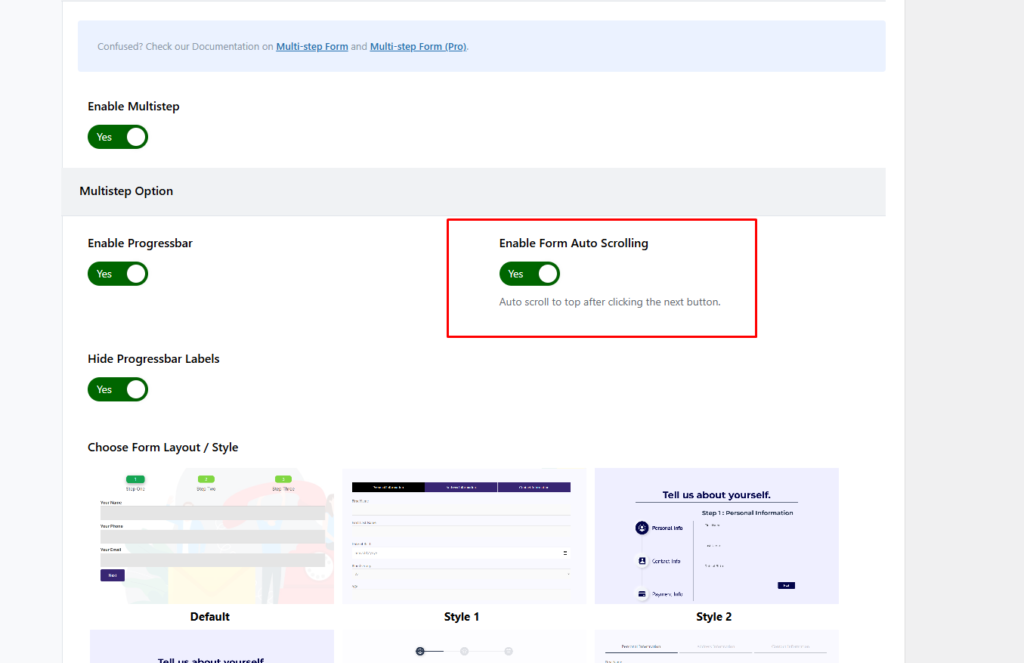
Next and Previous Button Style #
With the Multistep Pro add-on, you can now fully customize the Previous and Next buttons in your form to match your design preferences. You can modify the button text, style, colors, and even add icons to make navigation more intuitive and visually appealing for users. This feature ensures a smoother and more personalized user experience while progressing through the form steps.
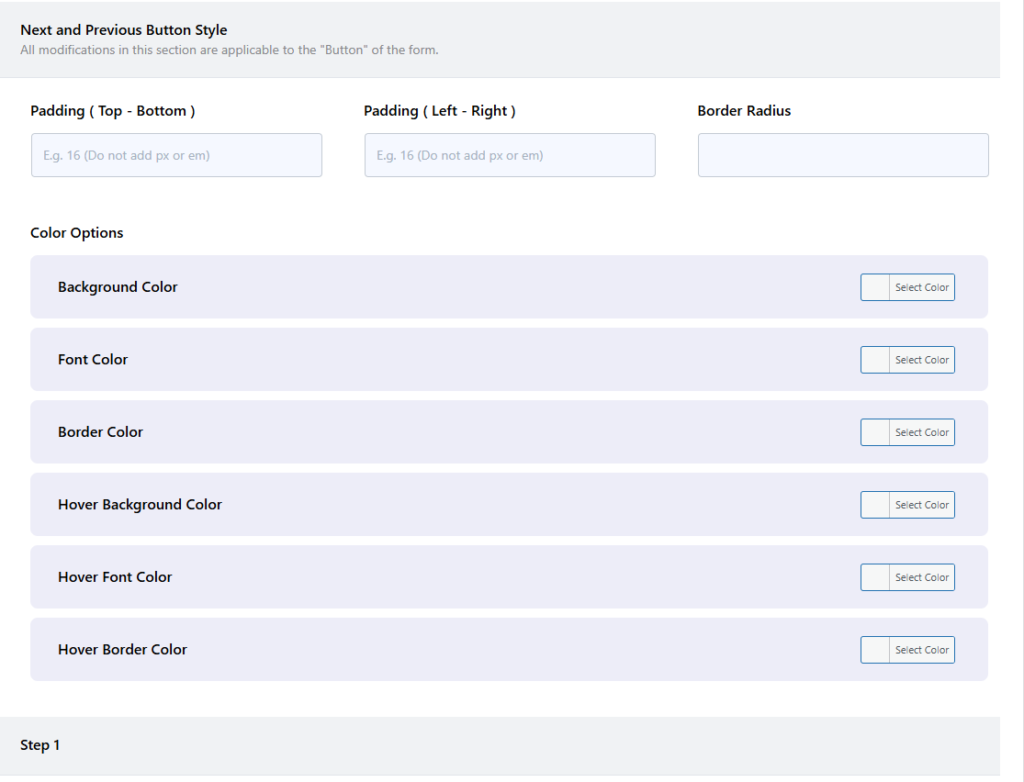
Step 4: Testing the Form Settings #
After configuring all the settings, it’s time to test the form to ensure everything is working as expected. Fill out the form step by step, check if the fields are displaying correctly, and verify that the form flow is smooth.
Live Example of CF7 Multistep Pro #
If you want to see how the Multistep Pro Addon works in real-time, you can check out our live demo form at the following link. This interactive demo allows you to experience how frontend post submission works.
Click here to test the Multistep Pro Addon in action!
Still Not Clear? Please contact us. If you are a free User, you can open a ticket from here. If you are a pro user, you can open a ticket from here.

