The Ultra Dynamic Text Addon enhances Contact Form 7 by allowing you to display dynamic data within your forms. This means you can automatically pull and display information from your website, making your forms more interactive and context-aware.
With this addon, you can retrieve and display details such as the current page URL, blog/website information, post details, logged-in user data, and even custom field values. This is especially useful when you need to personalize form fields based on the visitor’s session or website context.
Complete Video Guide #

What is Contact Form 7 dynamic text? #
Contact Form 7 Dynamic Text refers to a feature that allows form fields to be automatically populated with dynamic values when a user loads the form. Instead of manually entering certain details, fields can pull data from various sources such as the current page URL, logged-in user information, post metadata, custom fields, or query parameters. This functionality enhances user experience by reducing manual input and ensuring accuracy in form submissions.
By integrating dynamic text fields, Contact Form 7 becomes a more powerful and flexible form solution, making it easier to create smarter and more user-friendly forms.
What’s needed #
- Ensure that both Contact Form 7 and Ultra Addons for Contact Form 7 are installed on your WordPress site.
- Navigate to Ultra Addons > All Addons in your WordPress dashboard and enable the “Dynamic Text” checkbox/toggle.

How Contact Form 7 Dynamic Text Works? #
Dynamic Text – Tag #
After activating the Ultra Dynamic Text Addon, you will see a new tag option named Dynamic Text in your Contact Form 7 editor. This tag allows you to fetch and display dynamic data from your website directly within your forms.
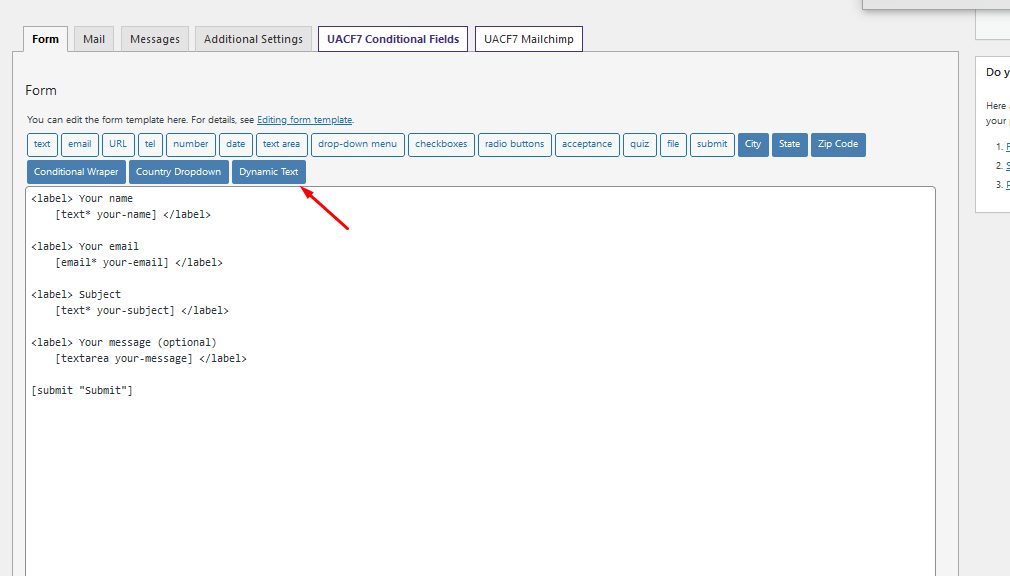
For adding a dynamic text field, you need to click the dynamic tag option.
Dynamic Text – Configuration Options #
Once you’ve added the Dynamic Text tag in your Contact Form 7 form, you have several customization options to control its behavior and display.
Required Field: You can set the field as required, ensuring that users cannot submit the form without the dynamically generated value. Additionally, every dynamic text field must have a unique name within a form to prevent conflicts.

Field Visibility: There are three field visibility options for the field:
- Show – The field is visible and editable by the user.
- Disabled – The field is visible but cannot be edited by the user.
- Hidden – The field is not displayed on the form but still passes data upon submission.

Choose Field: To define the dynamic value, you must choose what type of data you want to display in your form. For example, if you want to display the current post title, you need to select Current Post Info as the dynamic value and set `post_title` as the dynamic key.

Dynamic Key Examples #
The dynamic key is everything in your form, you can retrieve the dynamic values using this dynamic key.
Blog-related information Dynamic keys:
'name'– Site title (set in Settings > General)'description'– Site tagline (set in Settings > General)'wpurl'– The WordPress address (URL) (set in Settings > General)'url'– The Site address (URL) (set in Settings > General)'admin_email'– Admin email (set in Settings > General)'charset'– The “Encoding for pages and feeds” (set in Settings > Reading)'version'– The current WordPress version'html_type'– The content-type (default: “text/html”). Themes and plugins can override the default value using the'pre_option_html_type'filter'text_direction'– The text direction determined by the site’s language.is_rtl()should be used instead'language'– Language code for the current site'stylesheet_url'– URL to the stylesheet for the active theme. An active child theme will take precedence over this value'stylesheet_directory'– Directory path for the active theme. An active child theme will take precedence over this value'template_url'/'template_directory'– URL of the active theme’s directory. An active child theme will take precedence over this value'pingback_url'– The pingback XML-RPC file URL (xmlrpc.php)'atom_url'– The Atom feed URL (/feed/atom)'rdf_url'– The RDF/RSS 1.0 feed URL (/feed/rdf)'rss_url'– The RSS 0.92 feed URL (/feed/rss)'rss2_url'– The RSS 2.0 feed URL (/feed/)'comments_atom_url'– The comments Atom feed URL (/comments/feed)'comments_rss2_url'– The comments RSS 2.0 feed URL (/comments/feed)
Current Blog information Dynamic keys:
WP_Post Object
(
[ID] => 125
[post_author] => 1
[post_date] => 2022-08-11 17:28:17
[post_date_gmt] => 2022-08-11 11:28:17
[post_content] =>
[contact-form-7 id="120" title="text extetntion"]
[post_title] => Test Data
[post_excerpt] =>
[post_status] => publish
[comment_status] => open
[ping_status] => open
[post_password] =>
[post_name] => test-data
[to_ping] =>
[pinged] =>
[post_modified] => 2022-08-11 18:04:00
[post_modified_gmt] => 2022-08-11 12:04:00
[post_content_filtered] =>
[post_parent] => 0
[guid] => http://theme-plugins.test/?p=125
[menu_order] => 0
[post_type] => post
[post_mime_type] =>
[comment_count] => 0
[filter] => raw
)
Current User information Dynamic keys:
WP_User Object
(
[data] => stdClass Object
(
[ID] => 1
[user_login] => admin
[user_pass] => $P$Bu3SszTWli3Ts.SYeMRwSM8Zsz8aAN0
[user_nicename] => admin
[user_email] => syudrahamati@gmail.com
[user_url] => http://theme-plugins.test
[user_registered] => 2022-07-04 09:53:01
[user_activation_key] =>
[user_status] => 0
[display_name] => admin
)
)
Custom Field Information Dynamic Keys:
To dynamically display custom field values in your Contact Form 7 form, you need to use two keys—one for the post ID and one for the custom field ID.
For example, if you have a custom field named test_data and it belongs to a post with the ID 125, you would enter the following format:
125/test_data
- 125 represents the Post ID where the custom field is stored.
- test_data is the Custom Field ID that contains the specific value you want to retrieve.
To use this, select “Custom Field” as the Dynamic Value in your Dynamic Text field settings and enter the corresponding Dynamic Key in the required format.

Live Example of CF7 Columns Dynamic Text #
If you want to see how the Dynamic Text Addon works in real-time, you can check out our live demo form at the following link. This interactive demo allows you to experience how dynamic fields pull in real-time data, including current user info, post details, custom fields, and more.
Click here to test the Dynamic Text Addon in action!
Still Not Clear? Please contact us. If you are a free user, you can open a ticket from here. If you are a pro user, you can open a ticket from here.
