In this article, we will try to explain how to setup our Database Pro addon within Contact Form 7.
Watch Complete Video
What’s needed
- Ensure that both Contact Form 7 and Ultimate Addons for Contact Form 7 are installed on your WordPress site.
- Download & Install Ultimate Addons for Contact Form 7 Pro from our Client Portal.
- Activate your license key.
- Go to Ultimate Addons menu in your WordPress Dashboard and enable both Database & Database Pro Checkboxes.
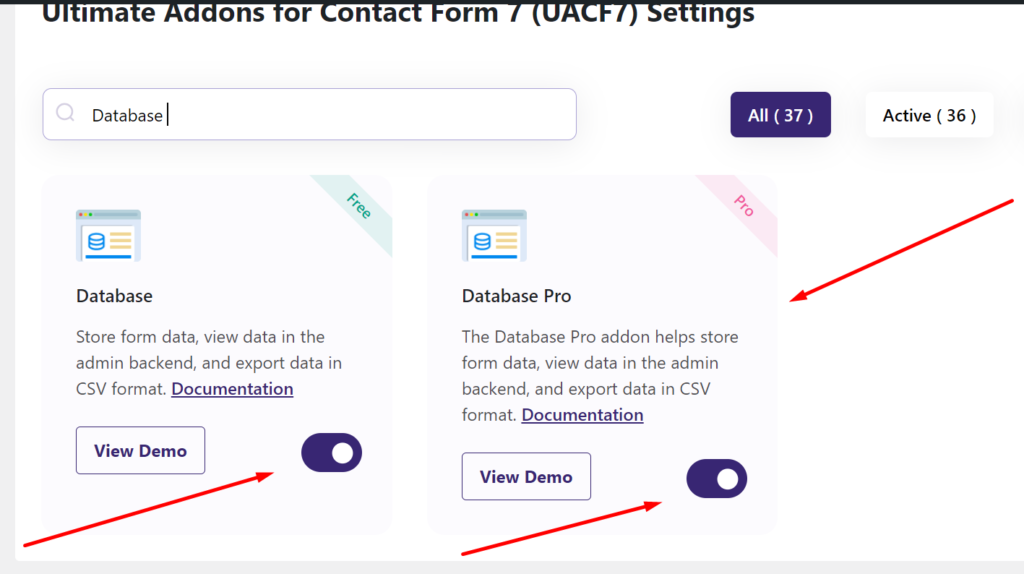
Follow Database Addon’s Free version setup guide
Before diving into the pro features, make sure you’ve set up the free version of our Database addon by following the setup guide.
What is Database Pro Addon?
The Database Pro Addon is an advanced feature designed to enhance the functionality of the Contact Form 7 plugin. With Database Pro, every inquiry submitted through your contact forms is saved and fully manageable directly from your WordPress dashboard.
Managing Forms with Database Pro
Once Database Pro is enabled, managing forms becomes straightforward:
- Select a Form: Choose the form you want to manage from the list.
- View Submission Data: Upon selection, the submission data for that form will appear.
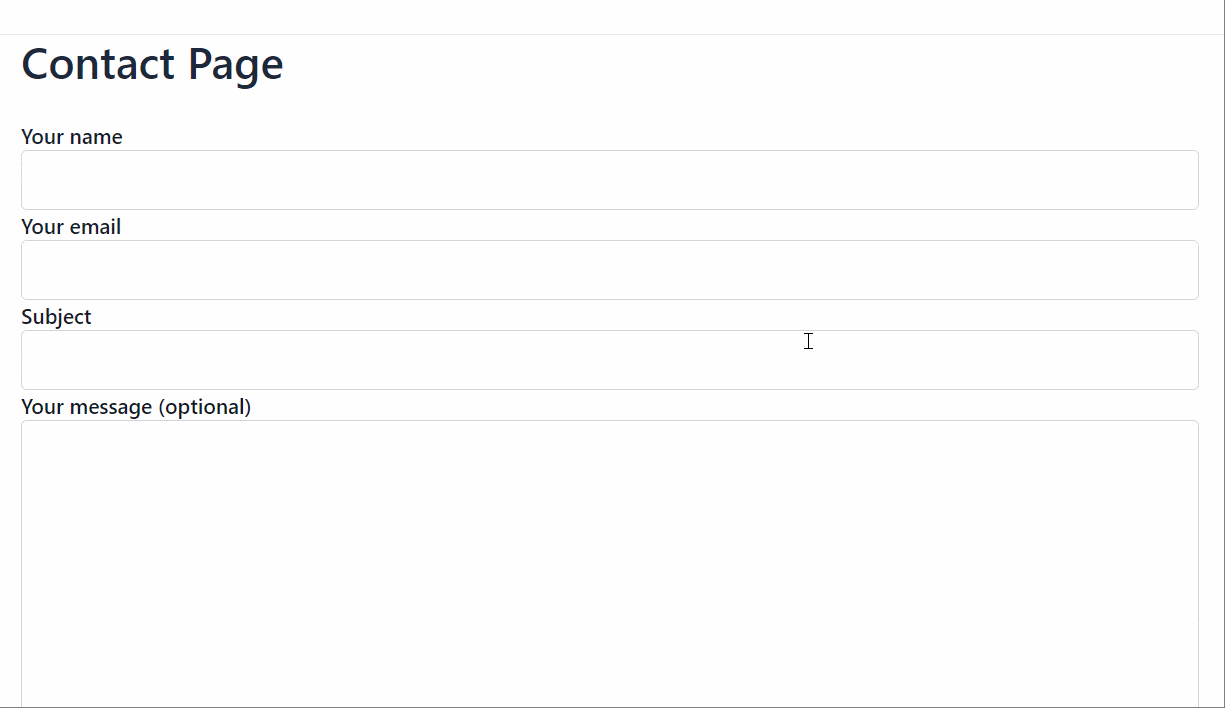
Replying to Submission Emails
With Database Pro, responding to submissions is easy:
- Select Submission: When a user submits their email through your form, it will be listed in the Database Pro dashboard.
- Reply Directly: Use the reply function in the dashboard to respond to the user directly.
Exporting Data
Database Pro offers flexible data export options:
- Choose Export Format: Export your data in PDF, CSV, or Excel formats.
- Print Data: Directly print the data by clicking the print button for easy record-keeping or review.
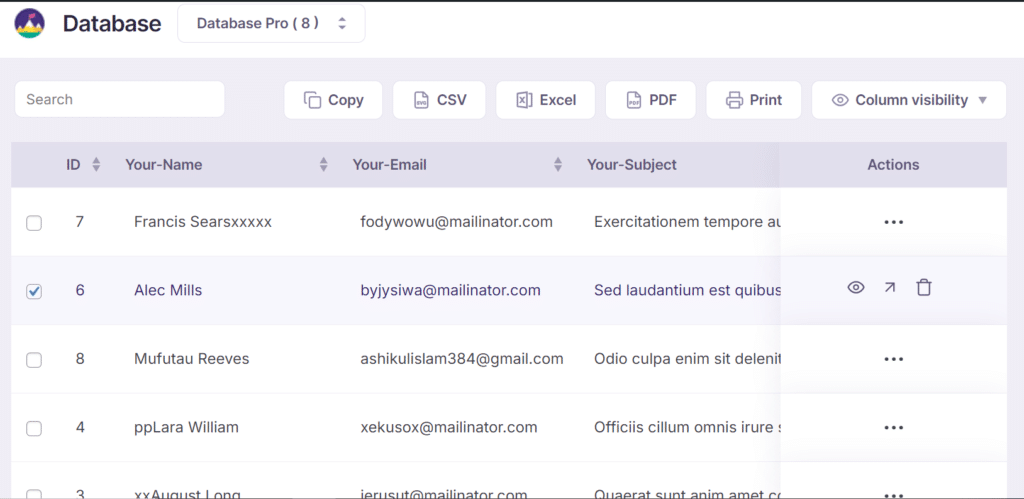
This powerful addon significantly improves how you manage and interact with your form submissions, making it an essential tool for anyone using Contact Form 7.
Email Piping
Ultimate Addons for Contact Form 7 takes your contact form 7 forms to the next level by adding powerful features and enhancements. As part of our ongoing commitment to developing new features, we’re excited to introduce Email Piping — a game-changing feature for seamless email management for the database addon.
Still Not Clear? Please contact us. Open a ticket from here.
