In this article, we will discuss how to set up Redirection for Contact Form 7 using the Contact Form 7 Redirect Addon of Ultra addons for Contact Form 7 Plugin.
Watch Complete Video
If you’re still unsure, watch our video tutorial, which walks through the entire process of redirecting to another URL after submissions using Contact Form 7:
What’s needed
- Ensure that both Contact Form 7 and Ultra Addons for Contact Form 7 are installed on your WordPress site.
- Navigate to Ultra Addons in your WordPress Dashboard, and enable the Redirection checkbox/toggle.

What is Redirection for Contact Form 7?
Redirection for Contact Form 7 is an addon that allows you to redirect users to a specific page or external URL after they submit a form. Instead of displaying the default confirmation message, the addon can automatically send users to a “Thank You” page, a product page, or any other relevant URL. It also includes advanced features like conditional redirection (redirecting to different pages based on user input) and opening the redirect in a new browser tab.
Live Example: CF7 Redirect to Thank You Page
In this tutorial, we’ll create a Contact Form 7 that redirects to a “Thank You” page or an external URL after submission. Follow these steps to create your own form.
Check out our main demo to see all the features of the Contact Form 7 Redirect After Submit addon.
Contact Form 7 Redirect Setup
Go to Contact -> Add New in your WordPress Dashboard to create a new form. Add your necessary fields and hit save.
Setting Up Redirection for Contact Form 7
After creating the form, scroll down to the Ultra Addons for CF7 Options section and click the Redirection tab.
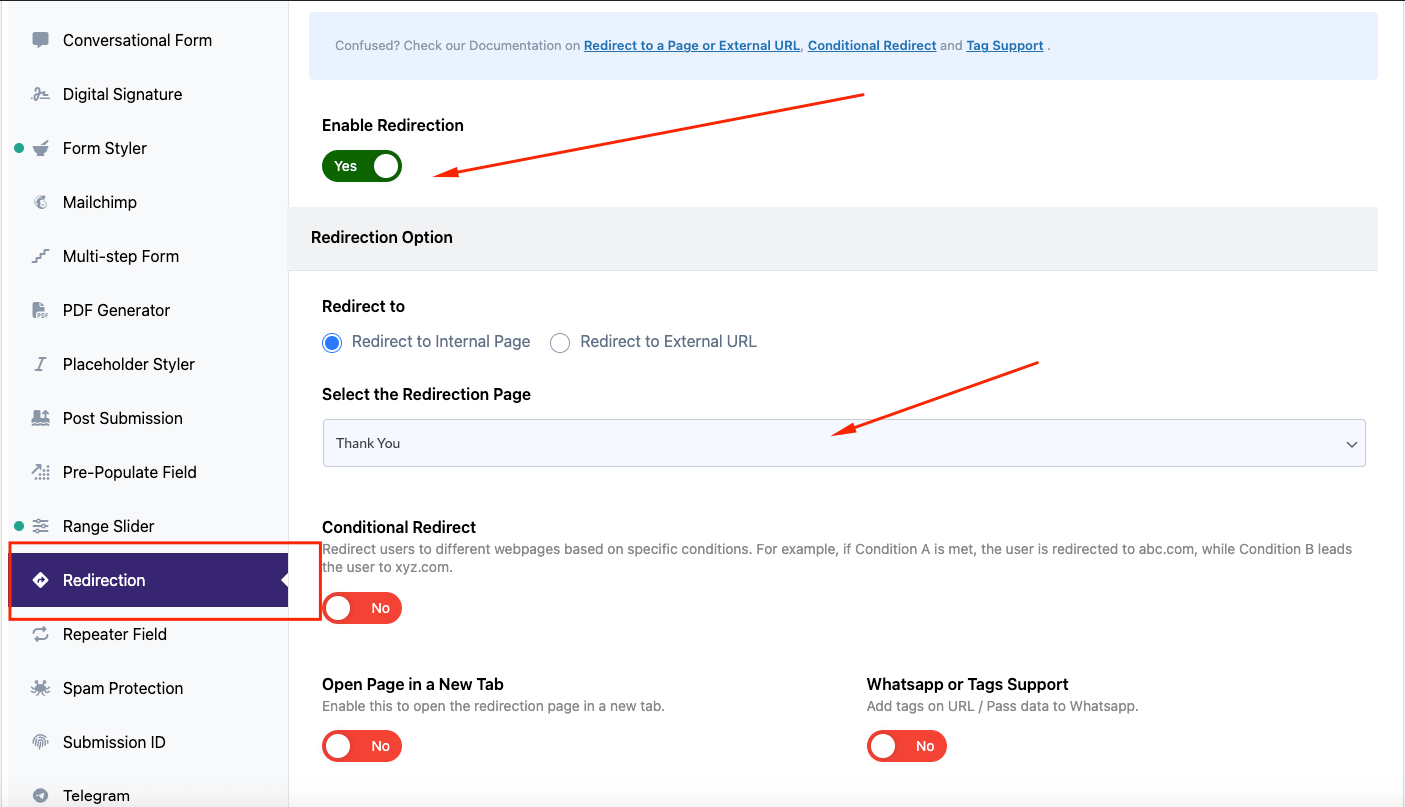
Now to do the following:
- Click the Enable redirection toggle to enable the redirection addon.
- Under Redirection option:
- Redirect to internal page: Select this option to redirect users to a “Thank You” or other page on your WordPress site.
- Redirect to external URL: Choose this to redirect users to an external website or page (e.g., your business page).
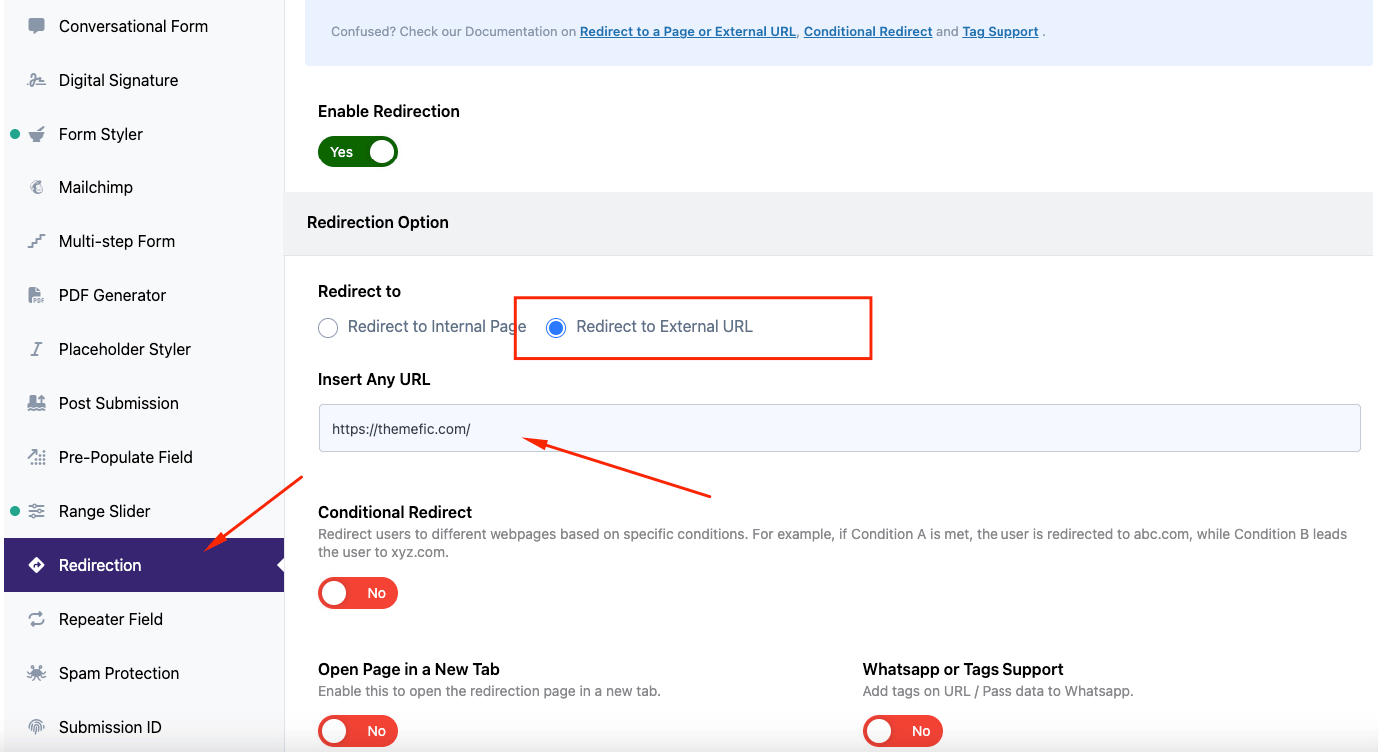
- Conditional Redirect(Pro feature): Allows you to redirect users based on certain conditions. You can learn more about this from here.
- Open Page in New Tab: This option will open the Thank You Page or External URL on a new tab of your browser.
- Tags support to redirect URL (Pro feature): Allows you to use tags in the redirection URL or pass data on Whatsapp. You can learn more about this from here.
Once you’ve set up the redirection, hit the Save Changes button and your task of Contact Form 7 redirect to the thank you or external page is achieved 🙂
Copy the Shortcode
Once the form is set up, click “Save” and copy the Contact Form shortcode.
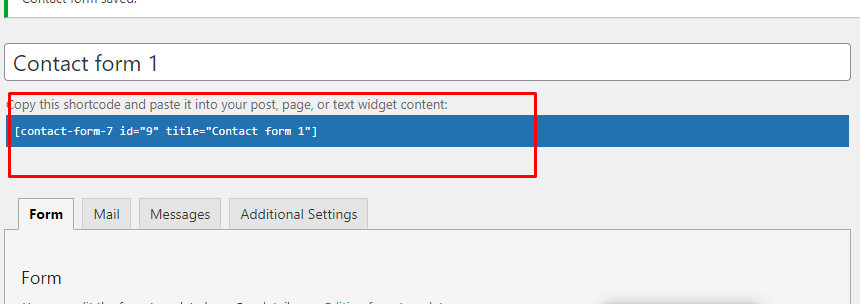
Time to Publish
Paste the shortcode wherever you want to display the form (Pages, Posts, Custom Post Types, or Sidebars). The form will function like the example shown above.
Looking for Condition-based Redirection or WhatsApp Integration?
With Redirection Pro, you can set condition-based redirections (e.g., Condition A redirects to abc.com, Condition B redirects to xyz.com) and pass submission data to WhatsApp. Here is a live demo example of the form.
Still Not Clear? Please contact us. If you are a free User, you can open a ticket from here. If you are a pro user, you can open a ticket from here.
