Instantio provides a one-stop solution to modify the checkout billing form and shipping form with its Checkout Editor. These allow you to enable/disable, set the required status, switch the placement of the form fields, create new fields, and much more.
To use these functionalities, visit the Settings tab under the Instantio menu in your WordPress dashboard, and select the Checkout Editor.
Create New Fields
To add a new field, simply click on the Plush(+) icon. This new field will then be seamlessly integrated into the checkout page. Should you wish to remove a field, you also have the option to do so.

Woocommerce Default Fields
The field editor allows you to modify a form field with the click of a button. Click on the field you want to edit, and a dropdown section should appear.
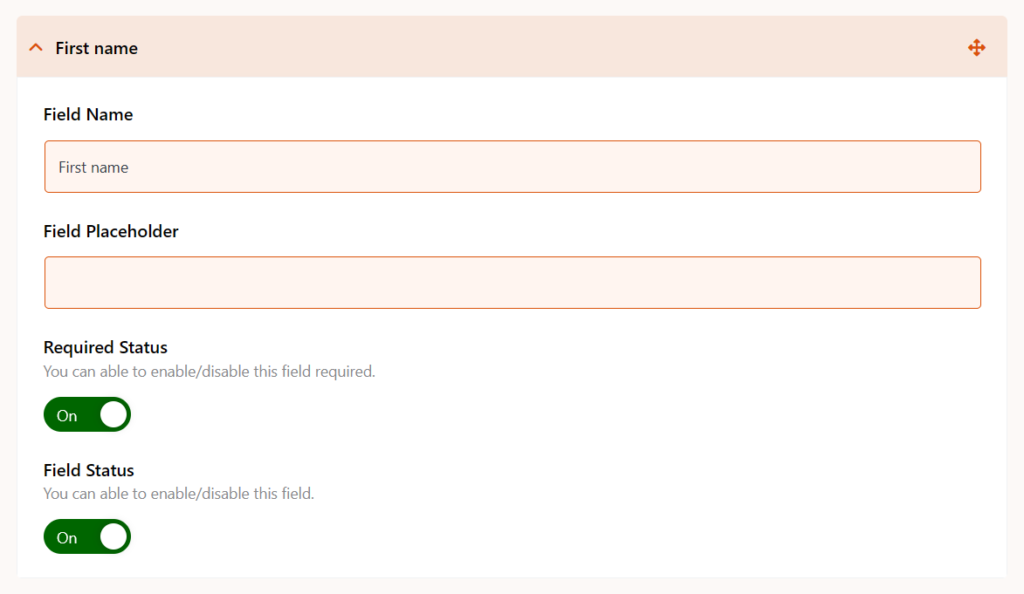
- The Field Name and Field Placeholder sections determine the field’s title and the placeholder it should show (if any).
You can also determine whether users should be required to fill that field through the Required Status button. If you don’t want that field to be visible at all, disable it through the Field Status button.
The Reset Fields Function
In many cases, you might need to reset all of the fields back to the WooCommerce default values. Instead of doing that manually for each field, you can use the Reset Fields function to achieve that.

The reset field buttons are separated for the shipping and billing forms so that you can modify one without affecting the other. Note that hitting the Reset Fields button will make you lose the old data, so proceed with caution.
Drag and Drop Form Fields
You can also change the form field positions through the drag and drop functionality in the checkout editor.
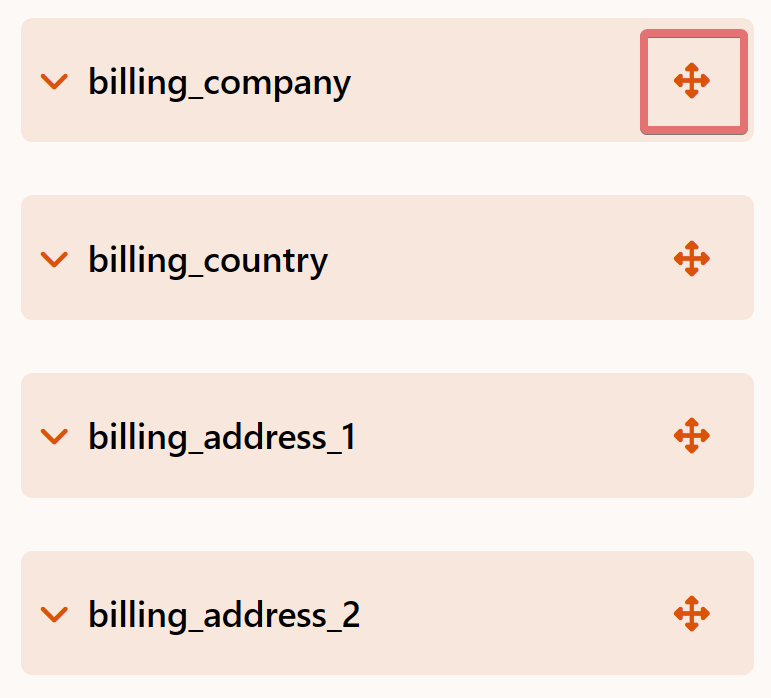
- You’ll see a draggable button on the right side of every form field. You can interact with them by clicking and holding them with the mouse and dragging them in place. This lets you prioritize particular form fields and customize the user experience.
As usual, the form field orders for the shipping and billing fields function separately.
Video Preview