Enabling the Mini Cart Option #
The Mini Cart feature can be easily enabled or disabled within the Instantio plugin settings. Here’s how you can control this option:
- Navigate to the Instantio Plugin Settings: Log in to your WordPress dashboard and go to the settings page of the Instantio plugin.
- Enable/Disable Mini Cart: You will find a toggle option labeled ‘Enable/Disable Mini Cart’. Toggle this to ‘Enable’ to activate the Mini Cart feature or to ‘Disable’ to turn it off.
Enabling this feature will activate the Mini Cart across your website, allowing users to access their cart contents from any page.
Mini Cart ShortCode #
To place the Mini Cart icon anywhere on your website, you can use the provided shortcode. This adds flexibility, allowing you to integrate the cart icon seamlessly into your site’s layout.
ShortCode Usage #
ShortCode: [instantio-cart-icon]
How to Use:
- Simply copy and paste the above shortcode into any post, page, widget, or directly into your theme’s files where you want the Mini Cart icon to appear.
- The shortcode will render the Mini Cart icon, enabling users to view their shopping cart with a single click.
Turning Off the Main Cart Icon #
If you prefer to use only the Mini Cart icon and disable the main cart icon that appears by default, follow these steps:
- Access the Instantio Plugin Settings: Go to the settings page of the Instantio plugin within your WordPress dashboard.
- Disable Main Cart Icon: Look for the option labeled ‘Turn off main cart icon’ and enable this setting. This will hide the default cart icon, leaving only the Mini Cart icon active.
This setting helps in reducing redundancy and maintaining a cleaner layout if the Mini Cart alone meets your needs.
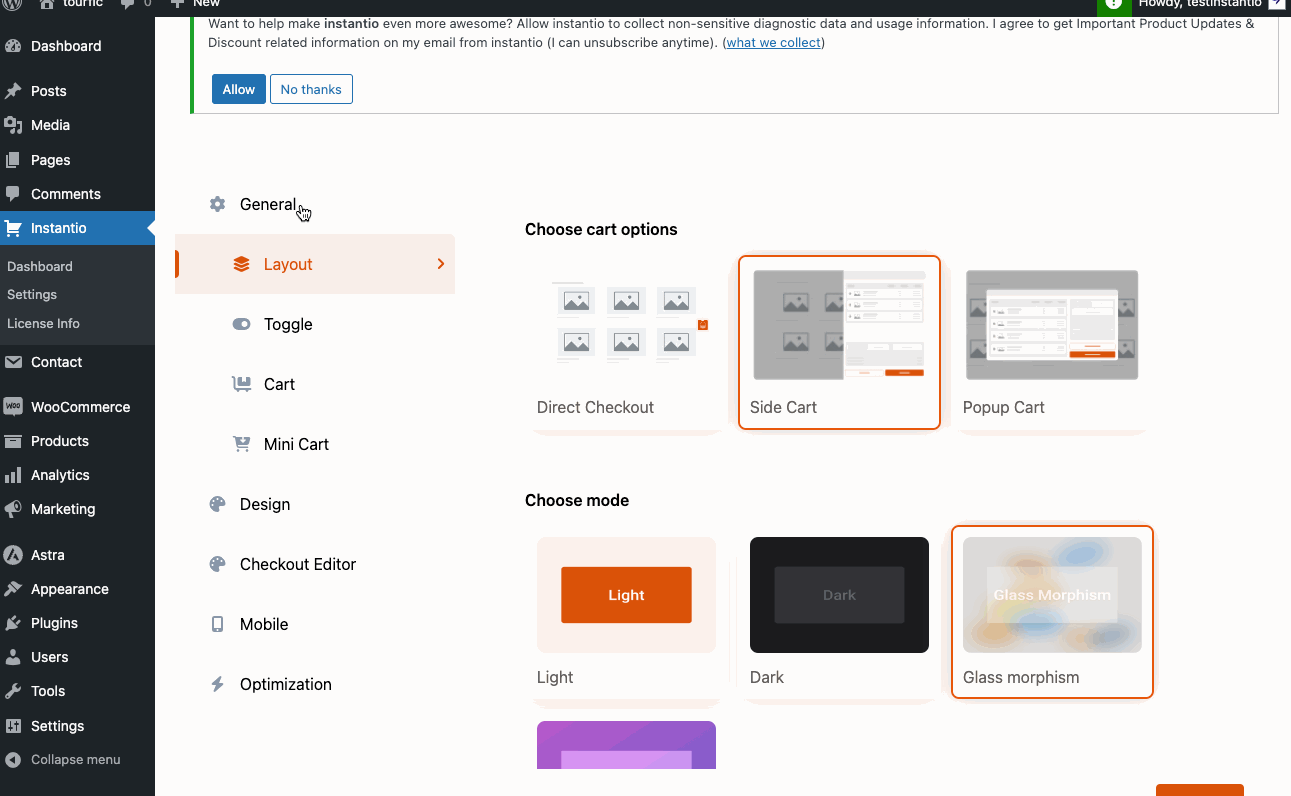

on mobile version it is not working on product archive pages, i.e only for single product add cart is allowing to open instantio side cart, but not the category pages on phone, while on desktop its working fine on both , please reply asap
Hi
Can u please contact our support https://portal.themefic.com/support ?