One of the exciting features of Instantio is that it offers Upsell and Cross-Sell features within WooCommerce. This allows you to increase sales and maximize revenue by offering additional products to customers during the checkout process.
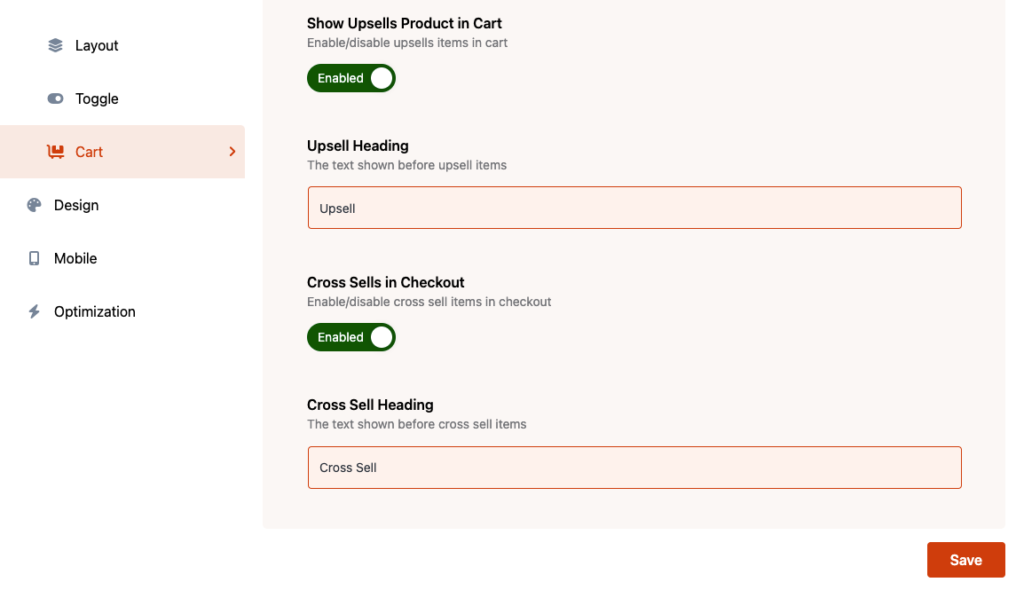
How to add Upsell and Cross-sell In a single product? #
To incorporate Upsell and Cross-Sell products into a specific product, navigate to the editing option for that particular product. Once inside the product’s editing interface, you’ll find a section called “Linked Products” under the “Product Data” tab in the WooCommerce Page Settings. There, you will see options for Upsell and Cross-Sell. Select the specific products you wish to feature as upsells or cross-sells, and they will automatically appear within Instantio’s panel.
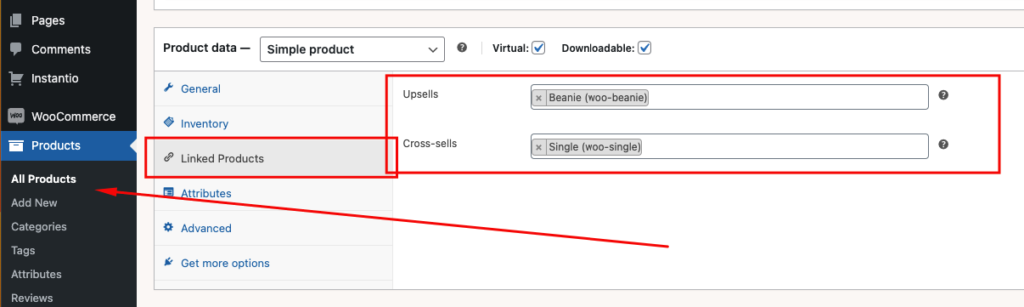
When a customer adds a product to their cart in Instantio, and you have configured upsell and cross-sell products for that item, these options will be presented to the customer in the Quick Checkout Interface.
Upsells #
Upsell options will be displayed in the Quick Check Cart section.
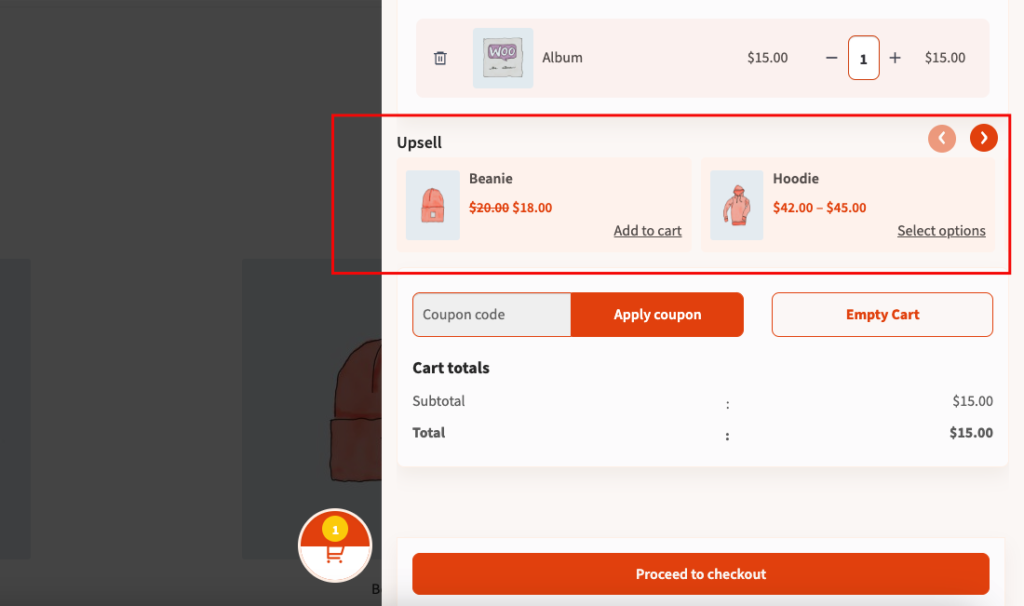
Cross-sells #
Cross-sells options will be displayed in the Quick Check Checkout section.
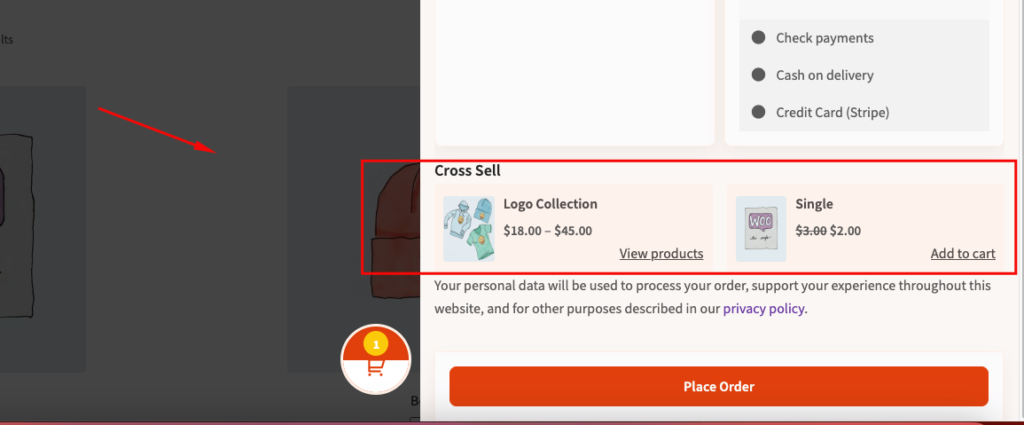
Still Not Clear? Please contact us. If you are a free User, you can open a ticket from here. If you are a pro user, you can open a ticket from here.
