With Instantio’s comprehensive design settings panel, you have the ability to modify the design of nearly all Instantio elements. The first section in this settings panel is “Cart Icon,” which is further divided into two subsections:
- General
- Colors
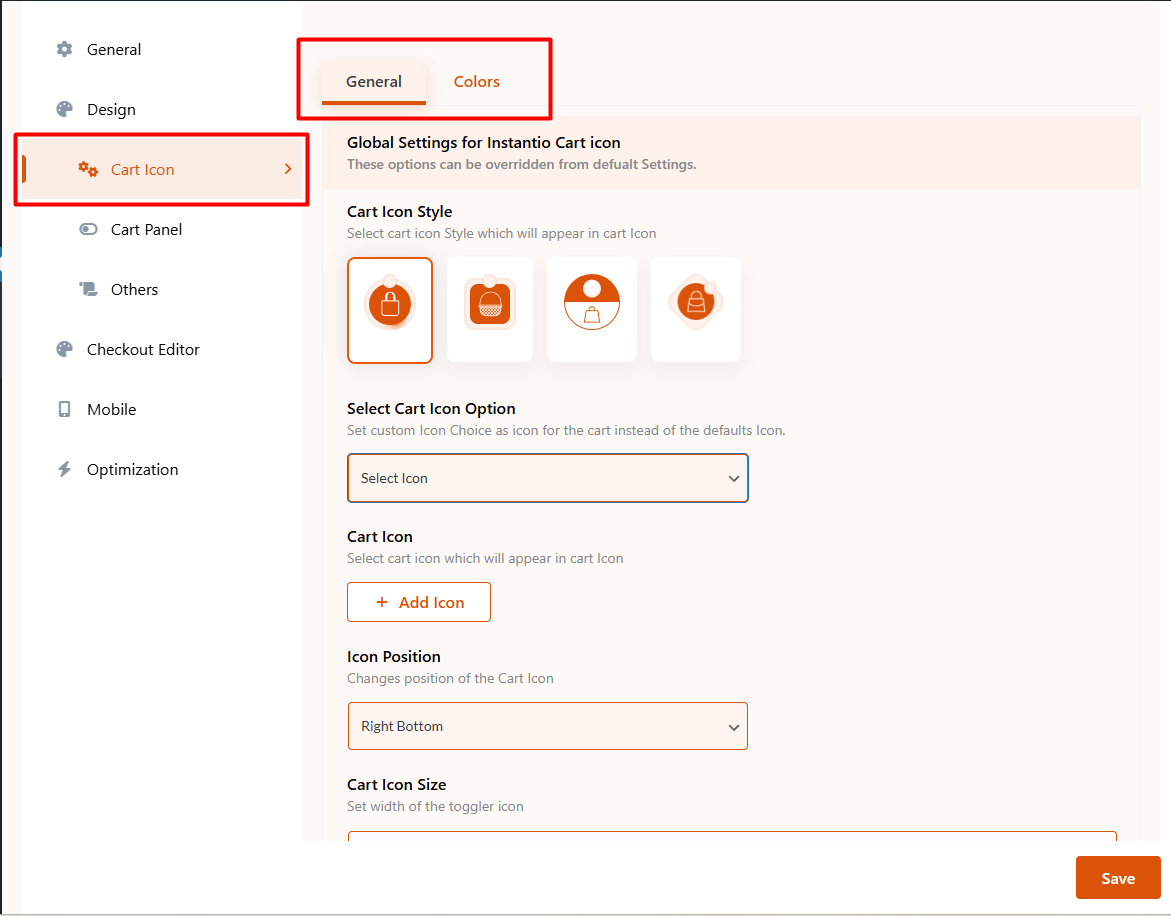
General Section: #
Instantio offers four designs for the Cart Icon Style. You can choose any of these designs for the toggle cart button. Additionally, each design is customizable, and you can even change the toggle icon itself.
Change Cart Icon #
There are two options for changing the cart icon. You can either use FontAwesome icons or Rimix icons. Additionally, there’s an option to upload a custom icon for the cart. Simply upload your preferred icon to implement it on your website.
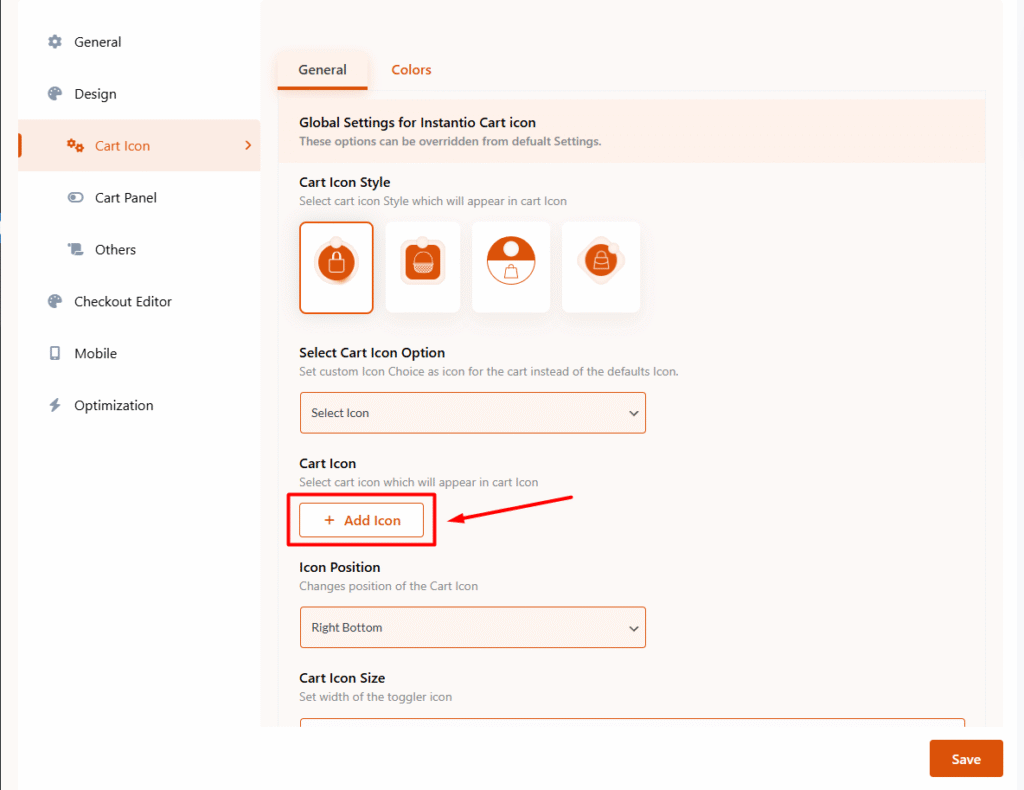
Fontawesome and Rimix icons
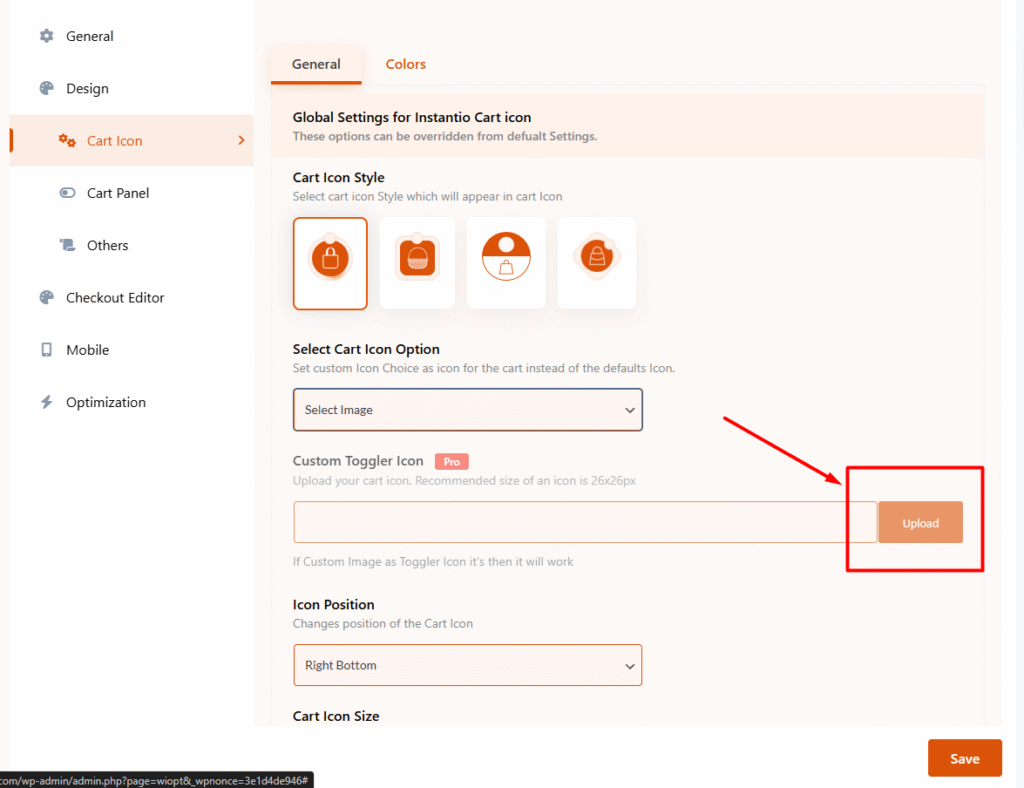
Upload Custom icon
Change Icon Position #
This setting allows you to adjust the position of the cart toggle icon. There are six different position settings available for displaying the cart icon.
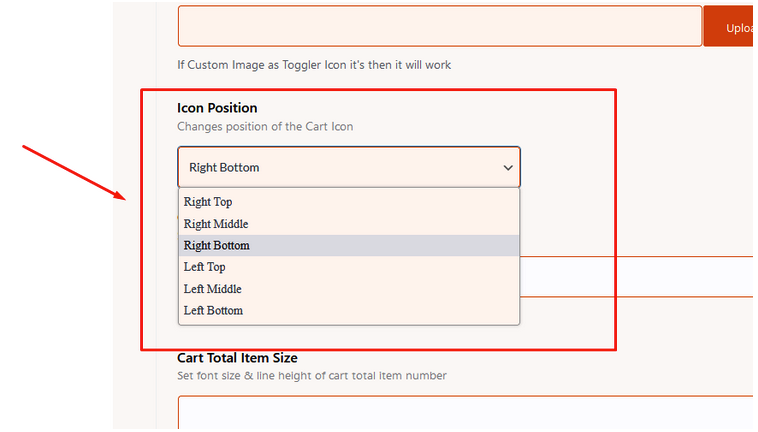
Cart Icon Size & Cart Total Item Size #
This subsection houses all the color settings for the Cart Icon. You can adjust the cart icon’s background color, icon color, hover effects, border color, and hover effects. Furthermore, you can change the Total Item color and its hover color.
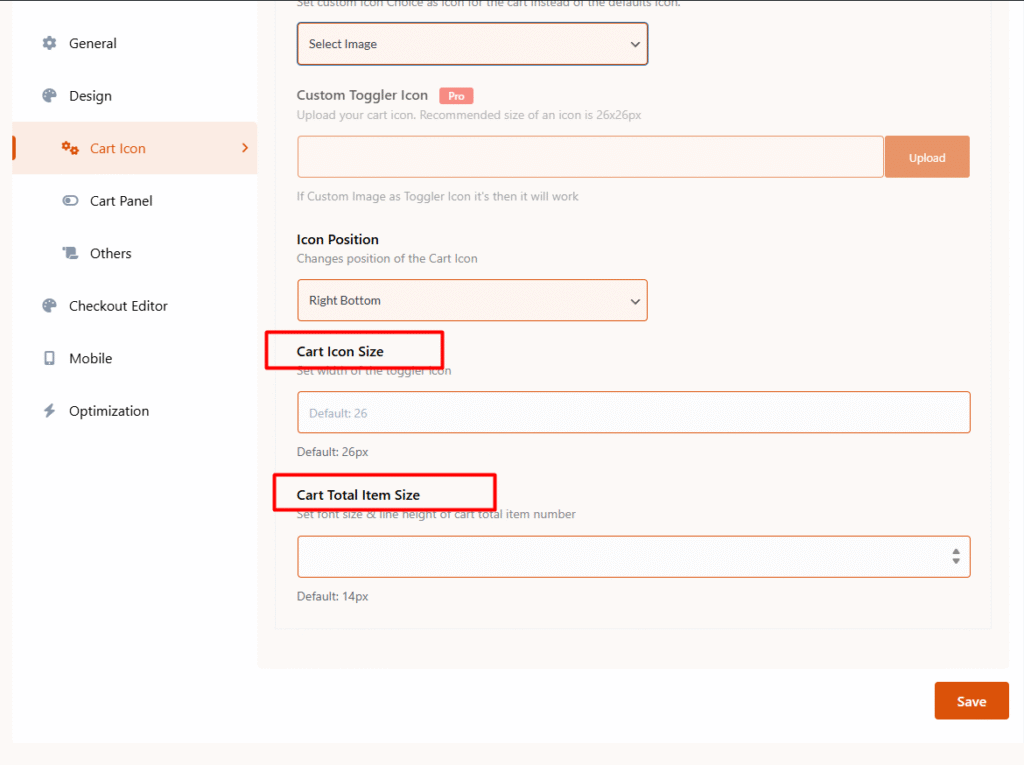
By leveraging these extensive customization options, you can craft a unique and engaging shopping experience for your customers.
Still Not Clear? Please contact us. If you are a free User, you can open a ticket from here. If you are a pro user, you can open a ticket from here.
