Hydra Booking now supports integration with Slack starting from version 1.1.11, allowing you to receive real-time booking notifications directly within your Slack channels. This makes it easier for your team to stay informed, improve response times, and enhance customer communication workflows.
In this guide, we’ll walk you through everything you need to know to connect Slack with Hydra Booking using Slack’s Incoming Webhooks. Whether you want to notify your team of new bookings or pending requests, this integration ensures everyone stays updated — right from your WordPress dashboard to your Slack workspace.
Let’s get started!
What is Slack? #
Slack is a widely-used team collaboration platform that offers real-time messaging, file sharing, and integration with thousands of services — including WordPress applications like Hydra Booking.
With Slack, you can:
- Create channels for different teams or departments
- Send real-time updates and alerts
- Collaborate with internal teams or external partners
- Use bots and integrations to automate your workflows
Hydra Booking leverages Slack’s Incoming Webhooks to send notifications like booking confirmations and pending approvals, directly to your Slack channel of choice.
How to Integrate Slack with Hydra Booking? #
Prerequisites #
Before starting the integration, make sure you have:
- ✔️ A Slack App with Incoming Webhooks permission enabled
- ✔️ A working WordPress site with the Hydra Booking plugin installed and activated
- ✔️ Admin access to both your WordPress Dashboard and Slack Workspace
Step 1: Set Up Your Slack App #
Go to the Slack API Apps page and log in to your Slack account.
Click on “Create New App”.
Choose “From scratch”.
Enter the following:
- App Name: e.g.,
HydraBookingNotifier - Workspace: Select the Slack workspace you want to use
Click “Create App”.
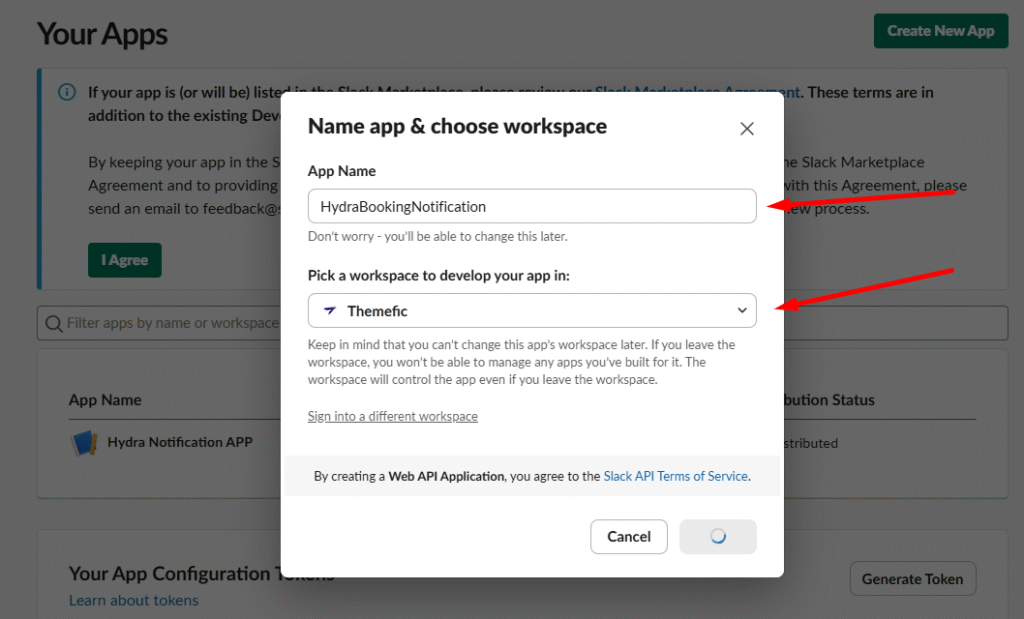
Step 2: Enable Incoming Webhooks #
Inside your new app’s settings, go to “Incoming Webhooks” in the left sidebar.
Toggle the “Activate Incoming Webhooks” switch to On.
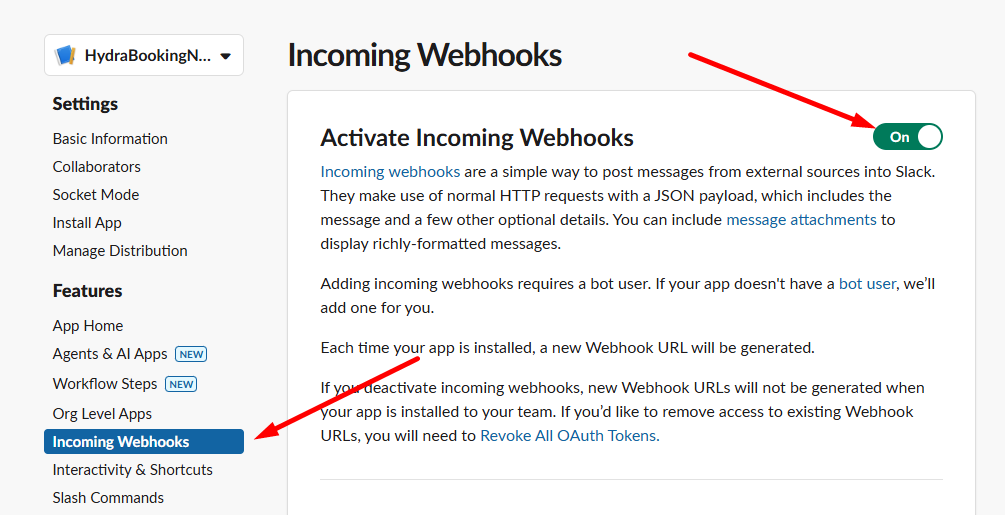
Step 3: Get Your Webhook URL #
- Scroll down and click “Add New Webhook to Workspace”.
- Choose the channel where you want to receive notifications (e.g.,
#bookings). - Click Allow.
- Copy the Webhook URL shown — you’ll need this for the next step!
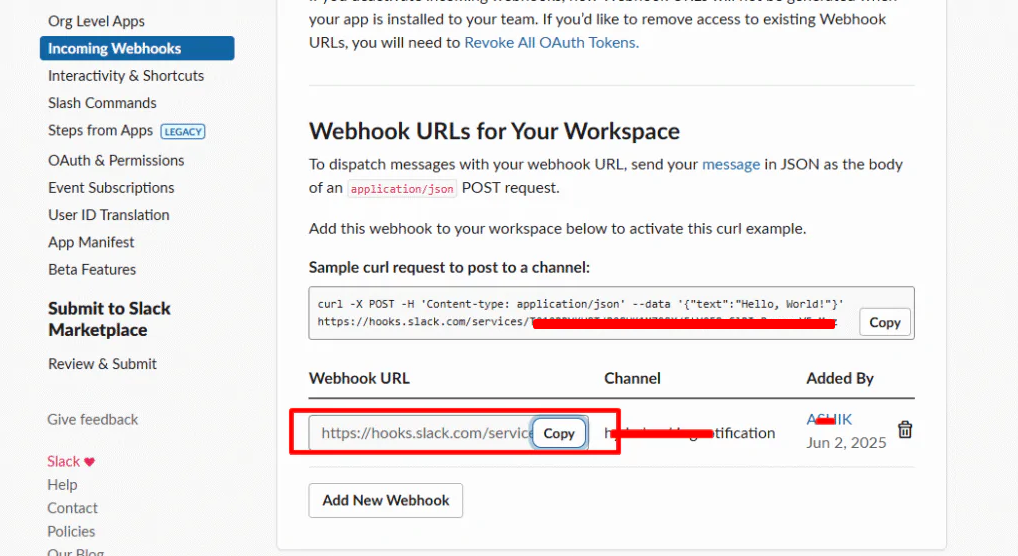
📌 Note: Keep this URL safe. This is your integration bridge between Hydra Booking and Slack.
Step 4: Connect Slack to Hydra Booking #
- Log in to your WordPress Admin Dashboard.
- Navigate to Hydra Booking > Settings > Integrations.
- Locate the Slack section and click the “Connect” button.
- A popup will appear prompting you to enter the Slack Webhook URL you copied earlier.
- Paste it and click “Save & Validate” to establish the connection.
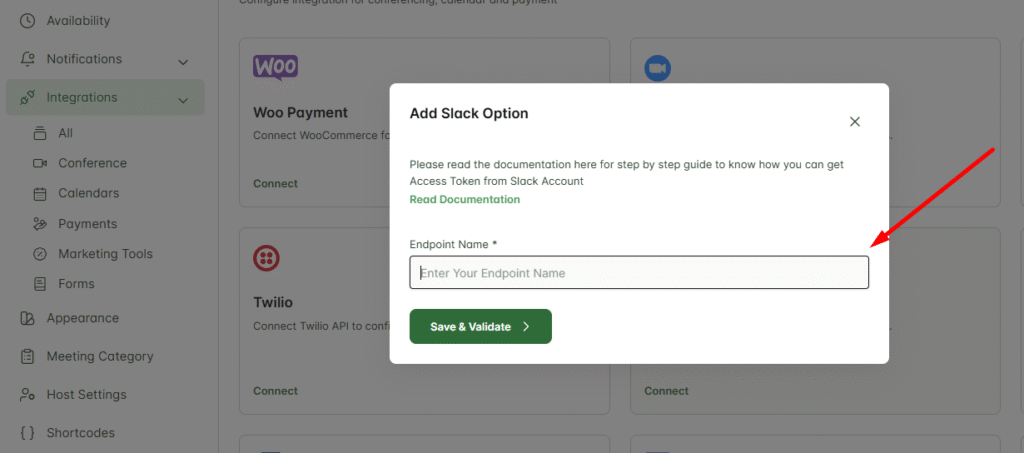
Step 5: Configure Notification Settings #
- Go to Hydra Booking > Settings > Notifications > Slack.
- Enable the type of notification you want to send (e.g., Booking Confirmation, Booking Pending).
- Click Edit next to the notification type to customize the message.
- Use dynamic placeholders like
{user_name},{booking_time},{service}to personalize the message. - Click Update to save your changes.
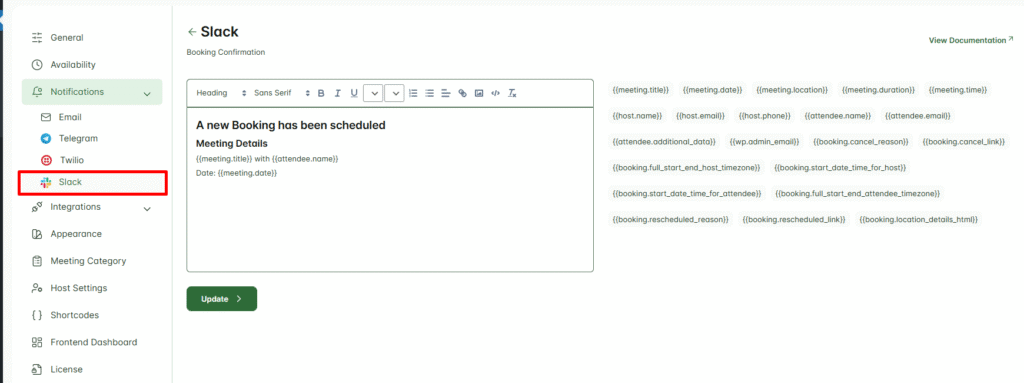
Now, every time a booking is confirmed or a status changes, your designated Slack channel will receive an instant notification.
Integration Complete! #
You’ve successfully integrated Slack with Hydra Booking. From now on, your team will be instantly notified of any key booking events — right inside Slack. This setup is perfect for improving response times, keeping your team in sync, and delivering excellent customer service.
