PayPal is one of the most trusted payment solutions worldwide. Now, you can seamlessly integrate PayPal with our Hydra Booking platform to enhance your booking experience. In this guide, I’ll walk you through a step-by-step process to integrate PayPal with Hydra Booking and enable meeting creation with secure payments.
Step by Step Process for Integrating PayPal with Hydra Booking #
Prerequisites: #
- Ensure you have an active PayPal account. If you don’t have one yet, sign up here.
Step 1: Create an App from PayPal #
To connect your PayPal account with Hydra Booking, you first need to create a new app in your PayPal dashboard. In this example, I’ll use Sandbox mode, which is great for testing your setup. The steps are the same for live accounts as well.
To create an app, go to the Apps and Credentials section in the navigation menu of your PayPal dashboard. Once the page loads, click the Create App button.
If you prefer to skip the app creation process, you can use the Default Application that’s already available in your dashboard to connect PayPal with Hydra Booking.
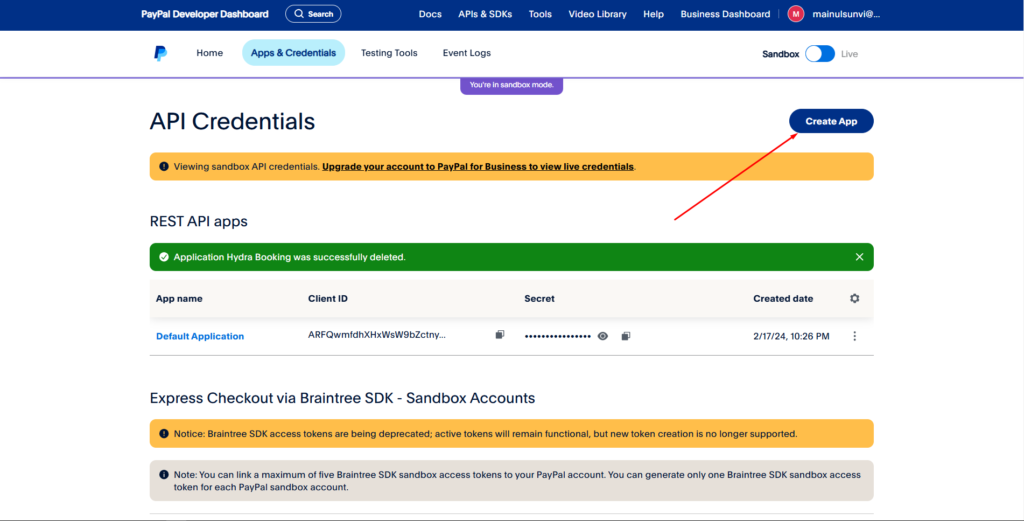
After clicking the Create App button, a popup will appear. Enter an app name of your choice in the provided field.
Next, select Merchant as the app type and ensure that the account is linked to your business account. Once everything is set up, click Create App to proceed.
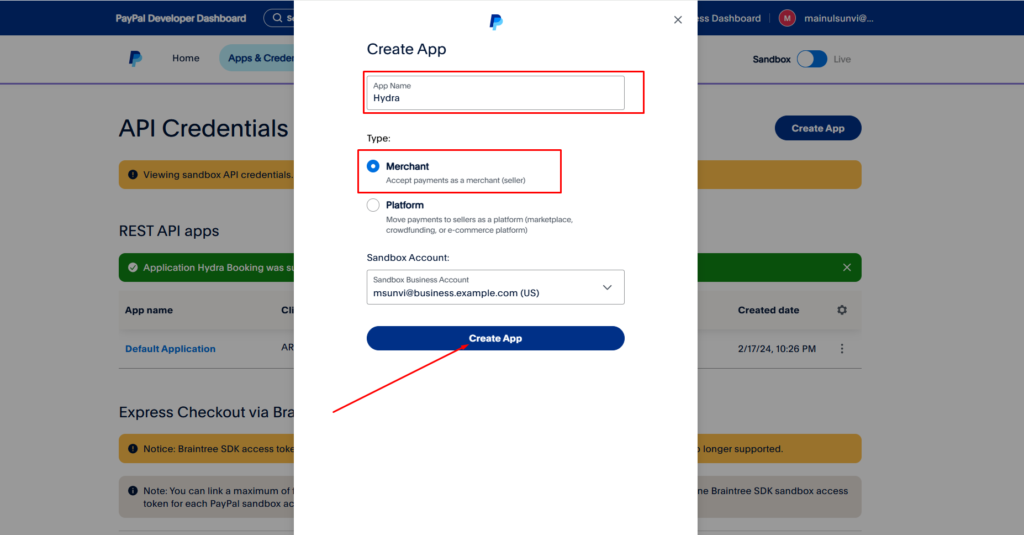
After creating the app, a new page will load displaying the Client ID and Secret Key. These two credentials are essential for connecting PayPal with Hydra Booking, so make sure to keep them handy.
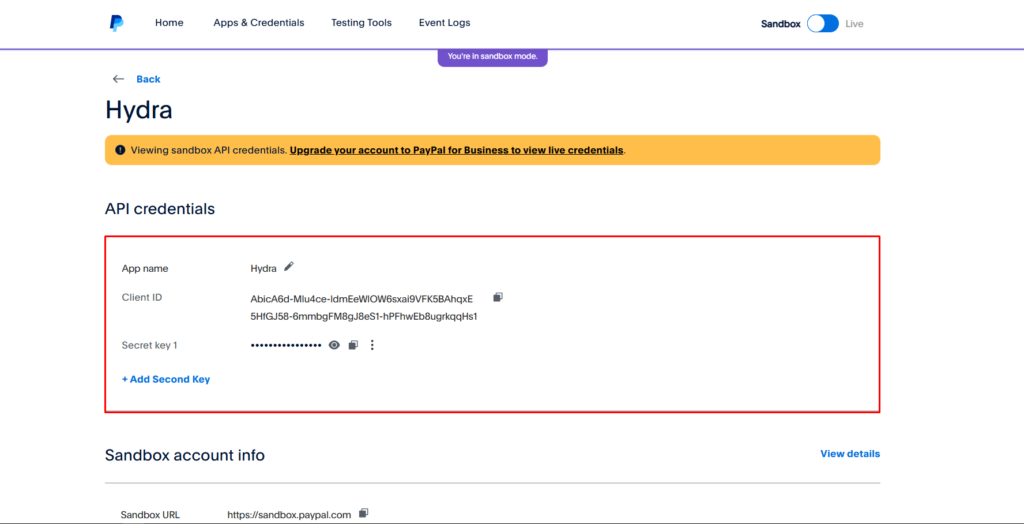
If you have chosen to use the Default Application instead of creating a new app, you can find the credentials by navigating to the Apps and Credentials menu. Once the page loads, locate the Default Application under the REST API apps section and click on its name. This will take you to the same page mentioned earlier, where you can access the Client ID and Secret Key.
Step 2: Add the Credentials to the Hydra Booking Setting Panel #
After creating the app in PayPal, head over to your WordPress dashboard. Navigate to Hydra Booking > Settings > Integrations, where you’ll find an option named PayPal. Click on Connect, and a popup will appear with several fields to configure.
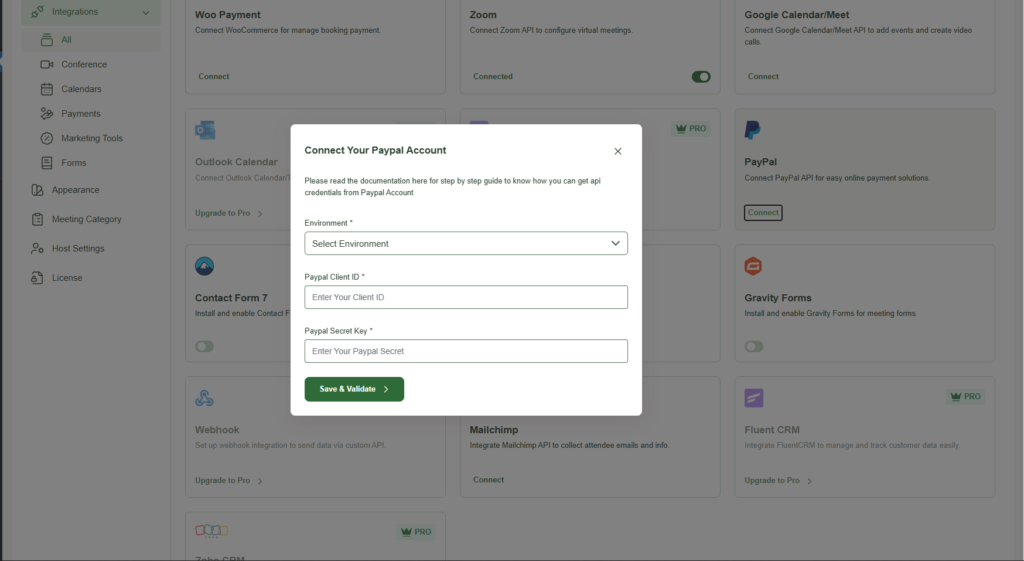
Let’s go over these settings:
Environment: This option allows you to select the PayPal environment you want to connect. Choosing Production connects your live PayPal account, while Sandbox lets you use PayPal in testing mode. For this demonstration, I’m using Sandbox, but the process is the same for Production.
PayPal Client ID: Enter the Client ID from the PayPal app you created earlier.
PayPal Secret ID: Enter the Secret ID from the PayPal app.
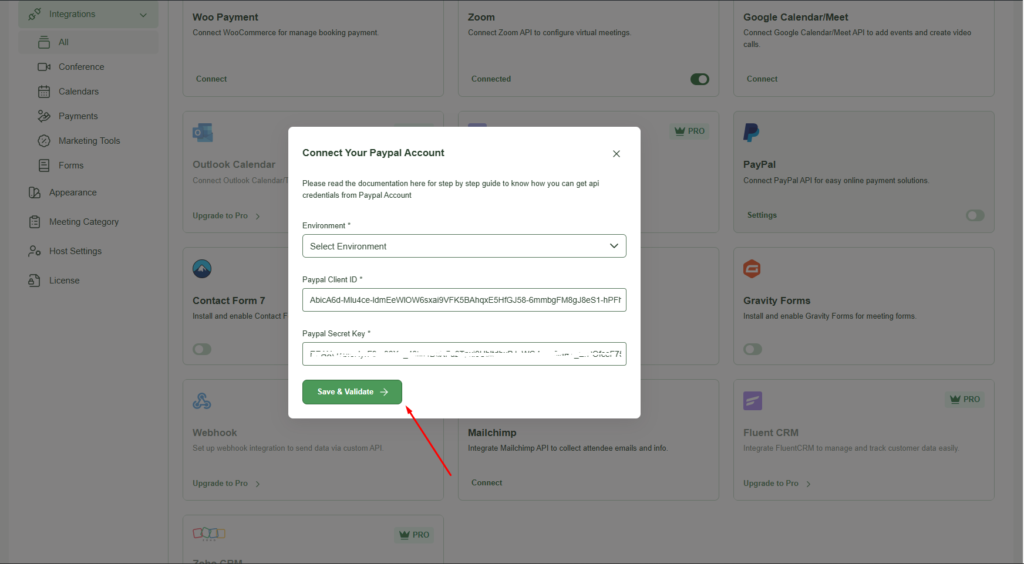
Add the details according to your PayPal settings and click the Save and Validate button. Once PayPal is successfully connected, you’ll see a new toggle button next to the Settings. This toggle allows you to enable or disable PayPal payments at any time, giving you flexibility to manage your payment options easily.
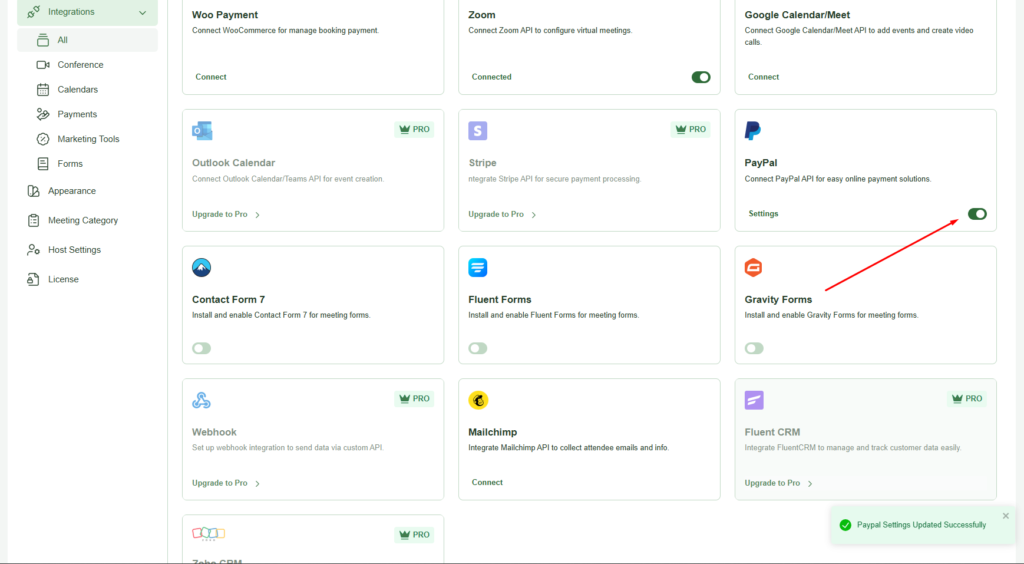
Once done, your PayPal account will be successfully connected to Hydra Booking. You can now start accepting payments from your clients using PayPal.
Step 3: Configure Meetings to Accept Payments via PayPal #
Once PayPal is connected, the next step is to configure your meetings to enable payment acceptance through PayPal. This ensures a seamless booking and payment process for your clients.
Now, go to the Meetings section and select your desired meeting. Click on the Edit button to modify the meeting settings.
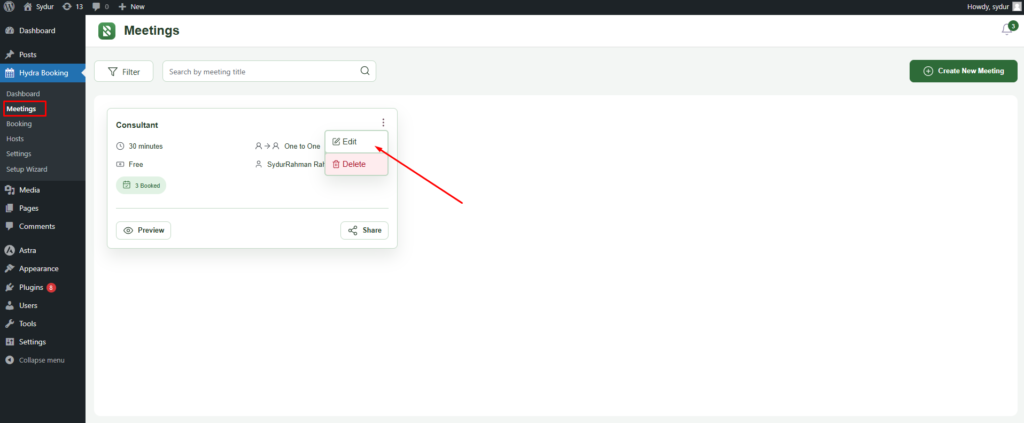
After the edit page loads, navigate to the Payments tab and enable the Payment for this Meeting option.
Once enabled, select PayPal as the payment method. Then, enter your desired price and choose the currency either USD or EUR.
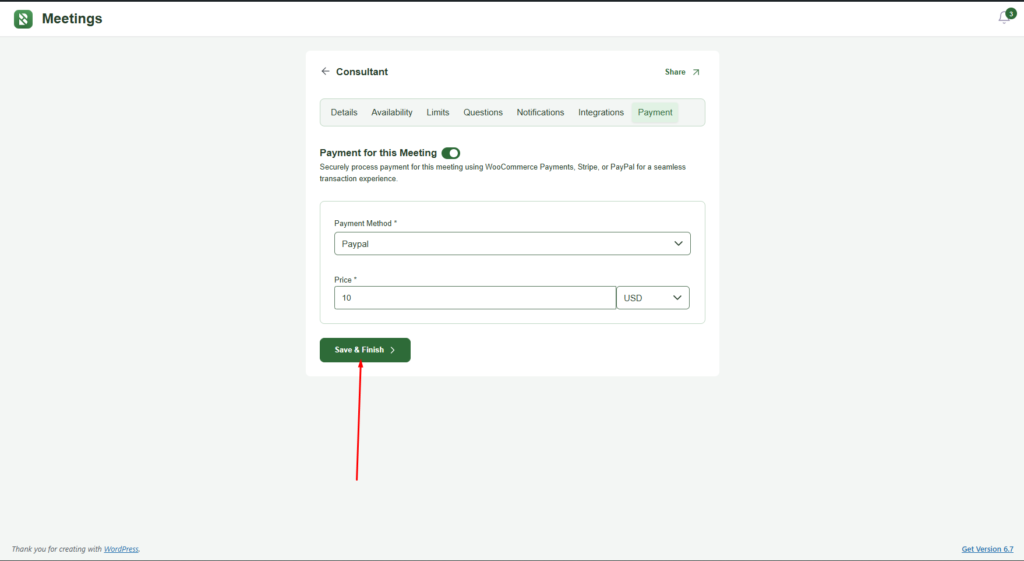
After completing all the fields, click the Save and Finish button to apply the changes.
Once all the steps are successfully completed, head to your front end and try booking a meeting. You’ll now see the PayPal payment option appear before the booking confirmation area.
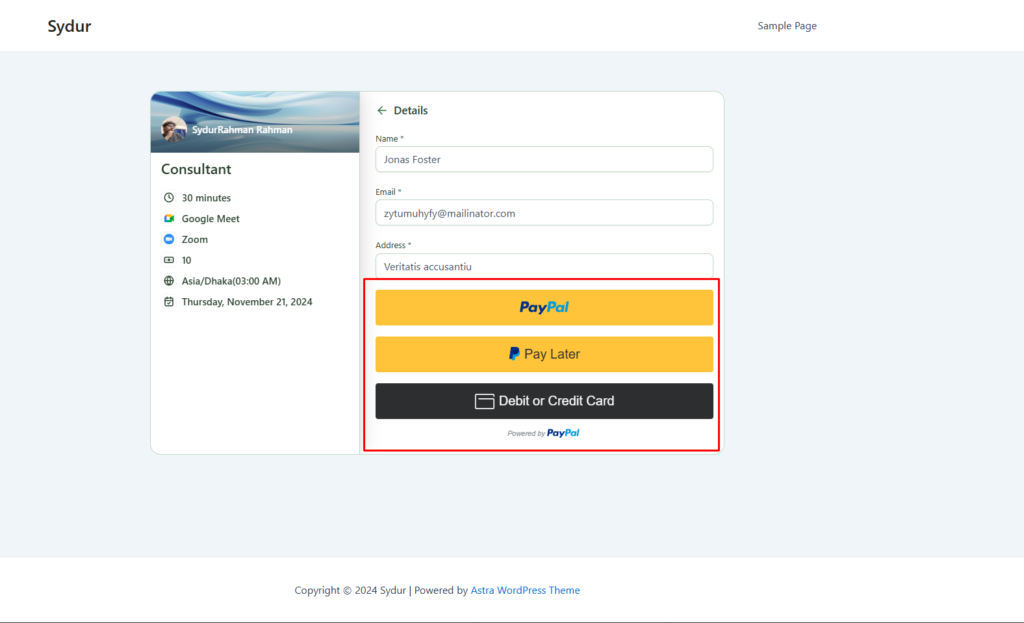
Congratulations! You’ve successfully integrated PayPal with Hydra Booking, enabling a seamless and secure payment system for your meetings. With this setup, your clients can now easily book and pay for your services, enhancing their experience while streamlining your business operations. Happy booking!
