FluentCRM is one of the top WordPress CRM plugins, and now you can integrate it with Hydra Booking to automate your email marketing and streamline your sales process. This integration is one of the exciting pro features of Hydra Booking, designed to take your business automation to the next level.
In this guide, we’ll briefly explore how Hydra Booking integrates seamlessly with FluentCRM to enhance your marketing and sales automation.
How to integrate FluentCRM with Hydra Booking? #
To integrate FluentCRM with Hydra Booking, you’ll first need to install and activate FluentCRM. You can find the plugin here.
Configuring the FluentCRM for the Integration #
After activating the plugin, navigate to FluentCRM > Lists and click on the Create List button to create a new list. You’ll need this list when connecting FluentCRM with Hydra Booking.
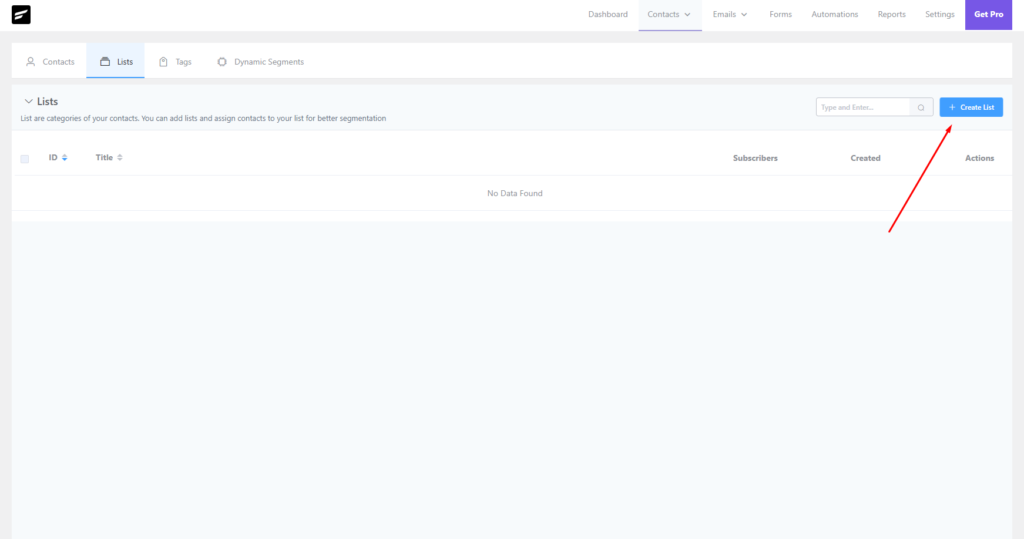
Enter your desired title and slug for the list. For example, I’m using “Hydra Fluent Webinar” as the title. Once you’ve entered your preferred name and slug, click the Create button to finalize the list.
After creating the list, the next step is to create a tag. To do this, navigate to the Tags menu under Lists in your WordPress dashboard.
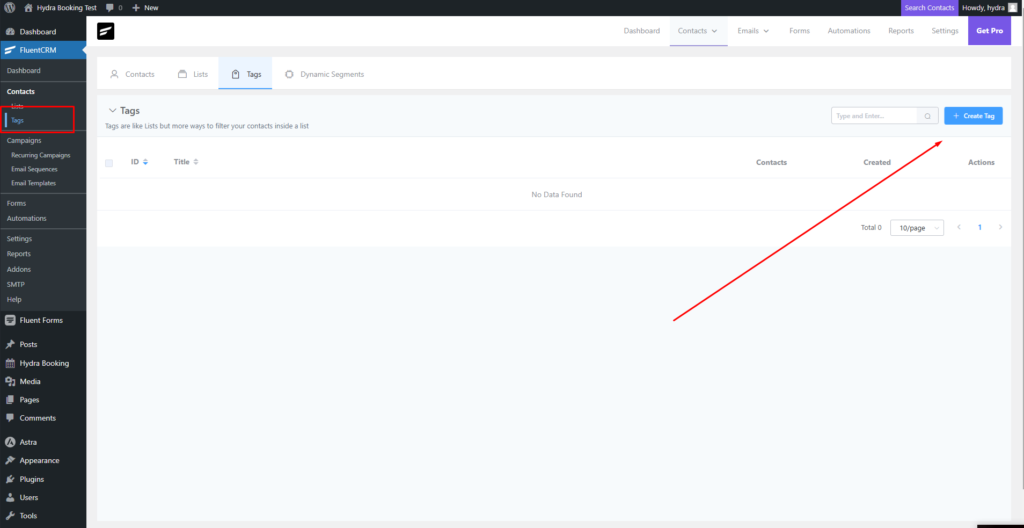
Click on the “Create Tag” button to add a new tag. The process is similar to creating a list. Finalize your tag title, and click Create to complete the process. For example, I’ve created a tag titled “hydra”.
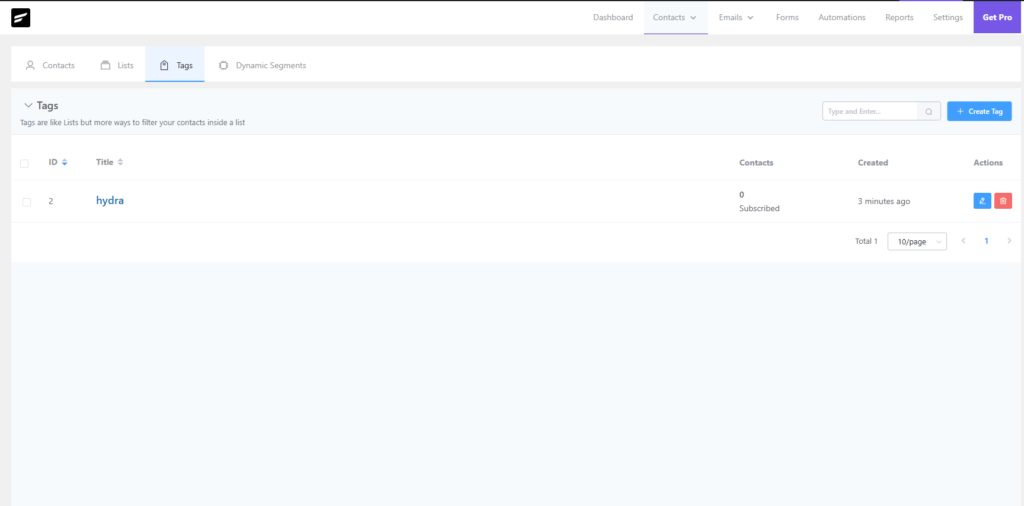
Configuring the Hydra Booking Settings #
Now, navigate to Hydra Booking > Settings > Integrations. Locate the FluentCRM option and toggle the button on. If this button is turned off, you won’t be able to connect meetings with FluentCRM.
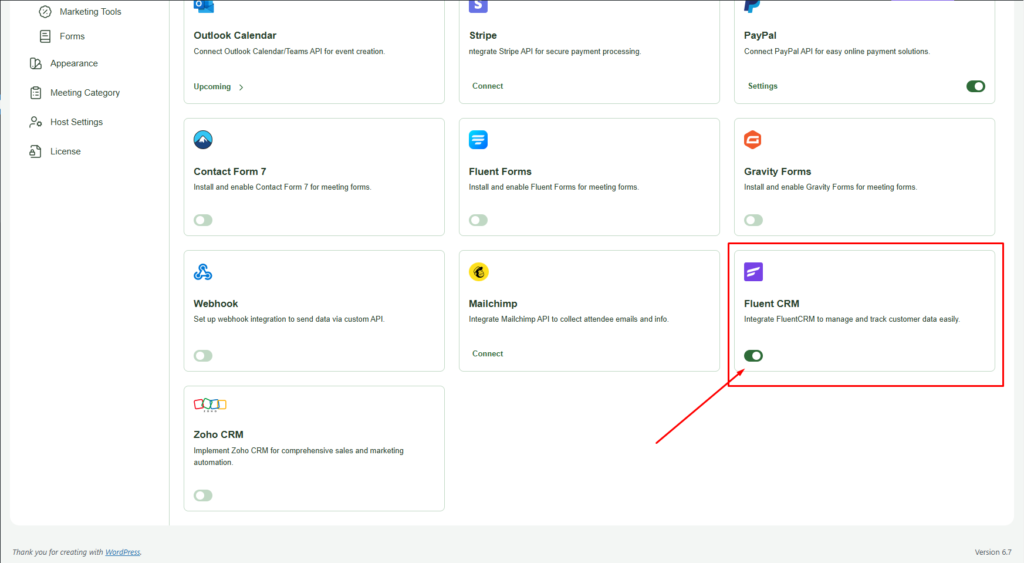
Next, go to Hydra Booking > Meetings, select your desired meeting, and click the Edit button. Once inside, navigate to the Integrations tab.
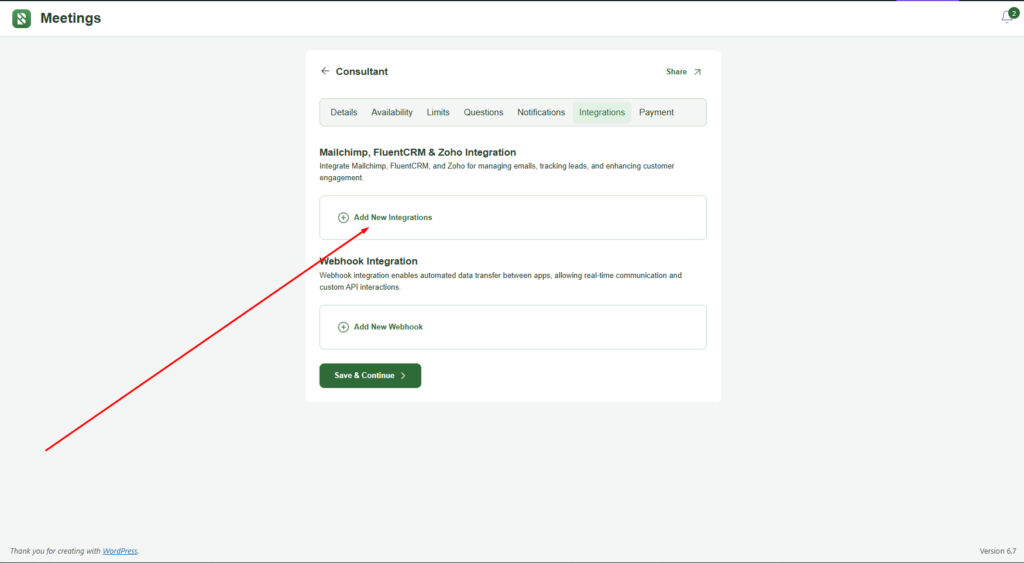
Click on the Add New Integration button. A new field named Select Integration will appear. From the dropdown menu, select the FluentCRM option.
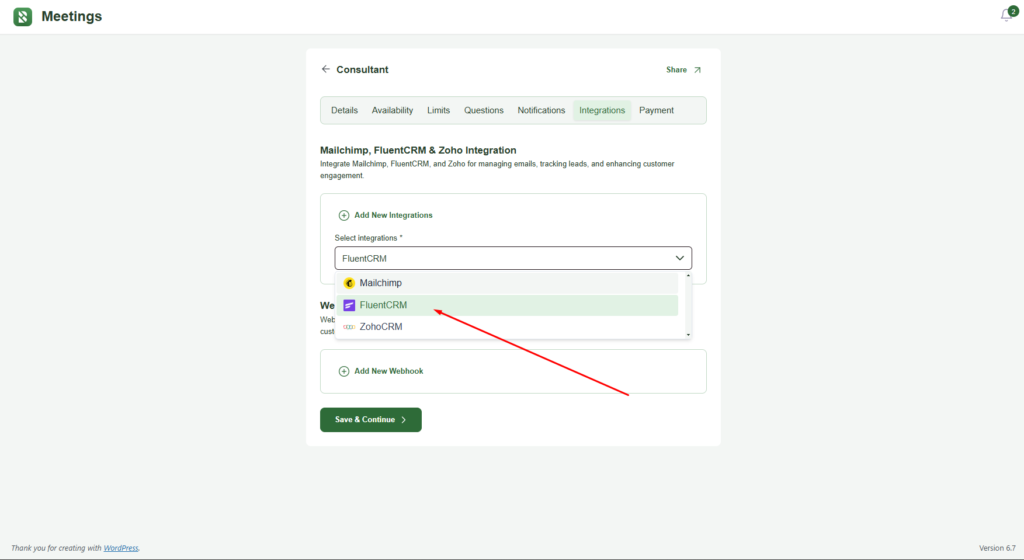
After selecting FluentCRM, additional options will appear. Let’s go over these settings to ensure everything is configured properly.
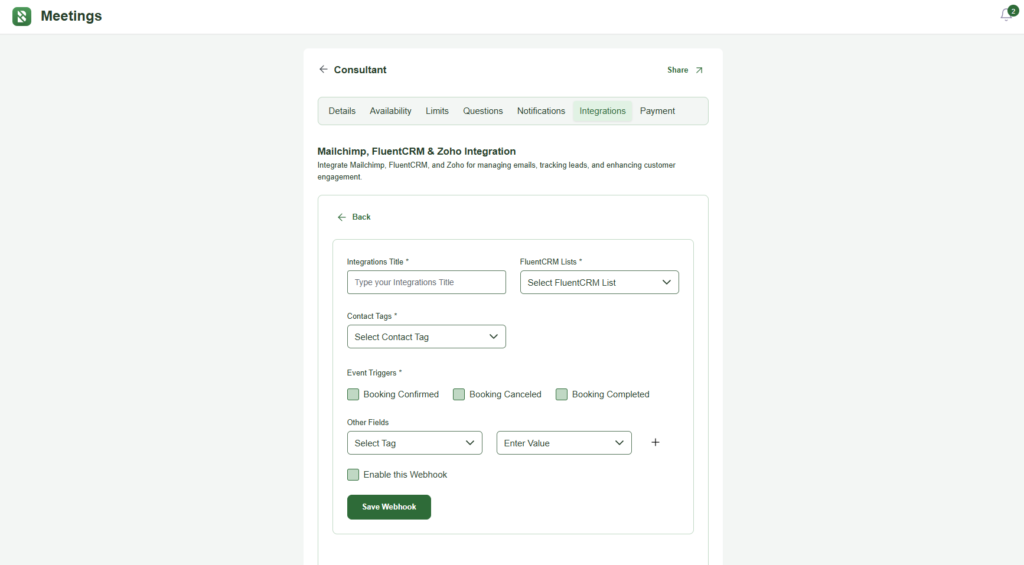
Once you select FluentCRM, the following fields will appear for configuration:
Integration Title: Enter a title for this integration based on your preference.
FluentCRM Lists: Choose the FluentCRM list where attendee details will be added. For instance, I created a list called “Hydra Fluent Webinar”, so I’m selecting that. You can select any list that fits your needs.
Contact Tags: Select the FluentCRM tag you want to associate with the attendees. In my example, I created a tag called “hydra”, so I’m selecting that. You can choose any tag as per your setup.
Event Triggers: Event triggers determine when attendee details will be added to the selected list. Let’s dive into the available triggers:
- Booking Confirmed: This trigger activates when an attendee books a meeting and receives a confirmation email. The attendee’s details will be added to the FluentCRM list.
- Booking Canceled: This trigger activates if an attendee’s booking is canceled by the host for any reason. The attendee’s details will be added to the FluentCRM list.
- Booking Completed: This trigger activates once a booking is completed and the meeting with the attendee is successfully concluded. And then the attendee details will be added to FluentCRM list.
For this demonstration I am selecting “Booking Confirmed” as event trigger.
Other Fields: In this section, you can map the fields from FluentCRM with the attendee form fields in Hydra Booking. The fields on the left-hand side represent FluentCRM fields, while the fields on the right-hand side correspond to Hydra Booking attendee fields. This mapping ensures seamless data synchronization between the two platforms.
Here’s how my settings look after filling in all the details:
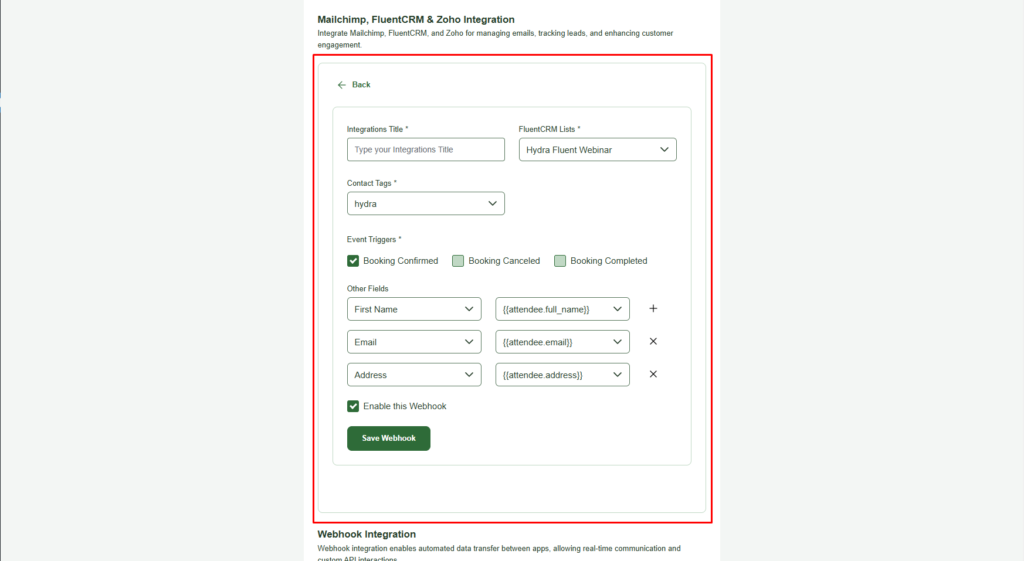
Once all the information is filled in correctly, click the Save Webhook button to finalize the integration.
Testing the Meeting Data #
Now, whenever an attendee books a meeting from the front end, their data will automatically be added to the selected FluentCRM list. You can view this information by navigating to FluentCRM > Contacts in your WordPress dashboard.
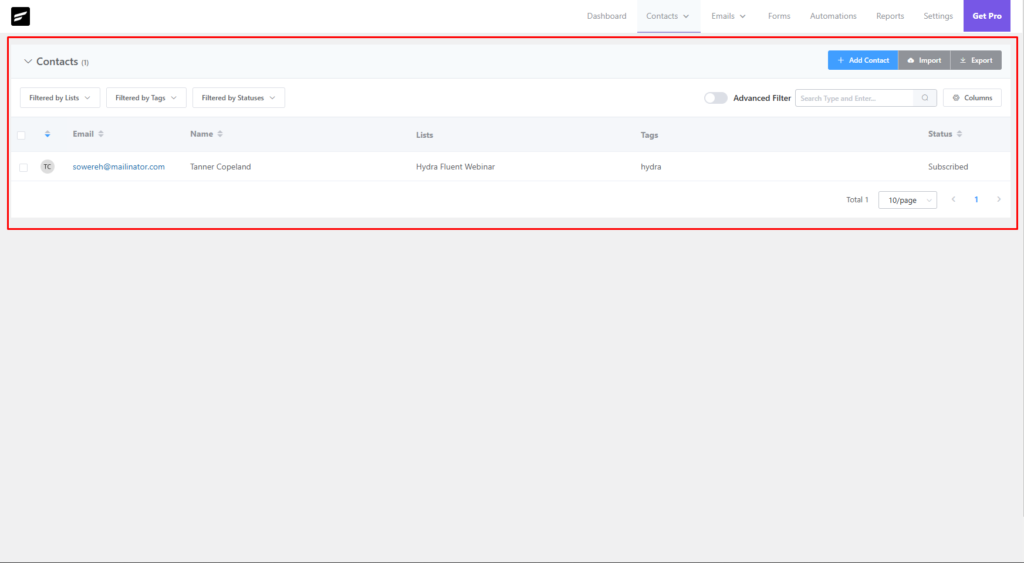
By integrating Hydra Booking with FluentCRM, you’ve unlocked a powerful way to automate attendee management and streamline your email marketing efforts. With attendee details seamlessly syncing to FluentCRM, managing your contacts, sending personalized emails, and tracking engagement becomes effortless. We hope this guide has helped you set up the integration with ease.
