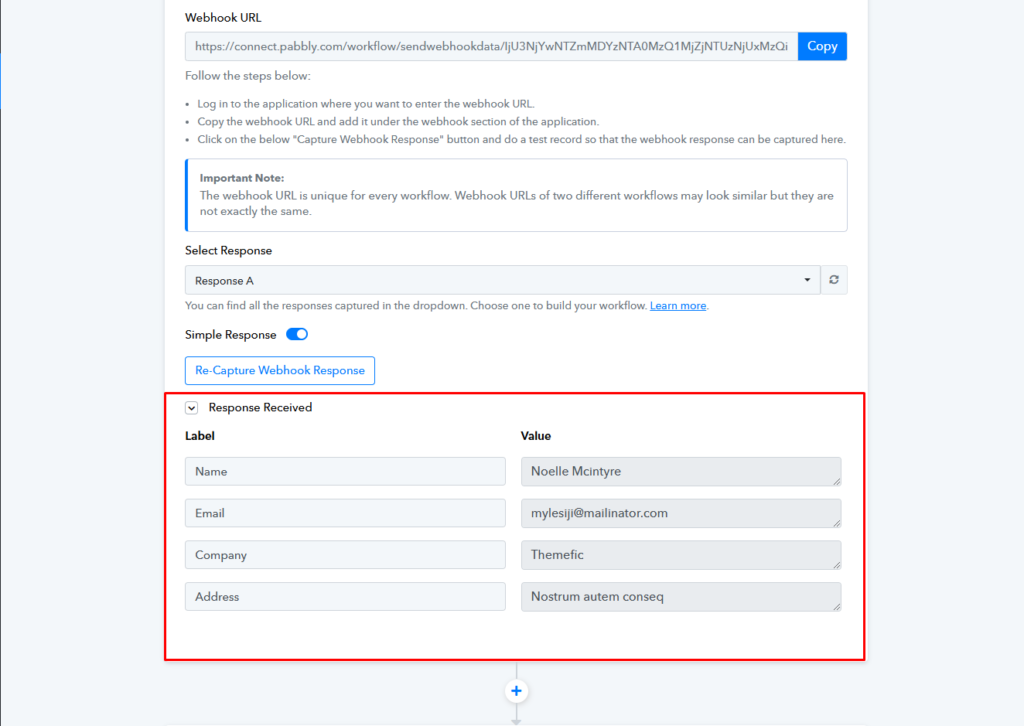You can now integrate Hydra Booking with Pabbly using webhooks for seamless data synchronization and automation.
In this article, we’ll provide a step-by-step guide on how to integrate Pabbly with Hydra Booking using webhooks.
Let’s dive into it.
How to Integrate Hydra Booking with Pabbly Using Webhook?
Step 1: Get the Webhook URL from Pabbly.
First of all you need to log in to your Pabbly account from here.
Once you’ve successfully logged in, locate Pabbly Connect in your dashboard and click on the Access Now button.
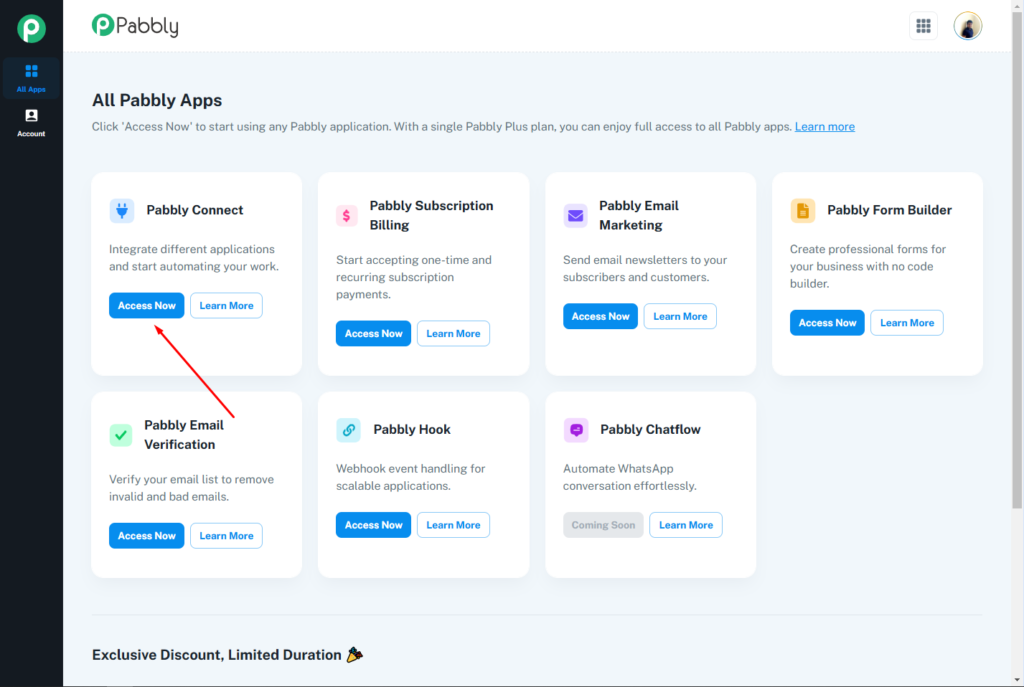
A new tab will open. From the dashboard, click on Create Workflow to begin setting up your automation.
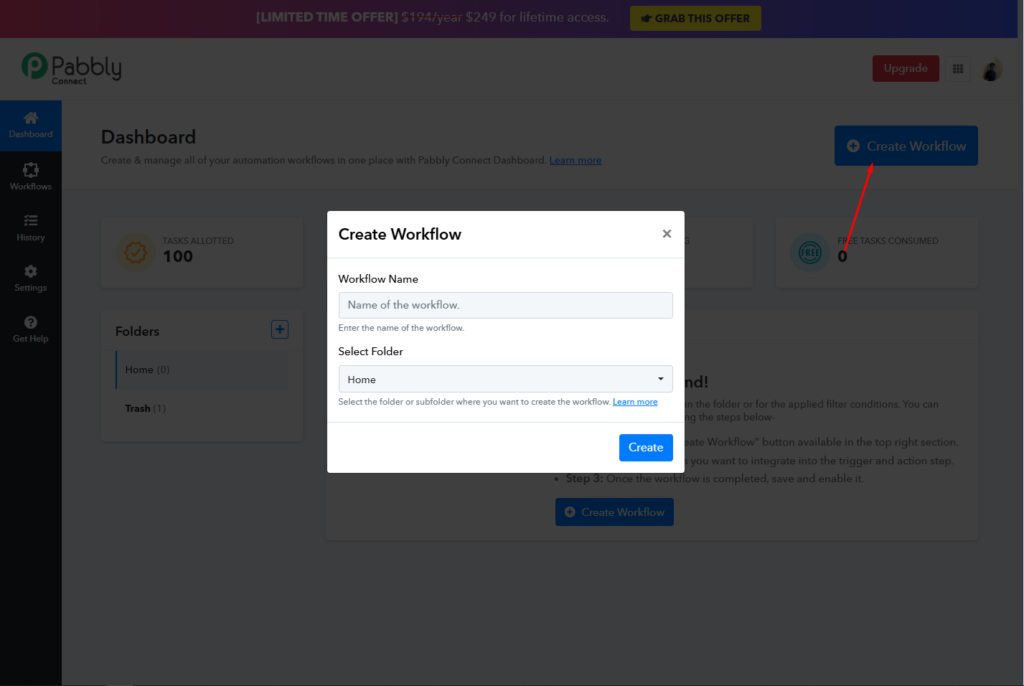
Enter a suitable Workflow Name, select your desired folder, and click Create to proceed.
After successfully creating a workflow, the next step is to create a webhook. To do this, choose Webhook as the first trigger step.
Now, from the Trigger Event dropdown, select the Catch Webhook option.
After completing the steps above, a Webhook URL will be generated. Copy this URL for use in the Hydra Booking settings.
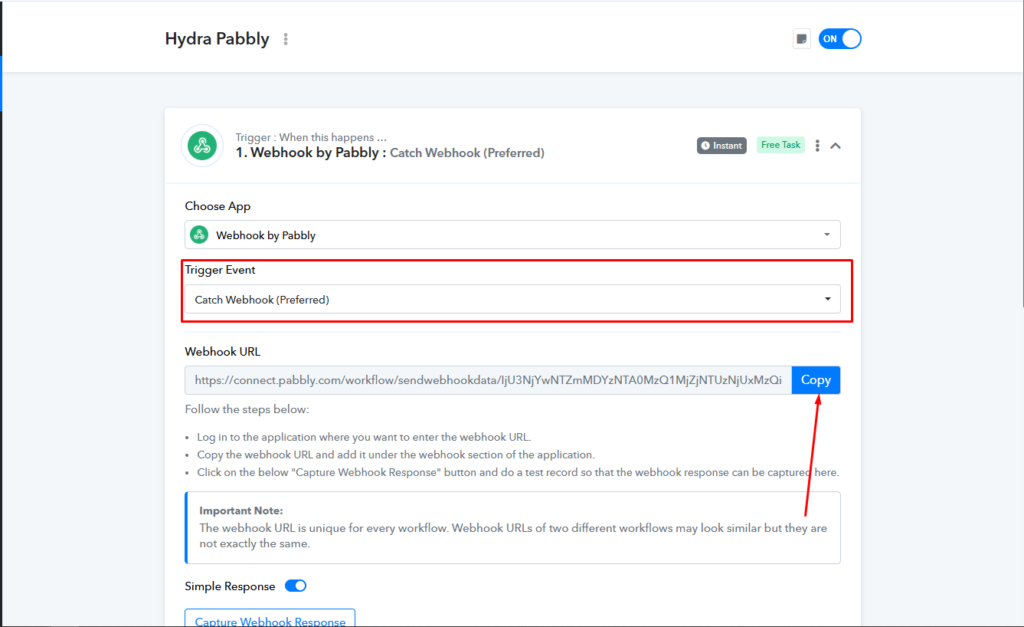
Step 2: Configure the Hydra Booking Settings.
After obtaining the webhook URL, navigate to Hydra Booking > Settings > Integration and locate the Pabbly option.
You’ll see a toggle button, turn it on. Enabling this option allows you to use Pabbly for your meetings.
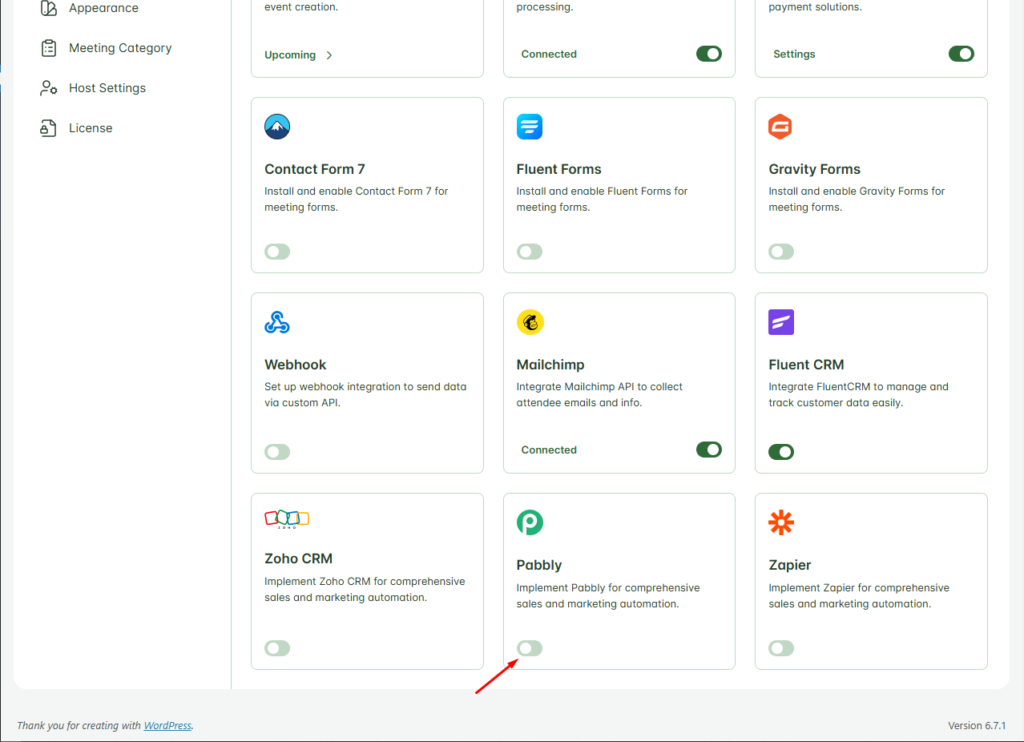
Step 3: Configure the Meeting for Pabbly Integration.
After successfully setup everything done, now you need to configure the meeting to apply the integration.
Now, navigate to Hydra Booking > Meetings and edit your desired meeting. Once the editing page loads, go to the Integrations tab from the navigation menu.
Click on Add New Integration, and from the Select Integration dropdown, choose Pabbly.
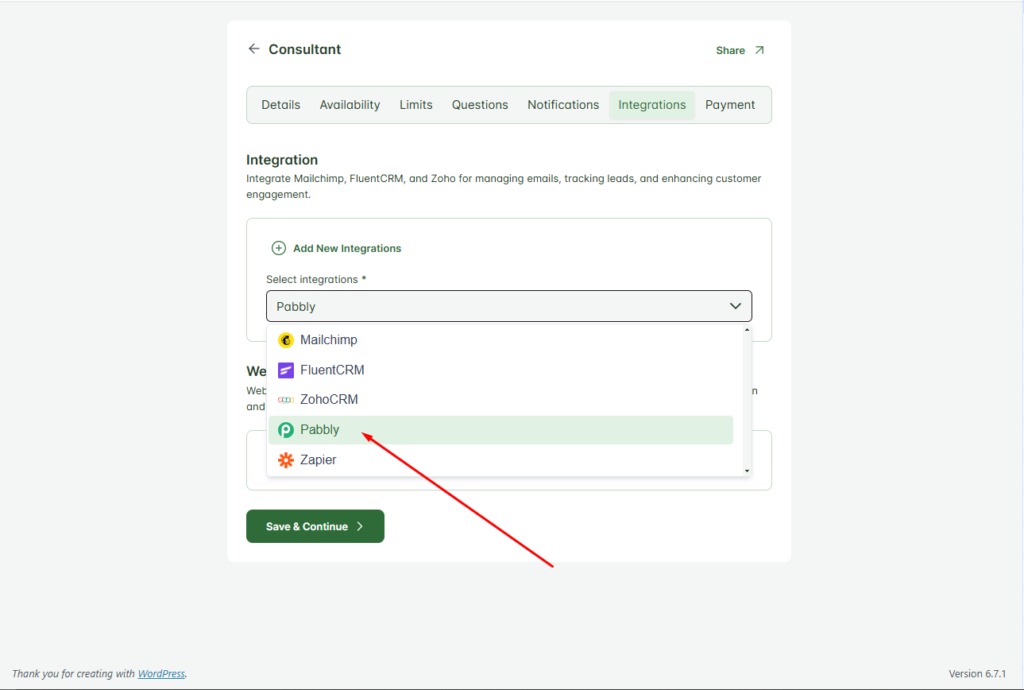
Now you’ll see several options. Let’s go through them one by one:
Integration Title: Enter a title that best describes the purpose of this integration.
URL: Enter the webhook URL you obtained from Pabbly Connect.
Event Triggers: Event triggers determine when attendee details will be added to the Pabbly. Let’s dive into the available triggers:
- Booking Confirmed: This trigger activates when an attendee books a meeting and receives a confirmation email. The attendee’s details will be added to the Pabbly list.
- Booking Canceled: This trigger activates if an attendee’s booking is canceled by the host for any reason. The attendee’s details will be added to the Pabbly list.
- Booking Completed: This trigger activates once a booking is completed and the meeting with the attendee is successfully concluded. And then the attendee details will be added to Pabbly list.
Other Fields: In this section, you can specify whether you want to receive all the data from a form or only selected fields.
If you choose Selected Data, you can map the keys to specific attendee form fields in Hydra Booking. The fields on the left-hand side represent the keys, while the fields on the right-hand side correspond to Hydra Booking attendee fields. This mapping ensures seamless data synchronization between the two platforms.
Here are my meeting configurations,
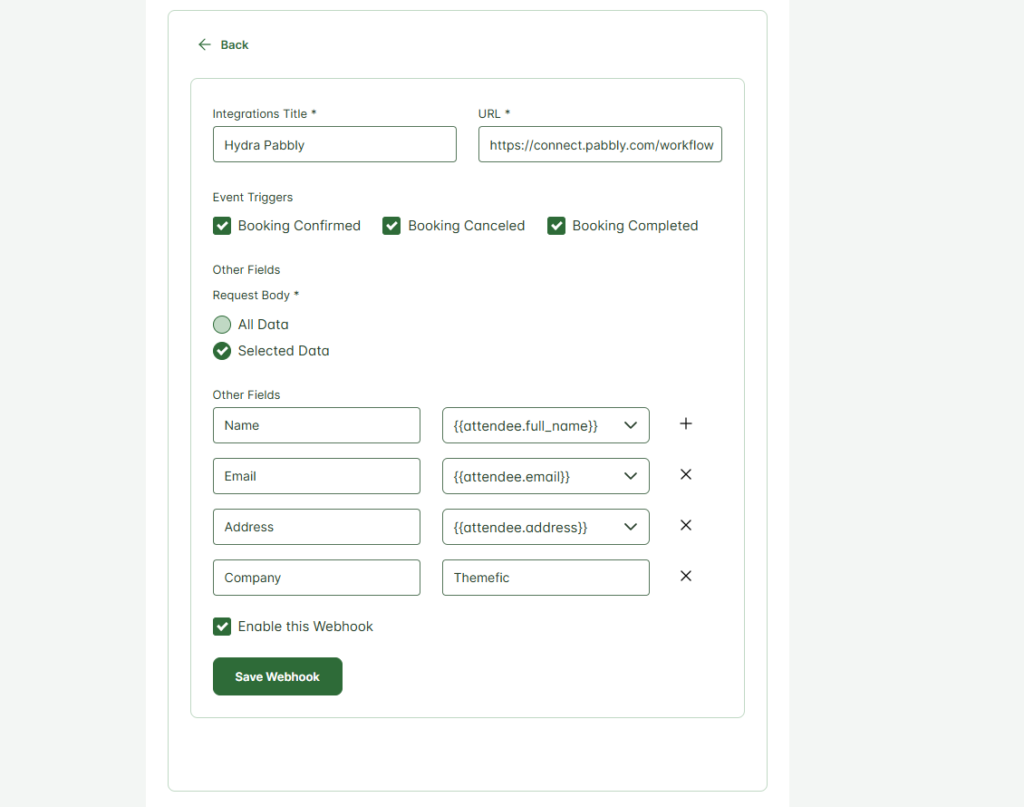
Once all the information is filled in correctly, click the Save Webhook button to finalize the integration.
Testing the Pabbly Integration
Now, whenever an attendee books a meeting from the front end, their data will automatically be added to the Pabbly list for further automation tasks.