The Hosts section in HydraBooking provides an organized interface for managing individuals who will host meetings or appointments. Here, you can add new hosts, search for specific hosts, and configure individual profiles and availability settings.
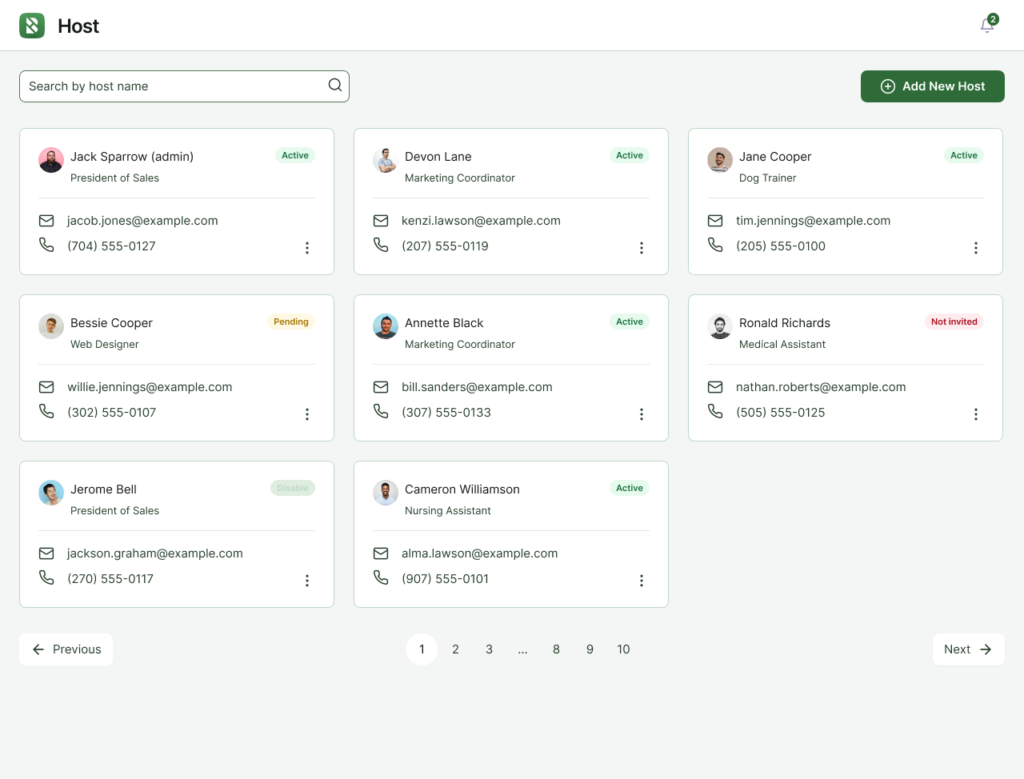
Add New Host
From the Select User* field you can select an existing user as a host or you can create a new host
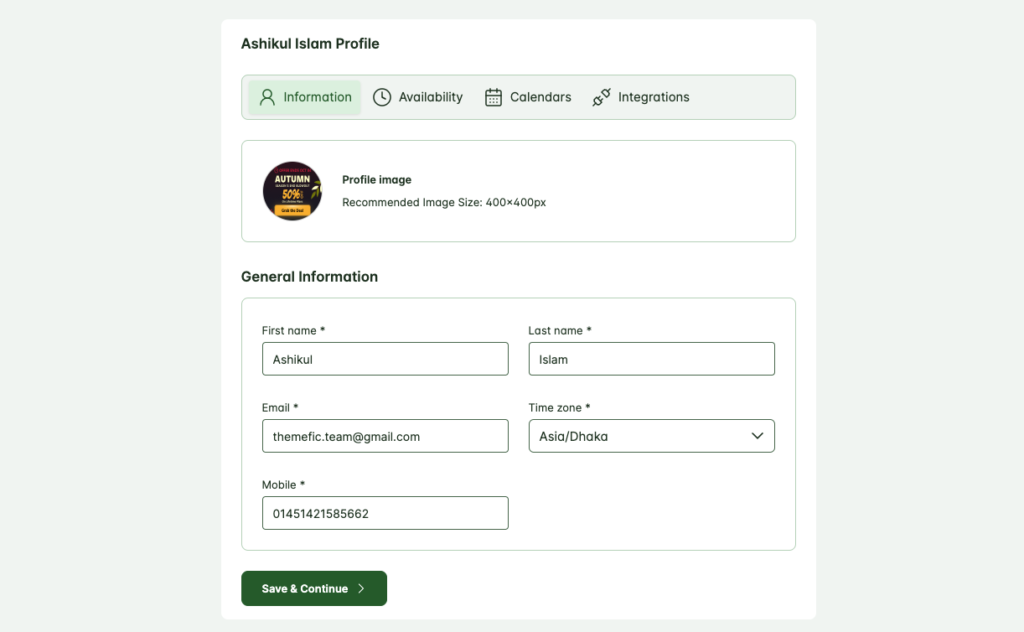
- Click Add New Host to start the process. Fill out the form with the following information:
- Username: A unique username for the host.
- Email: The host’s contact email, is used for notifications and login.
- Password: Set a secure password for the host’s account.
- Set Host Profile:
- After creating the user, configure their profile by entering essential information:
- Profile Image: Upload a profile picture to visually represent the host.
- First Name and Last Name: Enter the host’s full name for identification.
- Email: Confirm the host’s email for notifications.
- Time Zone: Set the host’s time zone to ensure bookings align with their local time.
- Mobile: Add the host’s contact number for easier communication and reminders.
- After creating the user, configure their profile by entering essential information:
- Configure Availability
- HydraBooking allows you to manage each host’s availability by choosing between existing availability settings or creating custom availability specific to each host.
- Use Existing Availability:
- This option lets you apply pre-defined availability schedules that are already configured in the system, making setup quick and efficient if multiple hosts share similar schedules.
- Custom Availability:
- If a host has unique availability requirements, use the Custom Availability option.
- Add New Availability: Click this button to create a custom schedule by setting specific days, times, and availability blocks tailored to the host.
- Calendar
- The Calendar Integrations in HydraBooking allow you to sync your booked events with external calendar platforms
- Configure integration by going to Settings > Integrations
- View more details here
- Integrations
- Before connecting any third-party services to HydraBooking, ensure you have the required credentials set up in Settings > Integrations.
- View more details here