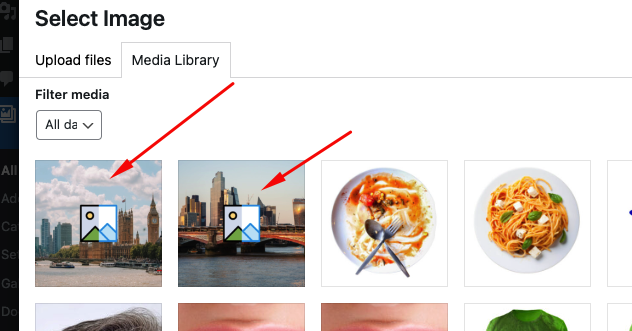Installation:
To add the BEAF Watermark Addon to your website, follow these simple steps:
Download the Addon:
- Log in to your account on our website.
- Download the file: beaf-watermark.zip from your account.
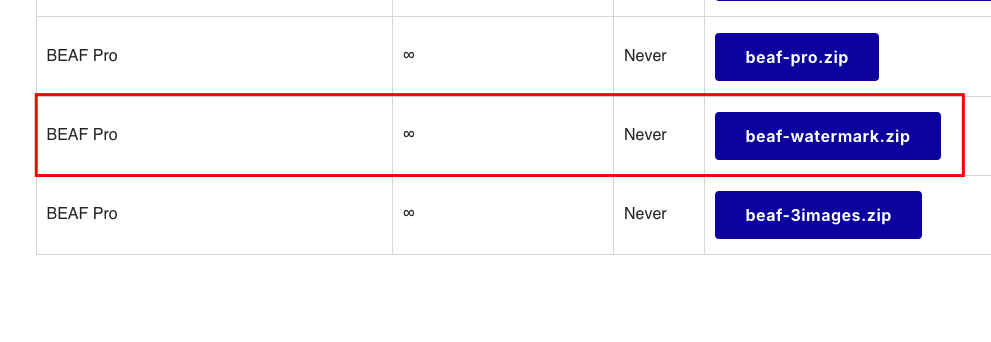
Install the Addon:
- In your WordPress dashboard, navigate to Plugins > Add New.
- Click the Upload Plugin button at the top of the page.
- Choose the beaf-watermark.zip file you just downloaded.
- Click Install Now and once installation is complete, activate the addon.
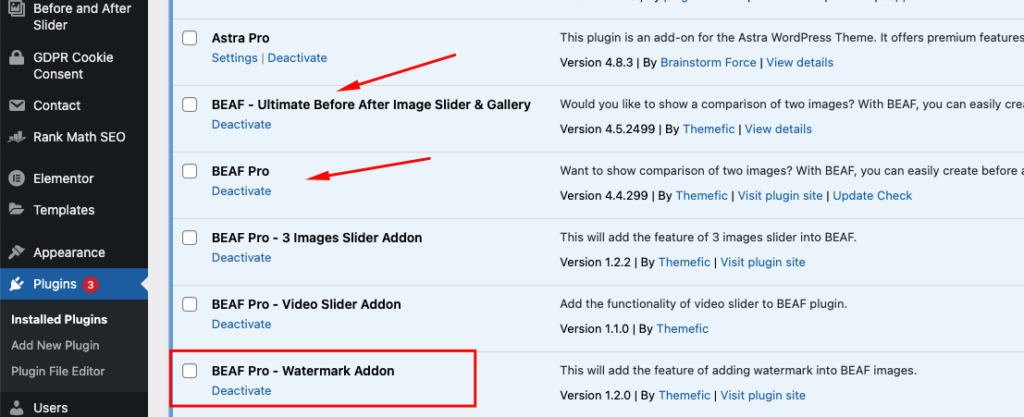
Watermark Settings
The BEAF Watermark Addon allows you to protect your before and after images by adding custom watermarks. Below are the details for each setting in the watermark configuration panel to help you customize your watermark preferences:
Enable Watermark
This setting allows you to activate or deactivate the watermark feature for your image sliders.
- Description: Toggle the switch to enable or disable watermarks on your before and after image sliders.
Upload Watermark Image
Upload the image you want to use as your watermark.
- Recommendation: Use a PNG image format for better transparency and quality.
- Upload Button: Click on the Upload button to upload a custom watermark image from your device.
Watermark Opacity
Set the transparency level of your watermark to control how visible it is on your images.
- Description: Toggle the switch to enable or disable the watermark icon/logo/image opacity to the slider image
- Value: Enter an opacity value between 0 (completely transparent) and 100 (fully visible).
- Recommendation: Use a PNG-8 image for best results, as this ensures optimal transparency handling.
Watermark Position
This setting allows you to specify the position of the watermark on your images.
- Options: Choose where on the image the watermark should appear (e.g., top-left, top-right, bottom-left, bottom-right).
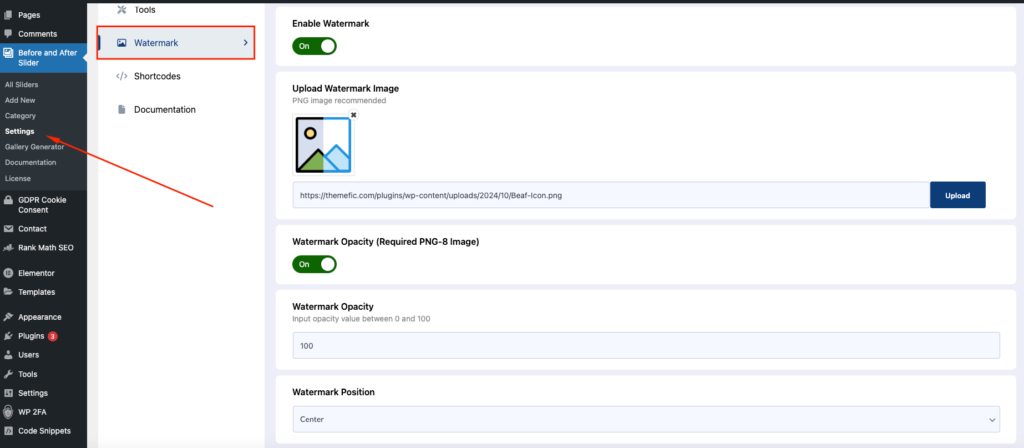
Enable Watermark
This setting allows you to enable or disable the watermark feature specifically for each individual slider. When you activate or deactivate this option, the page will automatically reload to save your changes and apply the watermark settings.
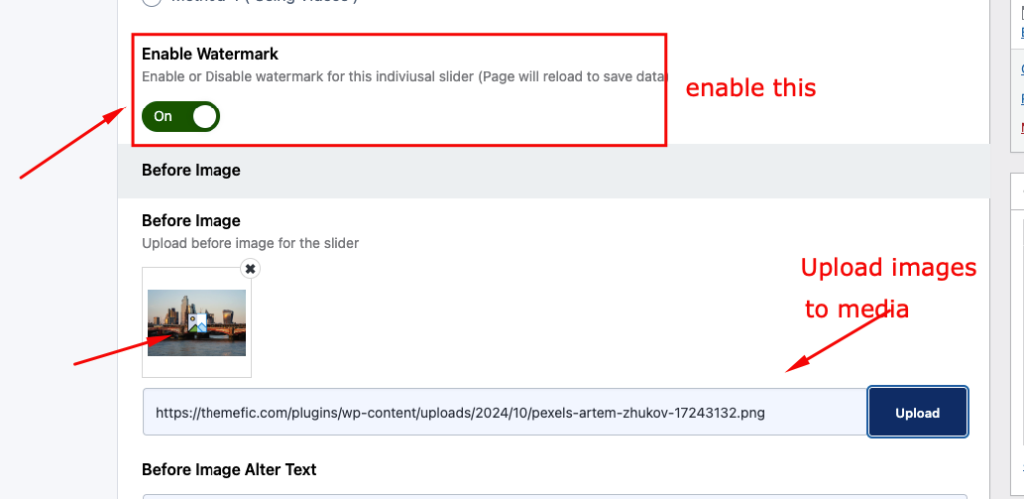
Note: The watermark will not automatically apply to existing images on your slider. You will need to upload new images with the watermark enabled, so it will be generated and applied automatically to the before and after sliders